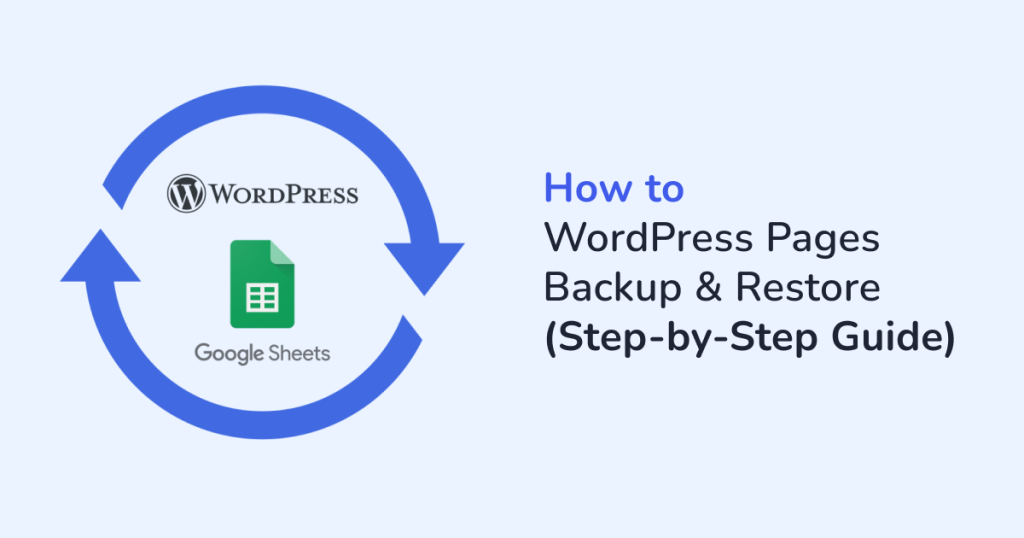
Keeping your website content safe is non-negotiable. The ability to backup and restore WordPress pages is a lifesaver if you are:
- Redesigning your site
- Experimenting with layout changes
- Maintaining a reliable backup system
If you’ve ever lost critical page content due to a failed plugin update or human error, you know how frustrating it can be. Luckily, WPSyncSheets For Core offers a reliable and code-free way to:
- Sync
- Backup
- Restore WordPress pages directly through Google Sheets.
In this step-by-step guide, let’s walk through how you can export your WordPress pages, keep them safely backed up, and restore them whenever needed.
Why Backup WordPress Pages?
Before jumping into the how-to, let’s address why you need to backup WordPress pages. Backing up your WordPress pages ensures:
- Instant recovery after accidental deletions or data loss
- Safe staging when making design changes or content revisions
- Offline access to your content for reporting or auditing
- Better collaboration when multiple teams manage content
- Time-saving workflows for managing pages in bulk
And with WPSyncSheets, you can achieve all this without relying on clunky database exports or expensive backup services.
How WPSyncSheets Help?
WPSyncSheets For Core is a WordPress plugin that exports your WordPress page data to Google Sheets. Plus, with this plugin, you can make updates, restore deleted pages, or bulk-create new ones, straight from the spreadsheet.
Here’s what you can do:
- Export existing WordPress pages with custom columns.
- Sync metadata like slug, status, author, publish date, etc.
- Bulk edit in Google Sheets and import to WordPress.
- Restore previously backed-up page content.
- Schedule automatic backups for peace of mind.
Let’s explore how this works in practice.
Step 1: Installation & Activation of WPSyncSheets for Core
- Start by downloading the WPSyncSheets for Core plugin
- Install the plugin on your WordPress website.
- Once activated, head to WPSyncSheets > For Core from your WordPress admin dashboard.
Step 2: Connect to Google Sheets
If you are a first time user, then you’ll need to connect the plugin to your Google Account via the Google Sheets API. For, this you need to:
- Authorize your Google account
- Grant necessary permissions
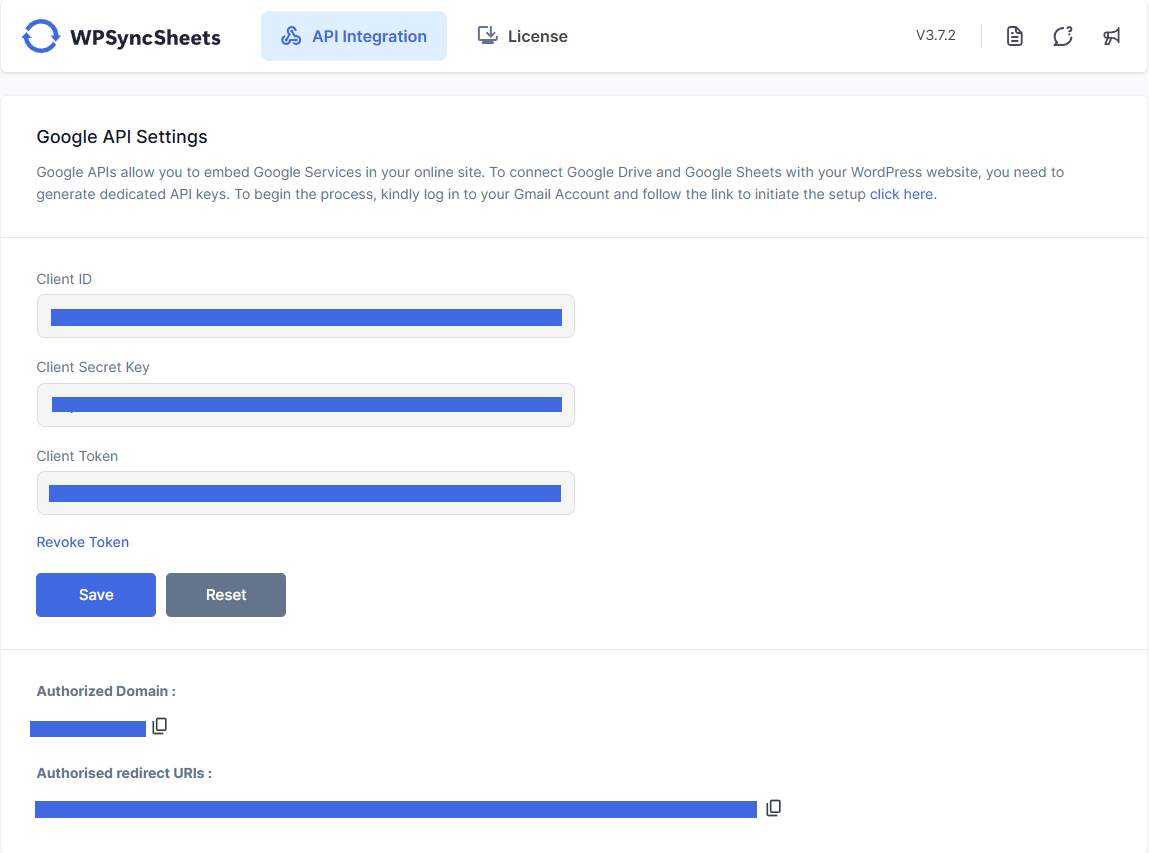
- Refer to the documentation of Google Sheets API Settings for detailed steps.
Step 3: Configure Page Sync Settings
- Once connected to Google sheets, you can enable the Post Settings under the Settings tab.
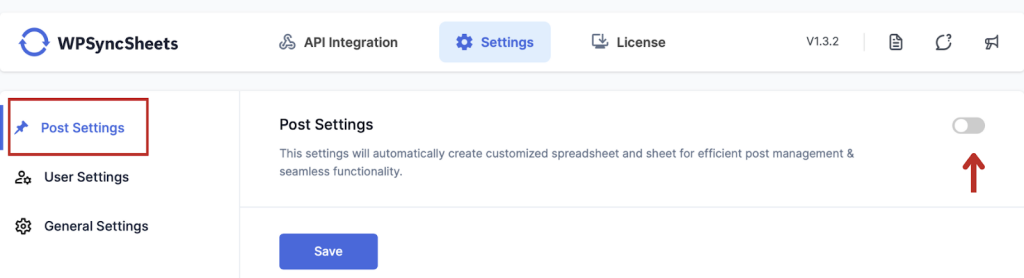
- Then, you can either select an existing spreadsheet, or create a new one as required.
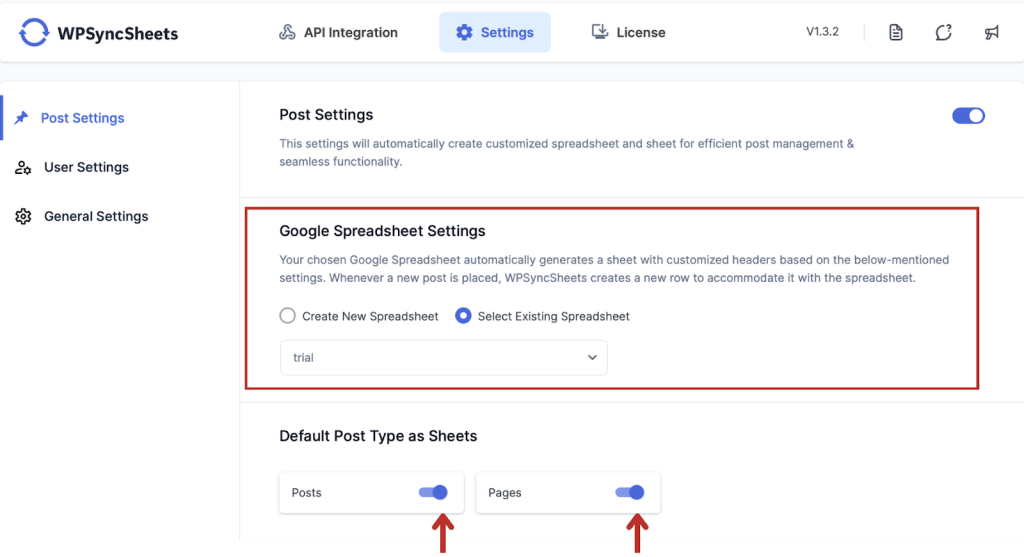
- Under Default Post Type as Sheets, you have to enable the Pages to export the WordPress pages. Similarly, to export the WordPress posts, enable Posts.
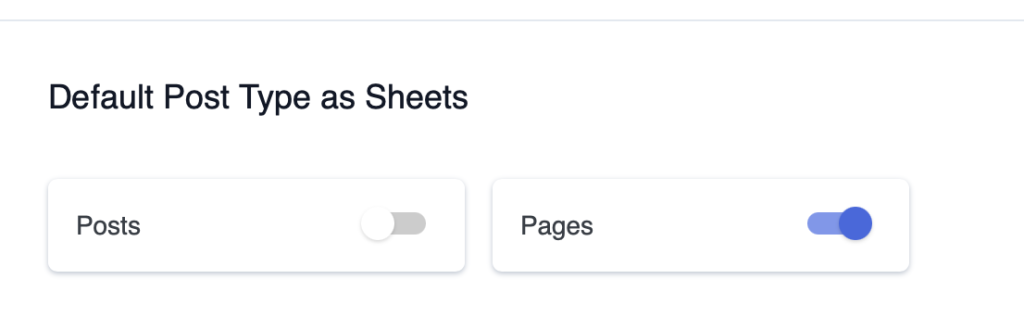
- Next, select the sheet headers as required. You also have an option to Select All or Select None at once.
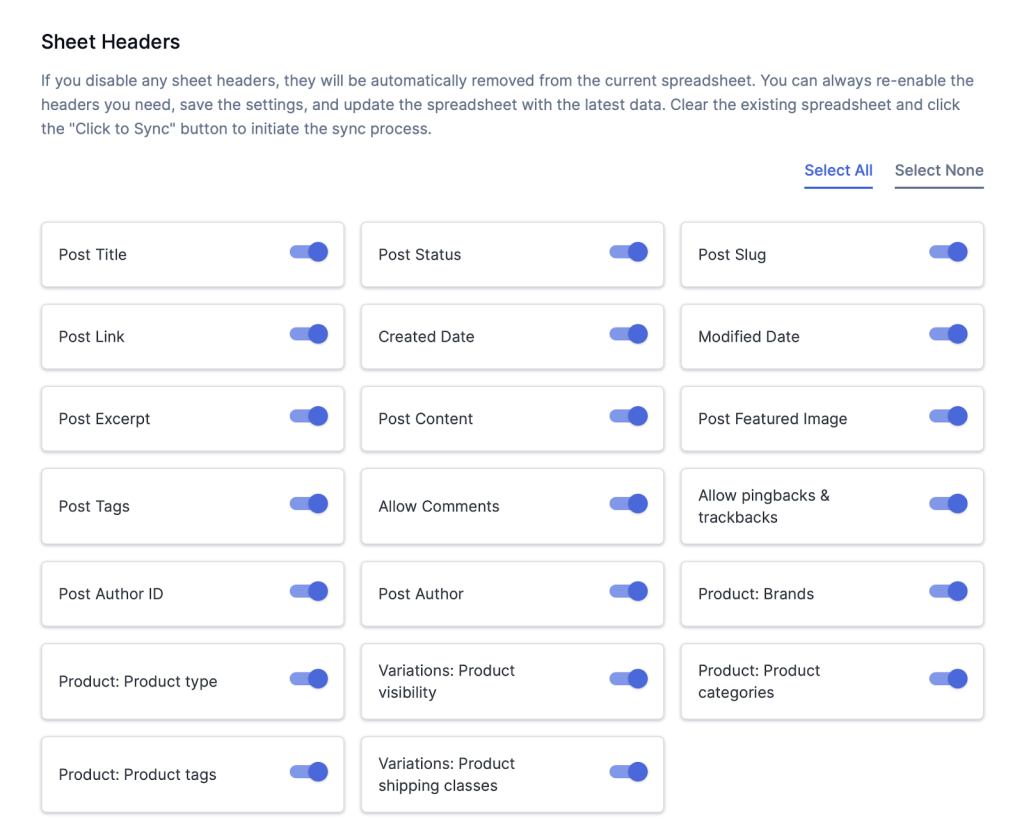
Step 4: Sync & Export WordPress Pages to Google Sheets
Ready to create your first backup? This step ensures your content is safely stored outside your website, making it easy to recover, audit, or bulk edit whenever needed.
- In the Sync Posts section, you can export your WordPress data as:
- All posts, or
- Posts within a custom date range.
- Click on the Click to Sync button.
- Save the process to the export.
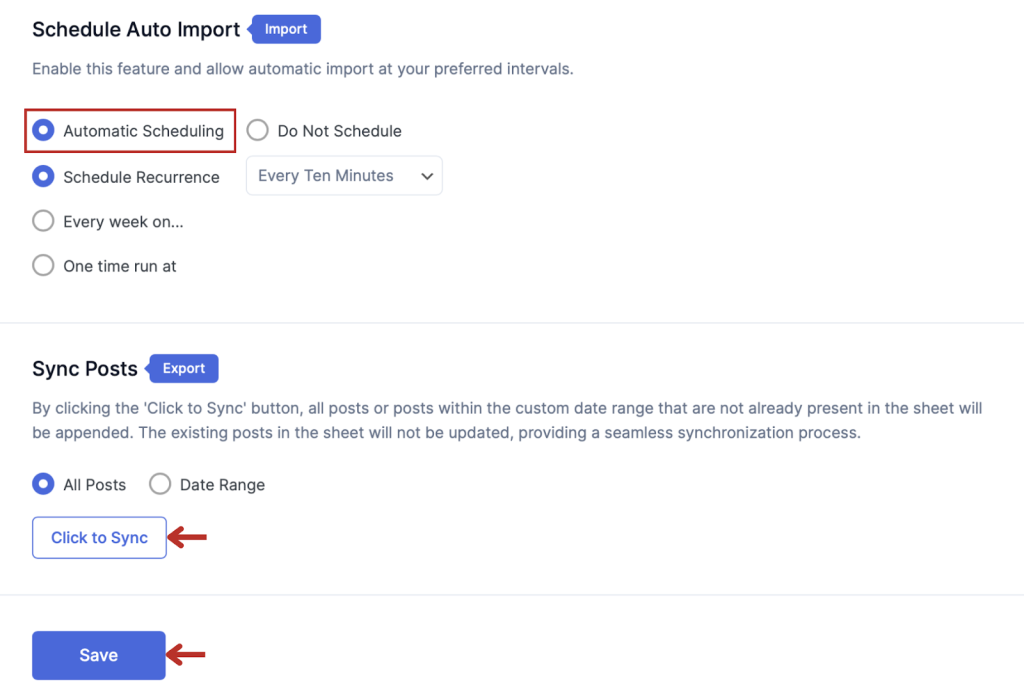
Within seconds, you’ll see your entire WordPress page data including titles, slugs, content, authors, publish dates, and status neatly organized in your connected Google Sheet. This export serves as your automatic page backup, offering a structured and editable version of your site content. You can:
- Share it with your team for collaboration or approvals.
- Use Google Sheets’ version history for tracking edits.
- Download the sheet locally for offline access or archiving.
This is the simplest way to export pages to Google Sheets. And because it’s cloud-based, your backup is always available, even if your website isn’t.
Step 5: Restore or Update Pages from Google Sheets
Accidentally deleted a page? Or want to update titles and slugs in bulk?
WPSyncSheets makes it effortless to restore or update your WordPress pages from your Google Sheet.
- Edit the desired rows in your spreadsheet (e.g., modify content, change status to “publish”).
- Use the options: Insert, Update, or Delete under the import settings, and sync the changes back into WordPress.
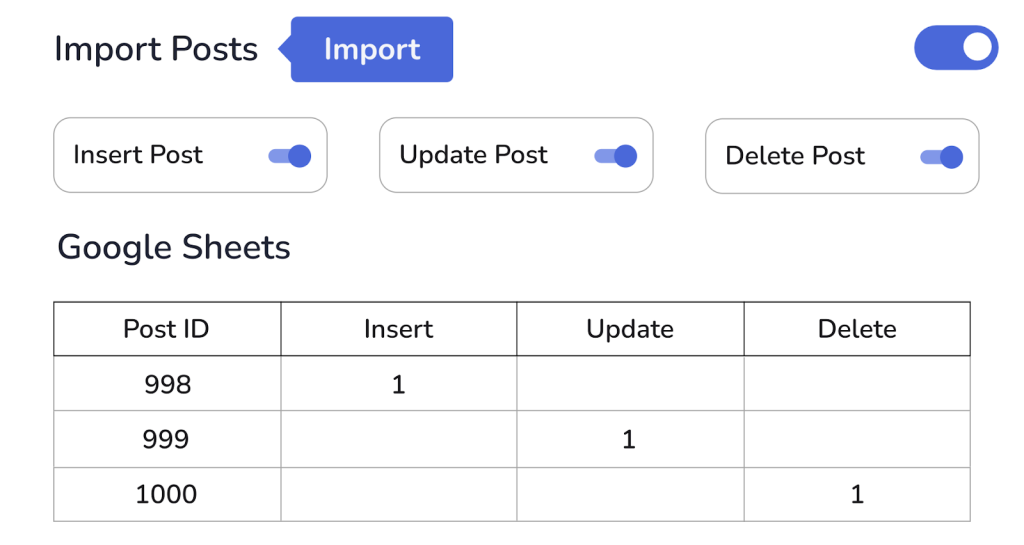
This is especially helpful for content managers dealing with hundreds of landing pages, policy pages, or regional duplicates. For more detailed instructions, check the How to import Pages.
What Data Gets Synced?
WPSyncSheets lets you control exactly what page data is synced. Here’s a list of commonly synced fields:
| Synced Data Fields | Description |
| Page Title | The visible page name |
| Page Slug | The URL-friendly version of the title |
| Content | The full page body content |
| Status | Draft, publish, or pending |
| Author | Assigned page author |
| Publish Date | Scheduled or live date |
| Parent Page | For hierarchical structure |
| Page Order | Sort order |
| Custom Fields (ACF etc.) | Optional fields from other plugins |
You can tailor your spreadsheet headers based on what you want to track or modify.
Bonus: Collaborative Page Management
Because your page data lives in a live Google Sheet, your team can:
- Review or audit content
- Suggest edits before pushing to WordPress
- Copy content across pages or templates
It’s like managing WordPress in a spreadsheet with the benefits of version history and cloud collaboration.
Final Thoughts
WordPress doesn’t offer a native way to backup or restore pages without plugins or database fiddling. That’s where WPSyncSheets For Core becomes essential. This plugin gives you complete control of your content with full flexibility, automation, and peace of mind.
So whether you’re an agency managing multiple client sites or a content creator refining your landing pages, WPSyncSheets is the plugin you’ve been waiting for.
Ready to backup and restore your WordPress pages?
Try WPSyncSheets For Core Now
FAQs
1. Can I restore deleted WordPress pages using WPSyncSheets?
Yes! As long as you have a backup of the page in your synced Google Sheet, you can re-import it back into WordPress using the Insert option.
2. Is there a way to automate page backups?
Absolutely. You can automate page backups by scheduling syncs to your Google Sheet.
3. Can I edit page content in Google Sheets and sync back?
Yes. You can edit titles, slugs, content, and more — and import the changes back into your site using the Update option.
4. Does this work for posts and custom post types too?
Yes, WPSyncSheets for Core supports syncing posts, pages, and custom post types seamlessly.







