Effortlessly import and export WordPress posts & pages between your website and Google Sheets. Simplify content management and analysis with automated imports and exports. Unlock new possibilities for content creation and optimization with WPSyncSheets For Core!
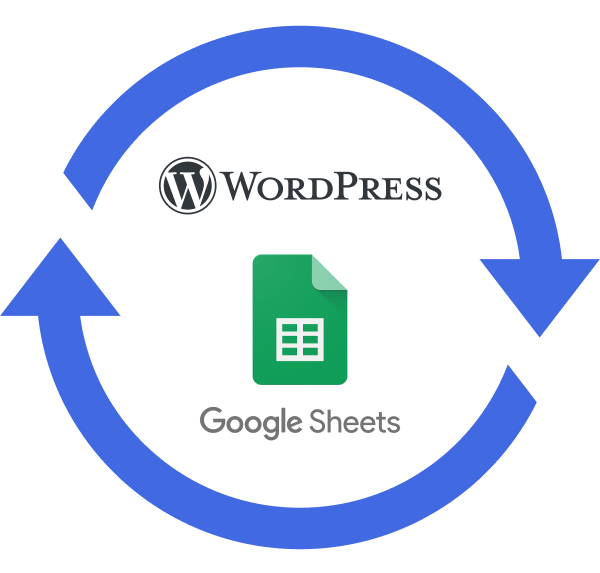
Instantly export and sync all your WordPress content, including posts, pages, and custom post types, to a single Google Sheet for easy data analysis and editing.
Instantly import and add new posts, pages, or custom post types from Google Sheets to your WordPress website, saving time and streamlining content creation efforts.
Automate WordPress data imports/exports with scheduled synchronization. Set a schedule and let the plugin handle the work, syncing data with Google Sheets at your chosen time, eliminating tedious manual work and streamlining your workflow for increased efficiency.
Besides import-export, the plugin offers plenty of other useful features with granular control over sheet creation, formatting, and styling options.
Integrate Google Sheets & WordPress with just a click – No coding skills required!
Get complete control over the columns’ settings. You can add, edit, delete, and reorder sheet columns directly from the admin area.
Easily import and export WordPress posts, pages, and custom post types with ACF Lite and Pro version custom fields (view ACF fields).
Effortlessly create and customize an unlimited number of new data sheets, streamlining your workflow with just a few quick clicks.
Enable product category filter to display products of a particular category in Google Spreadsheets.
Get all options in one place. View, Clear, and Download your Google Spreadsheet with a single click from the plugin’s settings page.
Different custom post types are sorted in sub-sheets within a single Google Sheet for easier data management and analysis.
 Top Rated 5/5 in 900+ reviews
Top Rated 5/5 in 900+ reviewsBeen looking for something like this now for months, and when found this plugin, it did exactly what I needed, it does exactly what it says it does, would highly recommend. Also, the support of the team who built the plugin is also very very good.

CEO, SEO Builder
WPSyncSheets For Core is one of our core plugins for our business. The quality of the plugin and support is outstanding. Their support is super fast and amazing. Plugin works perfectly! Highly Recommended!

CEO
Great plugin! Does exactly what it’s supposed to do and better. Easy to set up and configure, lots of different options. The help docs and videos are super helpful. Support is excellent; Any issue I’ve had they got back to me and fixed it right away. I highly recommend this plugin and company. Five stars.

Founder
If our plugin doesn’t work as promised, you’re backed by our 14-day refund policy to request your money back.
Read about our policy here.
Yes, You can synchronize the existing WordPress posts by clicking the “Click to Sync” button on the General settings page.
There are following ways to resolved this error:
Revoke token at Google API Settings Page.
Check the Google Drive API must be Enable
Please visit link Click Here.
No, We can’t reorder/add/edit the sheet header columns manually because it will be miss match the orders data
Google might display a screen that says “This app isn’t verified. This app hasn’t been verified by Google yet. Only proceed if you know and trust the developer.” There’s no need to worry, though — the message is only referring to the app that you just created in your own Google account (so you are actually the developer in this case).
To bypass this message, you’ll need click Advanced and then Proceed.
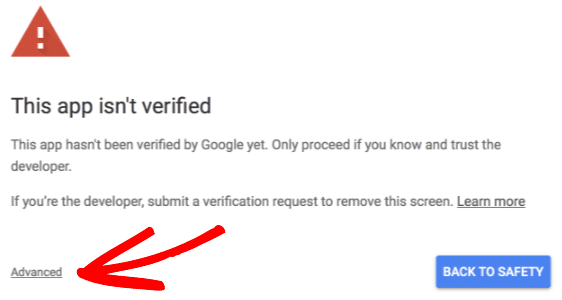

Can’t find an answer to your question? Search our knowledge base or get in touch via the contact page.


