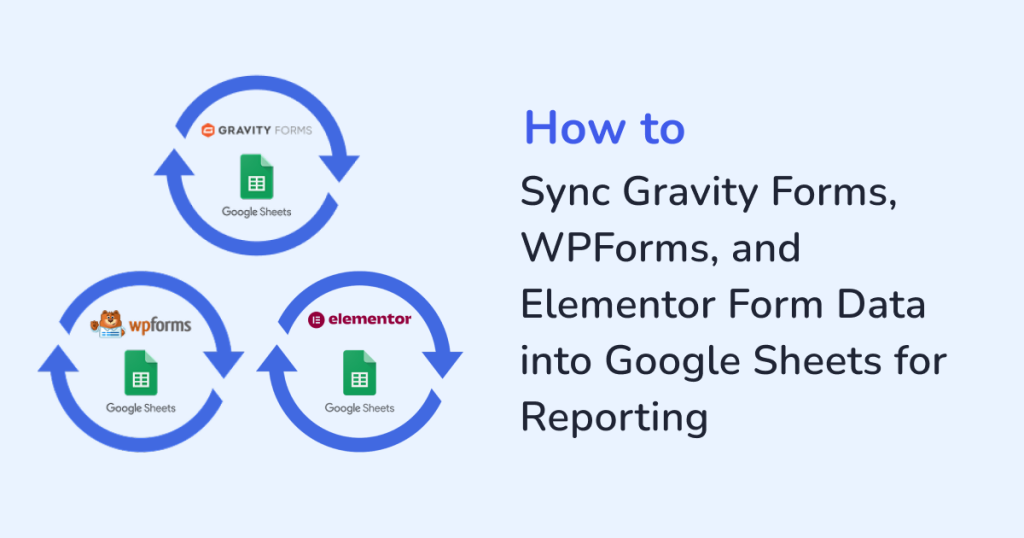
Collecting data through WordPress forms is just the first step. To simplify the process of capturing valuable information such as customer feedback and survey response, you can use plugins like:
But capturing data isn’t enough, you also need it to be organized and actionable. Plus, to make smart business decisions, you need to have easy access to the data. That’s where Google Sheets comes in. And, with WPSyncSheets, you can:
- Sync form submissions automatically
- Update data in real time
- Generate reports
- Analyze data seamlessly
- Collaborate with your team effortlessly
In this guide, we’ll show you how WPSyncSheets turns syncing WordPress form data to Google Sheets into a smooth, effortless process.
Why Syncing Form Data to Google Sheets Matters?
Most businesses collect form submissions but fail to make full use of them. Here’s why syncing to Google Sheets is a game-changer:
1. Centralized Data
When form submissions are scattered across plugins or stored only in WordPress, accessing them for reporting can be tedious. Google Sheets centralizes all your submissions in one place.
2. Real-Time Insights
Instead of manually exporting CSV files, your data updates instantly in Google Sheets. This means your team always works with the latest information.
3. Easy Collaboration
With Sheets, you can share access with team members, enabling collaboration without giving everyone access to your WordPress backend.
4. Automated Reporting
Once your data is in Sheets, you can save hours of manual work by:
- Building dashboards
- Creating pivot tables
- Tracking KPIs automatically
How WPSyncSheets Simplifies the Syncing Process?
WPSyncSheets bridges the gap between WordPress forms and Google Sheets. It ensures your submissions flow directly into Sheets without any coding, using:
- Gravity Forms
- WPForms
- Elementor Forms
Here’s what makes it powerful:
1. Automatic Sync
Every time a form is submitted, the entry is pushed into your Google Sheet immediately. No more exporting CSVs manually or waiting hours for updates.
Example: A marketing team using WPForms for newsletter signups instantly sees new subscribers in their master Google Sheet, ready to segment for campaigns.
2. Custom Field Mapping
Each business collects different information. WPSyncSheets lets you map form fields to specific columns in Sheets. You can track:
- Name and contact details
- Survey answers
- Feedback ratings
- Product inquiries
Example: An online course platform can map Elementor form fields in separate columns to track:
- Student name
- Course selection
- Payment status
3. Error-Free Transfers
Manual copy-paste or CSV imports can lead to missing entries or duplicates. WPSyncSheets ensures all submissions are synced accurately, every single time.
4. Support for Multiple Forms
You can sync multiple forms from the same plugin or across different plugins into one sheet or separate sheets. This helps you manage multiple campaigns, or feedback forms efficiently.
Example: A SaaS company separates the following into different sheets, but tracks them all in one dashboard:
- support tickets
- demo requests
- newsletter signups
5. One-Time Setup
Once configured, WPSyncSheets runs in the background automatically. There’s no need for ongoing management.
Step-by-Step Guide: Syncing Your WordPress Forms to Google Sheets
Step 1: Install WPSyncSheets
Download, install and activate the required WPSyncSheets plugins from your WordPress dashboard:
Step 2: Connect Your Google Account
Step 3: Create a Google Sheet for Your Form Data
Step 4: Map Form Fields
Step 5: Test the Setup
Submit a test entry in your form. Check Google Sheets to ensure the data appears correctly.
Once verified, the sync runs in real-time. And, all future form submissions populate your Google Sheet automatically.
Benefits of Syncing Forms to Google Sheets
1. Time saving: Automating sync frees up hours each week that would otherwise be spent on:
- exporting CSV files
- cleaning up messy data
- manually updating spreadsheets
2. Generate real-time reports: With instant updates, you can generate reports that are always accurate and up-to-date.
3. Simplified Collaboration: Share data in Google Sheets, without giving your team the access to the WordPress backend.
4. Enhanced Insights: Use the filter and sort options to:
- Track trends
- Measure KPIs
- Make data-driven decisions
5. Scale Without Extra Costs: Google Sheets scales with your business, and WPSyncSheets keeps it automated. So, you don’t need expensive CRM or BI tools.
Example: A nonprofit organization collects event signups and donation forms through multiple WordPress forms. By syncing everything to Sheets, they can:
- generate daily reports
- track trends in donor activity
- ensure all team members have real-time access
Common Use Cases
For Marketing Teams
- Track leads from multiple landing pages
- Monitor campaign performance
- Segment subscribers for email marketing
For Customer Support
- Sync feedback and support forms
- Build dashboards to track resolution times
- Spot recurring issues quickly
For E-commerce Stores
- Track product inquiries and pre-orders
- Sync order-related form submissions
- Monitor abandoned cart queries and follow-ups
For SaaS Companies
- Collect demo requests
- Track feature requests
- Monitor onboarding forms
Conclusion
Syncing form submissions from into Google Sheets is a smart way to make your data actionable. With WPSyncSheets, a one-time setup that runs in the background, you get both real-time syncing and error-free transfers. Additionally, you get custom mapping for every field, along with support for multiple forms. Therefore, instead of manually exporting, or copying-pasting form data, your team can focus on:
- analyzing insights
- improving workflows
- making data-driven decisions
Start using WPSyncSheets today and turn your WordPress form data into a reporting powerhouse with Google Sheets.
FAQs
1. Can I sync multiple form types into one Google Sheet?
Yes, WPSyncSheets supports syncing multiple forms into a single sheet or separate sheets based on your workflow. The forms include:
- Gravity Forms
- WPForms
- Elementor Forms
2. Do I need coding skills to set this up?
No, you don’t need coding skills for using WPSyncSheets.
3. Is my data secure with WPSyncSheets?
Yes, all data is transferred securely via Google’s API. You control who has access to the Google Sheet.
4. Can I filter or sort data in real-time?
Yes once your submissions are in Google Sheets, you can do the following to analyze and report in real-time:
- Apply filters
- Create pivot tables
- Build charts
5. Will this work with form updates or changes?
Yes, if you update form fields, you can remap them in WPSyncSheets, and future submissions will sync correctly.







