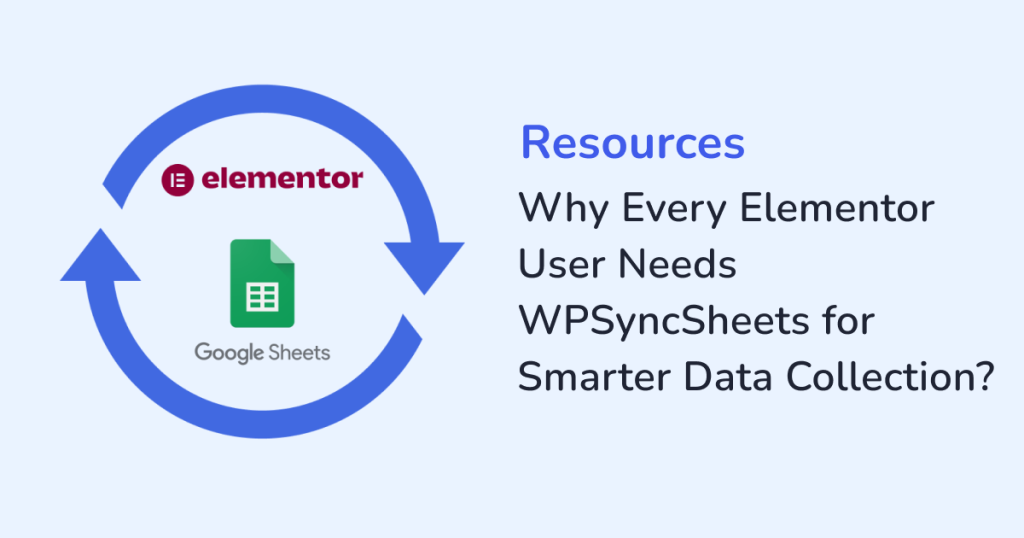
Are you using Elementor to craft stunning and high-converting websites? Then, chances are you’re also using Elementor Forms to collect important data, like:
- Leads
- Inquiries
- Signups
- Custom submissions
But what happens to the data once the form is submitted?
Manually exporting form entries or digging through WordPress logs is both time-consuming and outdated. That’s where WPSyncSheets For Elementor steps in. From an automated system for handling form data with zero coding to real-time access, this plugin allows you to connect Elementor with Google Sheets.
Let’s break down why this seamless integration is a game-changer for any Elementor user who wants to work smarter, not harder.
The Problem: Manual Form Handling Doesn’t Scale
Elementor stores form submissions inside the WordPress dashboard by default. While that’s fine for small sites, it quickly becomes messy as your site grows. Because, with the growing site, you may need to do the following:
- Share submissions with your team
- Track leads across multiple landing pages
- Look for an easy way to visualize data
And, without a reliable system, your form data is locked inside your site, and this process is:
- Time-consuming
- Error-prone
- Definitely not scalable
The Solution: Sync Elementor Form Submissions to Google Sheets with WPSyncSheets
With WPSyncSheets For Elementor, you can instantly sync Elementor form submissions to Google Sheets the moment they’re submitted. That means:
- No more exporting CSVs: Everything lands in your Sheet automatically, no downloads or uploads needed.
- No plugin conflicts: WPSyncSheets is designed to work seamlessly with Elementor, so you won’t run into compatibility issues.
- No API setup: The secure OAuth connection replaces the need for complicated custom APIs or developer help.
- No coding headaches: It’s built for non-tech users. You map fields visually—no code required.
Once it’s set up, the plugin handles everything automatically.
Key Benefits of Using WPSyncSheets For Elementor
Real-Time Data Sync
Every new form entry from Elementor will appear instantly in your connected Google Sheet. So, whether it’s a registration form or custom feedback form, the data lands where your team can access it. You will get clean, organized data that your team can access right away, without any delays or manual exports.
Zero-Code Integration
WPSyncSheets For Elementor is built for simplicity, and to get started, you don’t need to touch a single line of code. Once installed, the plugin gives you a visual interface where you can easily map each Elementor form field to specific columns in your Google Sheet. For managing form data, this zero-code workflow is perfect for:
- Business owners
- Marketers
- Non-tech users
Works with All Elementor Forms
WPSyncSheets supports both:
- Elementor’s built-in Form widget
- Third-party form extensions
As long as the data is processed through Elementor’s system, the plugin can sync it smoothly to Google Sheets.
Keep Data Organized
Here are a few ways to keep your data organized:
- Create separate Sheets for different forms.
- Color-code rows based on form types.
- Use Google Sheets filters and formulas for smarter segmentation.
Use Cases: Where This Integration Really Shines
Lead Tracking for Agencies
Send new leads from Elementor landing pages to Google Sheet automatically. This action will help your sales team to access, update, and filter the data.
Form-Based Workflows
Customer feedback, job applications, or event registrations pile up daily on a growing website. With this integration:
- Every form entry is instantly synced to Google Sheets
- No manual copy-pasting or spreadsheet uploads
- You can use Zapier to:
- Send real-time Slack notifications
- Trigger email sequences
- Automate follow-ups
Client Reporting
Freelancers and agencies can easily show clients live form performance data—without giving them WordPress access.
CRM Light
For small businesses, your Google Sheet can turn into a lightweight CRM.
- Capturing names, emails, preferences, and follow-up statuses.
- Scaling your outreach without paying for an external tool.
How It Works: A Quick Overview
- Install the Plugins
Add WPSyncSheets For Elementor Addon to your WordPress site. - Connect Google Account
Securely link your Google account using OAuth—no coding needed. - Select Your Form
Select the Elementor form you’d like to link to your Google Sheet. - Map Fields to Sheet Columns
Match each form field (like Name, Email, etc.) to the correct columns in your sheet. - Start Syncing Automatically
Once set up, every new form submission appears in your sheet in real time—no manual steps, no cron jobs.
Why Google Sheets?
Using Google Sheets with Elementor form is the smartest way to manage data outside the WordPress dashboard. Here’s why it stands out:
- Cloud-based access from any device.
- Live collaboration with your team.
- Connect with Google Data Studio and Zapier.
- Version history and automatic built-in backups.
Smarter Data Collection Without the Hassle
Elementor is built for design. WPSyncSheets is built for automation. When you bring them together, you unlock:
- Better organization
- Faster access to insights
- More efficient team collaboration
- Fewer missed leads or delayed follow-ups
And the best part? You don’t need to know coding or be a developer to set it up.
Final Thoughts
It’s time to move beyond WordPress dashboards and bulky CSV downloads. For smart data collection, go for the WPSyncSheets For Elementor plugin. This plugin makes it effortless to:
- Connect Elementor with Google Sheets.
- Automate form workflows.
- Give your data the attention it deserves.
So, whether you’re running a small business or a personal blog, this integration is the upgrade you need.
FAQs
Q1: Does WPSyncSheets work with all Elementor Forms?
Yes, WPSyncSheets works with:
- Native Elementor Form widget.
- Most Elementor-compatible form plugins.
Q2: Is it safe to sync user data to Google Sheets?
Yes. The plugin uses secure OAuth authentication, and Sheets offers version history and secure cloud storage.
Q3: Can I sync multiple forms to different sheets?
Yes. You can create separate mappings for each form and sync them to different Google Sheets.
Q4: Do I need a developer to set this up?
No. It’s 100% no-code and built for beginners.







