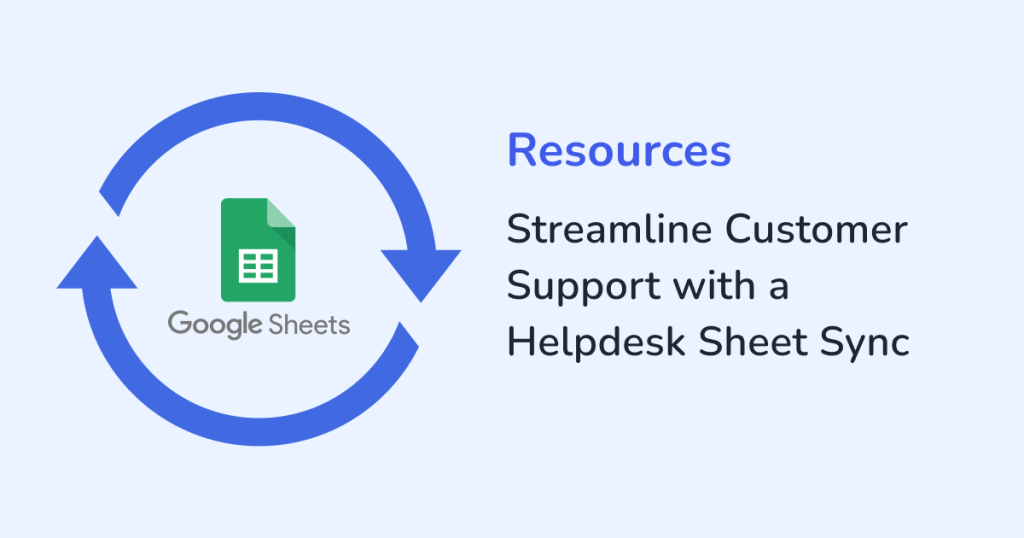
Managing customer support effectively is one of the biggest challenges for any growing business. This is where a Helpdesk Sheet Sync powered by WPSyncSheets can make all the difference. By syncing your WordPress forms directly to Google Sheets, you create a centralized hub to manage, analyse, and resolve customer support tickets. All of these, without the need for any complex CRM setups. In this article, we’ll explore:
- Why sync customer support data to Google Sheets?
- How does WPSyncSheets make the process effortless?
- The key benefits for both teams and customers, from faster response times to smarter collaboration.
Why Customer Support Needs Better Data Management?
Replying to emails is just one part of customer support. For building long-term trust, it is necessary that your responses are delivered:
- On time
- Accurately
- Empathetically
Also, if your team is spending more time organizing tickets than resolving them, then, your customer experience suffers. A Helpdesk Sheet Sync eliminates the below-listed frictions and automatically sends every support request into an organized Google Sheet:
- Scattered communication: Tickets and queries often come from multiple forms, live chat, or emails.
- Slower response: Without real-time updates, tickets pile up. Because of this, customers wait longer.
- Data silos: Support data stuck in WordPress dashboards isn’t easy to share with your wider team.
- Manual overhead: Exporting and copying ticket data into spreadsheets eats into valuable support time.
Why Use Google Sheets as a Helpdesk Hub?
While dedicated helpdesk tools exist, Google Sheets brings flexibility and accessibility that many businesses value—especially when paired with WPSyncSheets. Here’s why it works:
- Cost-effective: No extra subscription fees for heavy support software.
- Real-time updates: Every new support ticket instantly appears in your sheet.
- Collaboration-friendly: This integration lets your team view, filter, and update tickets. That too, without accessing your WordPress backend.
- Customizable workflows: You can create status columns, assign tickets and build custom dashboards.
- Integration-ready: Connect Google Sheets with Slack or Zapier like apps to build advanced workflows and reporting.
Therefore, Google Sheets as a help desk hub helps your customer support data stay centralized, actionable and always up to date.
How WPSyncSheets Makes Helpdesk Sync Simple
WPSyncSheets bridges the gap between your WordPress site and Google Sheets. Here’s how it helps you streamline customer support:
1. Automatic Sync
The data can come from the following forms:
- Gravity Forms
- Contact Form 7
- Elementor Forms
- WPForms
So, each time a customer submits a support form, the data flows directly into your connected Google Sheet. No manual exports or delays, just tickets that are ready for action.
Example: A WooCommerce store owner uses Gravity Forms for support requests. With WPSyncSheets, new requests instantly appear in their “Helpdesk Sheet,” categorized by order number, issue type, and priority.
2. Custom Field Mapping
Every business tracks different ticket details. WPSyncSheets lets you map form fields to sheet columns exactly the way you want.
- Customer Name
- Ticket ID
- Issue Type (Refund, Technical, General Inquiry)
- Status (Whether the ticket is open, in progress or resolved)
- Assigned To
Example: A SaaS company maps “Feature Request” submissions separately from “Bug Reports” to organize support into categories.
3. Error-Free Transfers
Manual copy-paste often introduces errors, missed entries, duplicates, or typos. WPSyncSheets ensures accurate, clean data every time.
Example: Instead of worrying about missing urgent complaints, the support manager knows every ticket is logged instantly in Sheets without mistakes.
4. Support for Multiple Forms
Most businesses have more than one support channel. WPSyncSheets allows syncing multiple forms into one sheet or separate sheets.
- General Contact Form → General Inquiries Sheet
- Refund Form → Refund Tickets Sheet
- Technical Support Form → Tech Support Sheet
Example: A subscription box service separates billing queries from shipping issues for faster resolution by the right team.
5. One-Time Setup
The WPSyncSheets plugin requires one-time configuration. So, once configured, the plugin runs quietly in the background and syncs tickets in real-time. No extra steps are needed.
Example: A nonprofit organization set up their support sync once. Now every volunteer can view the latest queries in a shared Google Sheet without touching the WordPress backend.
Benefits of a Helpdesk Sheet Sync
Implementing WPSyncSheets as your customer support sync delivers tangible benefits:
1. Faster Response Times
With tickets appearing in real time, your team can respond promptly—before issues escalate.
Imagine: A customer submits a refund request. Instead of waiting hours for an export, your support agent sees it instantly in Sheets and resolves it on the spot.
2. Improved Team Collaboration
Not every team member needs access to your WordPress backend. Google Sheets provides a secure, shared space where:
- Agents update ticket status.
- Managers monitor workloads.
- Real-time team collaboration.
3. Smarter Workflows with Automated tools
Google Sheets integrates with automation tools like Zapier or Make and helps:
- Trigger Slack alerts when a “High Priority” ticket comes in.
- Auto-assign tickets based on keywords.
- Create dashboards with Data Studio to monitor resolution times.
4. Better Customer Insights
Your support data isn’t just for solving problems—it’s a goldmine for improvement. In Sheets, you can:
- Track common issues to improve FAQs.
- Spot trends in refund or complaint reasons.
- Measure agent response and resolution times.
5. Scalability Without Extra Costs
As your business grows, so does the volume of support tickets. Instead of paying for costly CRMs or support tools, Google Sheets with WPSyncSheets scales effortlessly.
Example: A startup handling 10 support queries a week can scale to 1,000+ tickets without changing systems—just by expanding their Helpdesk Sheet.
Step-by-Step: Setting Up a Helpdesk Sheet Sync with WPSyncSheets
Here’s how simple it is to set up:
- Install and Activate WPSyncSheets: Choose the version that supports your form plugin:
- Connect Your Google Account: Authenticate securely so the plugin can sync submissions.
- Create a Helpdesk Sheet: Set up columns like:
- Ticket ID
- Customer Email
- Issue
- Status
- Assigned To
- Map Fields in WPSyncSheets: Match your form fields to the correct sheet columns.
- Test Your Setup: Submit a form and you can see the data appear instantly in your Helpdesk Sheet.
Now, you are ready to collaborate, assign, and track the support tickets effortlessly.
Final Thoughts
Customer support is the heart of a successful business. Streamlined systems are necessary so that the tickets do not slip through the cracks and frustrate your customers. Thus, to get an error-free system for managing customer support, you can use the WPSyncSheets Helpdesk Sheet Sync. And, experience a centralized and real-time customer management system.
So, start using WPSyncSheets today and give your team the tools they need to deliver outstanding customer service.
FAQs
1. Can I manage multiple support forms with WPSyncSheets?
Yes, you can sync multiple support forms into one or more Google Sheets. The support forms can include:
- Refunds
- General inquiries
- Technical support
2. Do I need coding skills to set up WPSyncSheets?
No, WPSyncSheets is a no-code solution designed for beginners. Therefore, you do not need any coding skills to set this up.
3. Is customer data secure with Google Sheets integration?
Yes, data is transferred securely via Google’s API. You can control sheet sharing and permissions.







