
Managing coupons in WooCommerce doesn’t have to be a manual task. The ability to import and export WooCommerce coupons can save you hours of work for:
- Running flash sales
- Managing seasonal promotions
- Importing bulk coupon codes from your marketing team
- Offering limited-time discount codes to your customers
- Launching a referral program
With WPSyncSheets For WooCommerce, you can streamline coupon management effortlessly. This plugin enables the synchronization of your WooCommerce coupon data to Google Sheets. In this blog, let us walk through the process step-by-step:
- Export existing coupons
- Bulk-import new ones without writing any code.
Why Import or Export WooCommerce Coupons?
For someone regularly running sales or offering discount codes, managing WooCommerce coupons at scale can be tedious. Here’s why using a sheet-based system helps:
- Bulk management: Update, edit, or create hundreds of coupons in one go.
- Backups: Maintain a secure record of your coupon campaigns.
- Reporting: Share performance data with your marketing or finance teams.
- Automation: Sync coupons without logging into your WordPress dashboard repeatedly.
- Minimize human error: Use spreadsheets to validate details before applying changes to your store.
Real-World Use Case
Let’s say you’re launching a Black Friday campaign and your marketing team gives you 300 custom coupon codes for influencers and repeat customers.
Rather than creating these one by one, simply paste them into your Google Sheet, map the fields, and import them via WPSyncSheets. So, what used to take hours can now be done in less than 5 minutes.
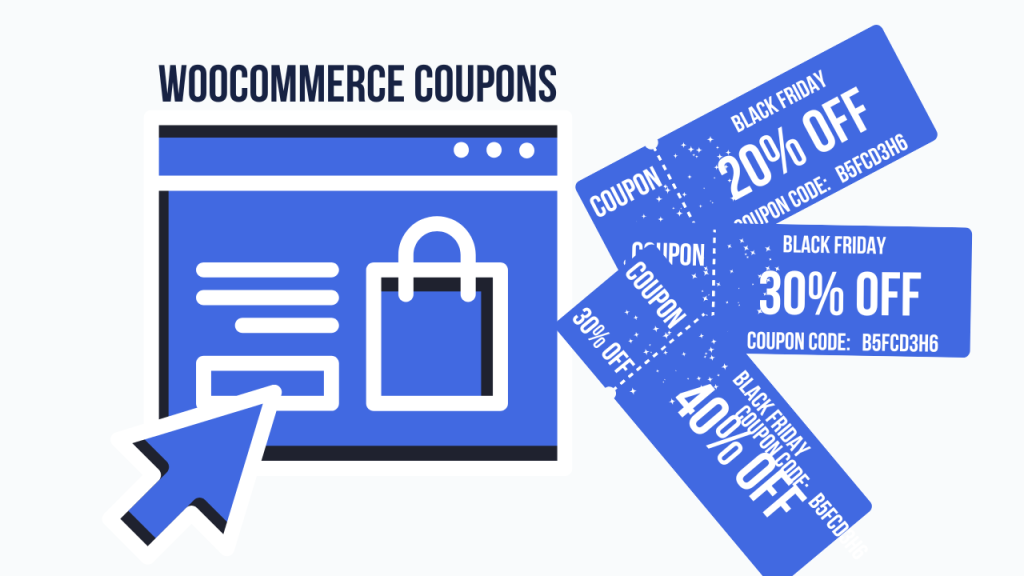
What Coupon Data Gets Synced with WPSyncSheets For WooCommerce?
WPSyncSheets for WooCommerce lets you effortlessly sync all your WooCommerce coupon data into a clean, customizable Google Sheet. This gives you the power to analyze, edit, or bulk manage coupon information without diving into your WordPress dashboard.
Here’s a full list of coupon fields that can be synced:
- Coupon Code
- Description
- Discount Type
- Coupon Amount
- Allow Free Shipping
- Coupon Expiry Date
- Minimum Spend
- Maximum Spend
- Individual Use Only
- Exclude Sale Items
- Products
- Exclude Products
- Applied Product Categories
- Exclude Categories
- Allowed Emails
- Usage Limit Per Coupon
- Usage Limit Per User
- Limit Usage To X Items
- Coupon Usage Count
- Insert (Add new coupons directly from Sheets)
- Update (Edit existing coupon data)
- Delete (Remove unwanted coupons)
Each field is fully toggleable, so you can choose exactly what data you want to sync. This keeps your sheet focused and clutter-free.
Getting Started with WPSyncSheets For WooCommerce
First, make sure you have installed and activated the WPSyncSheets For WooCommerce plugin on your WordPress site. Also ensure you have connected the plugin to your Google account via the Google Sheets API. Once the connection is successful, follow the below-mentioned steps.
Step 1: Enable Coupon Settings
- In the WordPress admin panel, click on the side menu: WPSyncSheets > For WooCommerce.
- Under the Settings tab, navigate to Coupon Settings.
- Enable the coupon settings to begin.
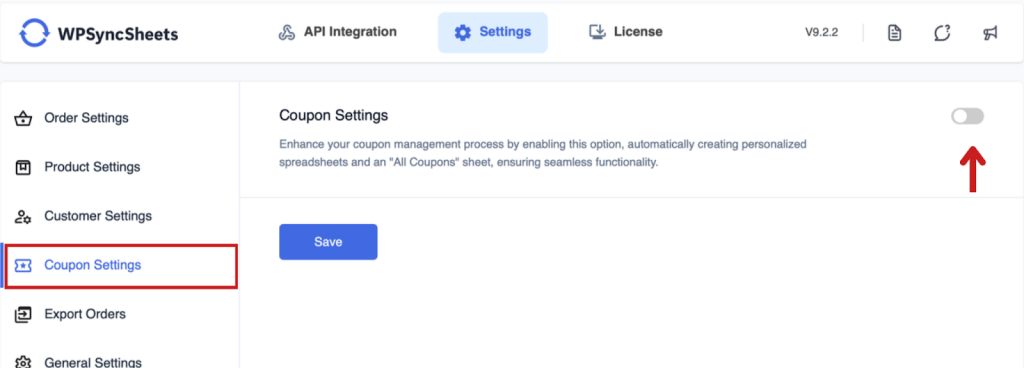
Step 2: Setup Google Spreadsheet settings
In this step, you can either:
- Choose an existing Google Sheet
OR - Click “Create New Sheet” and name it.
The plugin will automatically add a dedicated tab for coupons and structure the headers to match WooCommerce coupon fields.
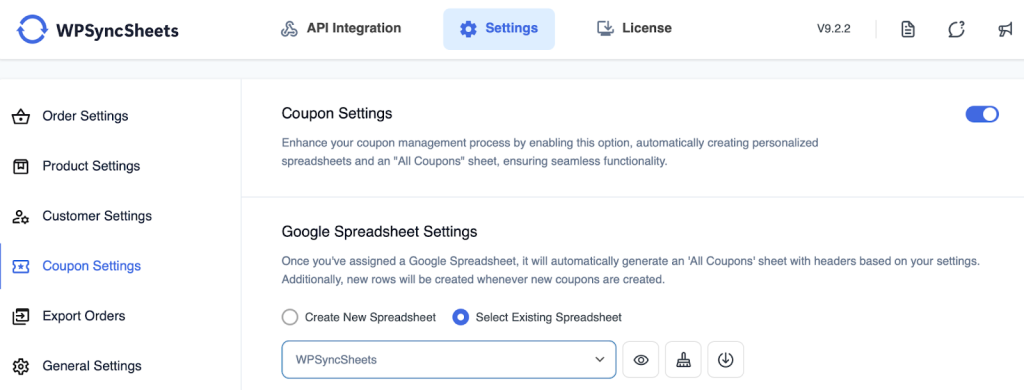
Step 3: Sync Sheet headers
Here, select the sheet headers you want to export or import as required.
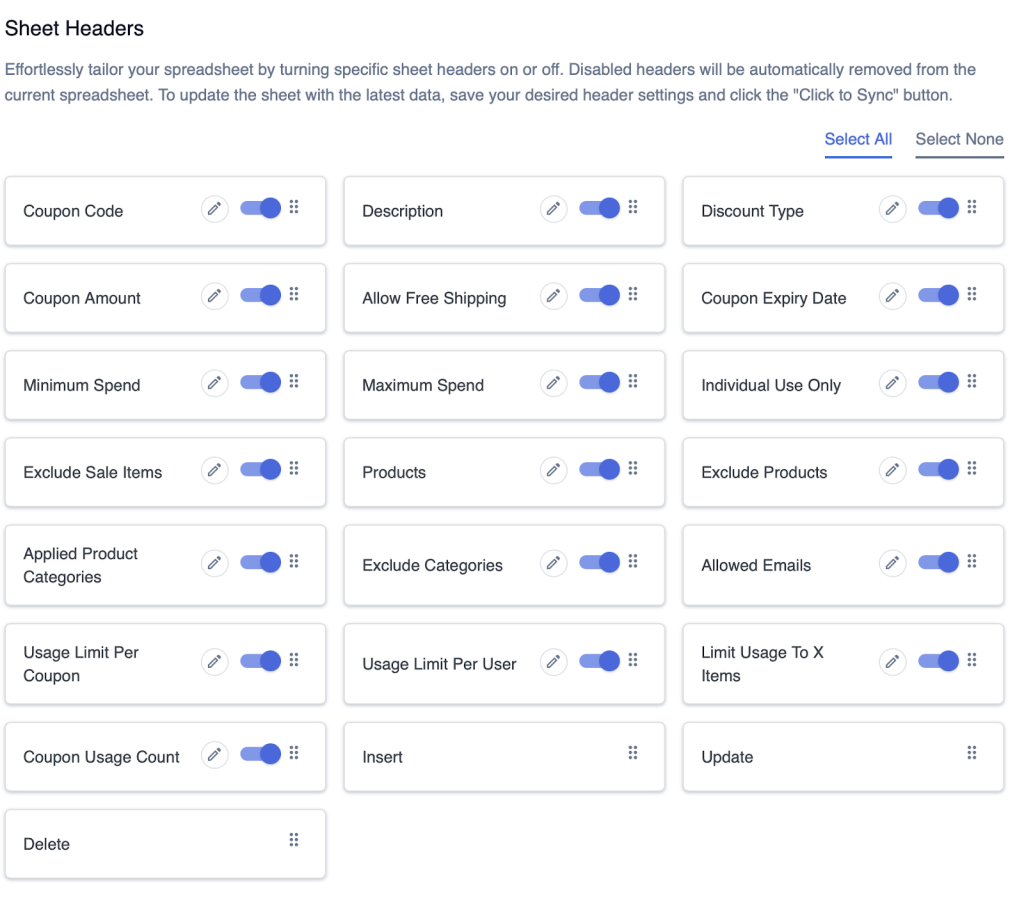
Step 4: Export WooCommerce Coupons to Google Sheets
In this step, you can export existing coupons. Also, here you have an option to schedule the coupon export sync. Click on “Automatic Scheduling” and choose the schedule interval as required. If you do not want to schedule the export, click on “Do Not Schedule”.
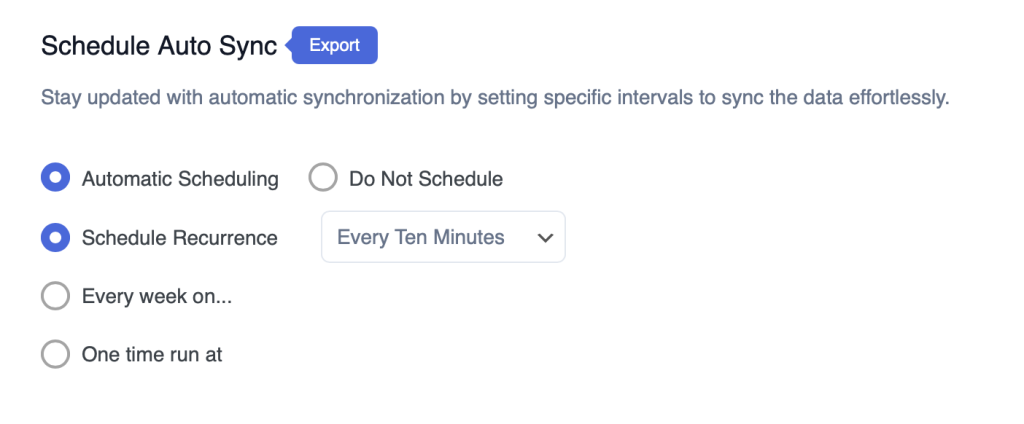
- Next, under Inherit Styles, choose whether the new row should inherit the style from the row above it.
- Now, click on Save to finish.
This action will export all your WooCommerce coupon data to the selected Google Sheet, including coupon code, discount type, amount, usage limits, expiry dates, and more.
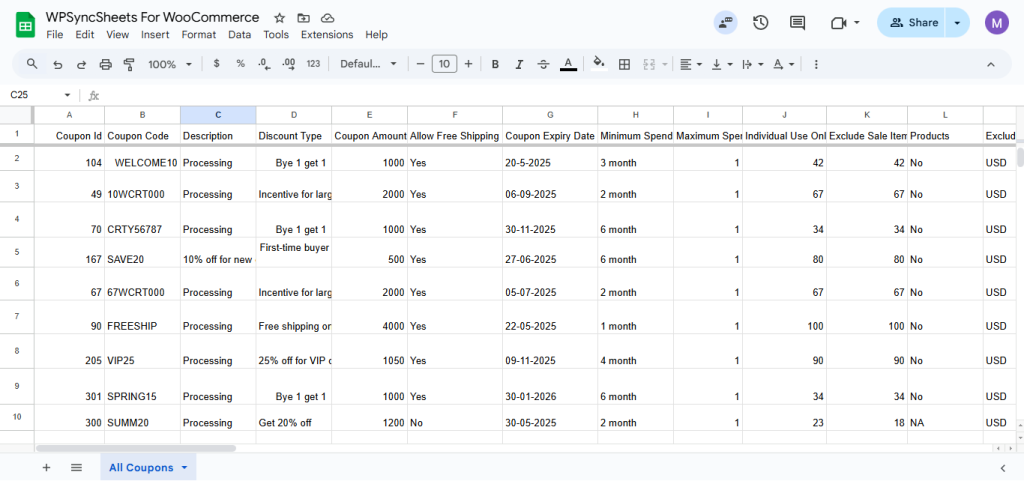
You can now view, filter, or analyze your WooCommerce coupons directly from the sheet.
Step 5: Import Coupons into WooCommerce from Google Sheets
Using the WPSyncSheets For WooCommerce plugin, you can now bulk import the WooCommerce coupons. In the section Import Coupons, you can automatically add insert, update and delete sheet headers using the options:
- Insert Coupon
- Update Coupon
- Delete Coupon
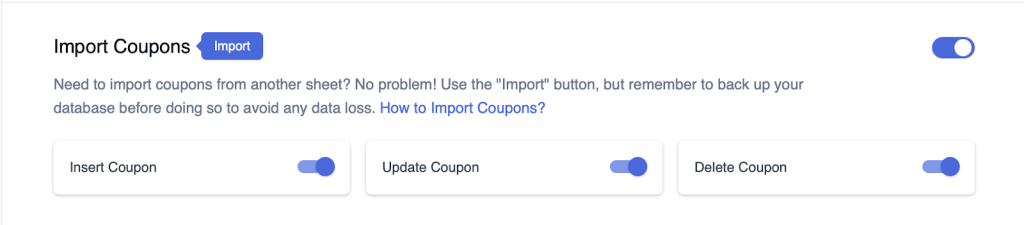
Next, you can schedule the coupon import sync. To schedule the sync, click on “Automatic Scheduling” and set the interval as needed. If you do not want to schedule the import, click on “Do Not Schedule”.
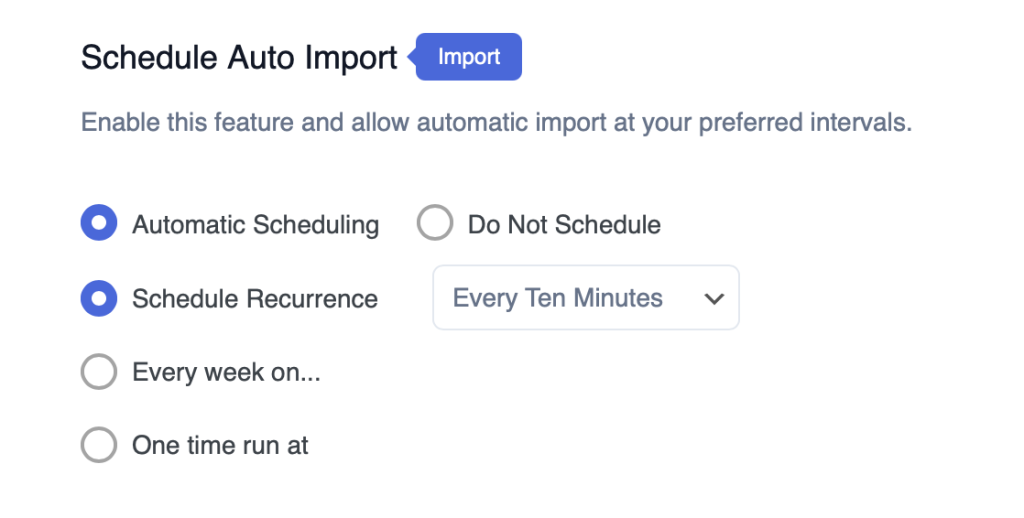
Under Inherit Styles, choose:
- “Yes” to inherit the style
- “No” to not inherit the style
- “None” to leave the style inheritance unaffected.
For more details, refer to How to use the inherit style option?
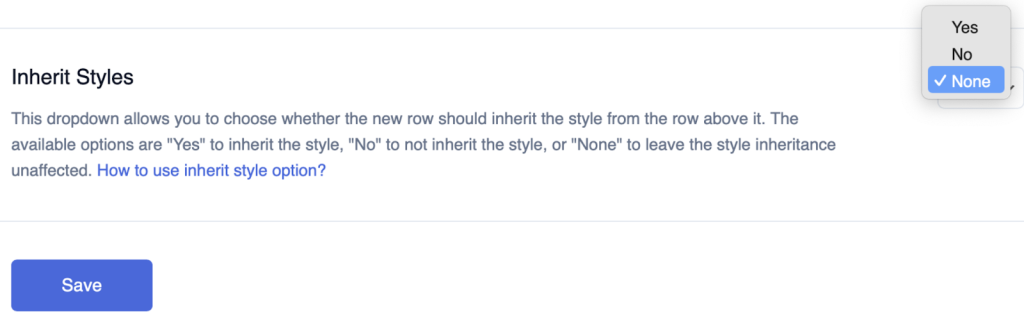
Click on Save to finish the import process. Now, all your coupons will get imported into the store from Google Sheets. For more detailed insights on the import process, refer to How to Import WooCommerce Coupons with WPSyncSheets For WooCommerce plugin
Benefits of Using WPSyncSheets For Coupons
- Two-Way Sync: Export or import data without technical hassles.
- Google Sheets Power: Leverage filters, formulas, and backups.
- Safe & Secure: Data remains private within your Google account.
- Save Time: Manage hundreds of coupons just in minutes, not hours.
Conclusion
For driving customer loyalty and boosting sales, coupons are a powerful tool. But, managing them manually can lead to errors and inefficiency. That’s why syncing your WooCommerce coupons with Google Sheets is the best move.
The WPSyncSheets For WooCommerce plugin helps you take control of your promotions with confidence. Whether you’re exporting existing coupons for reporting or importing new ones for a marketing campaign, this plugin makes the process smooth and code-free.
Ready to streamline your coupon management?
Get WPSyncSheets For WooCommerce Now →
FAQs
1. Can I schedule automatic coupon exports with WPSyncSheets?
Yes, the plugin offers scheduled sync features to automatically update your Google Sheet at defined intervals.
2. What if a coupon already exists, will it be duplicated during import?
No. If the coupon_code matches an existing one, WPSyncSheets will update that coupon rather than create a new one.
3. Do I need any coding knowledge to use this plugin?
Not at all. WPSyncSheets is built for non-technical users and requires zero coding.
4. Is it possible to sync other WooCommerce data like products or orders?
Absolutely! WPSyncSheets supports syncing products, orders, customers, and more, coupons are just one part of its functionality.







