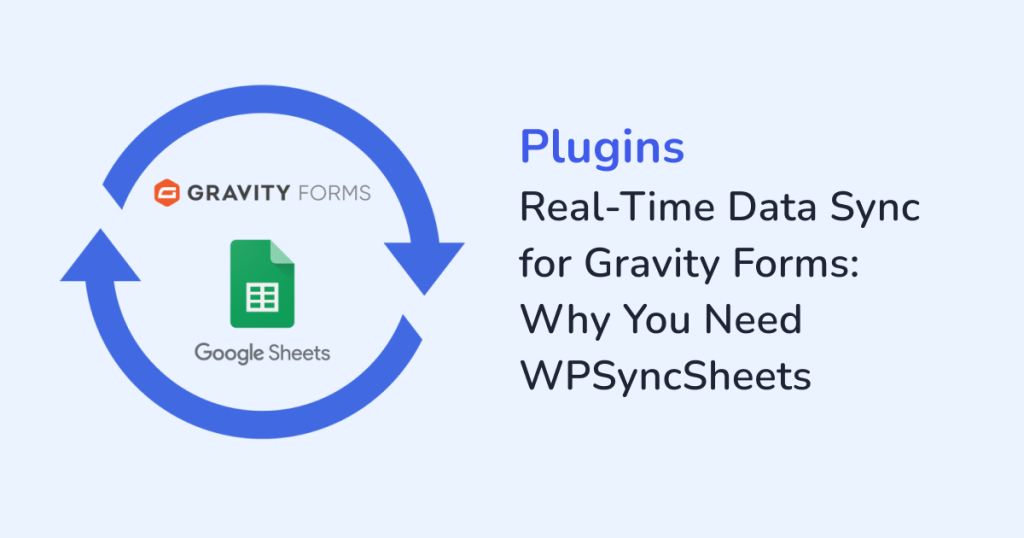
Gravity Forms is one of the most powerful WordPress plugins to capture data. Form data mainly includes leads, orders and feedback. But what happens after a form is submitted? If you are still manually exporting entries and updating spreadsheets, then, you’re:
- slowing down your workflow
- risking costly errors
That’s where WPSyncSheets For Gravity Forms changes the game. You can automatically send Gravity Form submissions straight into Google Sheets with this plugin. The sync happens instantly and accurately, all without needing any coding.
Why Real-Time Sync Matters?
Manual data handling comes with common challenges:
- Delays: When form entries sit in WordPress, someone has to manually export them and then import them into a spreadsheet. This extra step can:
- eat up valuable time
- slow down how quickly your team can act on new leads
So, by the time the data is finally available, you might have already missed the best window to follow up with a potential customer.
- Errors: Manual data handling almost always comes with risks. Copy-pasting dozens of entries increases the chance of:
- Typos
- Misplaced information
- Duplicate records
- Limited collaboration: Sharing data becomes difficult when most team members can’t access WordPress directly. This kind of limited collaboration can ruin teamwork.
With real-time sync, every form submission flows straight into Google Sheets. From there, your team can sort, track, and analyze leads together. Therefore, real-time sync eases up your work and gives you room to act upon the data without missing a beat.
How WPSyncSheets For Gravity Forms Help?
Here’s what makes the plugin so powerful for businesses:
1. Sync Automatically: Say bye to manual exports!
Each new form entry is captured in real time with automated sync. Thus, your Google Sheet is always up to date. Imagine a customer booking an appointment through your Gravity Form. Your receptionist sees it live in the sheet without lifting a finger. This real-time flow means no delays or missed opportunities.
2. Custom Mapping: Organize data your way
The details you gather can vary depending on your business needs. For example:
- A law firm might need columns for Case Type and Client Priority
- A fitness studio might prefer column for Membership Plan and Trainer Assigned
So, to keep your data structured for your specific workflow, use WPSyncSheets For Gravity Forms. This plugin lets you map each Gravity Form field to the exact column you want in your Google Sheet. As a result, the sheet adapts to your workflow instead of forcing you to fit-in.
3. Error-Free Transfer: Accurate every single time
Copy-paste mistakes are costly. Think of a sales rep calling a client with the wrong phone number or sending duplicate emails because of bad data. WPSyncSheets eliminates these risks by syncing form entries automatically and cleanly. So, you get reliable information every time without any duplicates or missing fields.
4. Unlimited Forms: Scale without limits
Whether you run one form for contact inquiries or ten different forms for demos, surveys, and job applications, WPSyncSheets can handle it. For example, a SaaS business might sync product demo requests to one sheet while sending customer feedback forms to another. With WPSyncSheets, everything stays organized, even as your business grows.
5. One-Time Setup: Set it and forget it
WPSyncSheets For Gravity Forms is a beginner friendly plugin and you don’t need to be a developer to use it. Once you’ve connected and mapped, the system works quietly in the background. For a busy business owner, this means saving hours. Instead of wrestling with spreadsheets, you can spend that time following up with leads and growing your business.
Google Sheet As a Lightweight CRM
Integrating Gravity Forms with Google Sheets lets you manage submissions more effectively. It helps to turn your sheet into a simple CRM with which, you can do the following:
- Track lead status (new, contacted, converted)
- Filter and sort by date, source, or sales rep
- Add notes or follow-up actions
- To build dashboards and reports
- Share live data with your team
Manual Data Management vs. WPSyncSheets Real-Time Sync
| Feature / Task | Manual Management | With WPSyncSheets for Gravity Forms |
| Data Entry | Export CSVs, copy-paste into spreadsheets | Automatic sync to Google Sheets |
| Speed | Delays due to manual updates | Instant, real-time updates |
| Accuracy | Prone to errors and duplicates | 100% accurate and reliable |
| Collaboration | Share static files, easily outdated | Share live Google Sheets, always current |
| Scalability | Gets harder as submissions grow | Handles unlimited forms and entries |
| Setup | Ongoing manual work | One-time setup, works in background |
| Reporting | Outdated until refreshed manually | Dashboard stays up-to-date |
Final Thoughts
If you are serious about streamlining how you manage Gravity Forms submissions, real-time data sync is the way to go. WPSyncSheets For Gravity Forms saves you time and ensures:
- Accuracy
- Transparency
- Effortless collaboration
Ready to level up your workflow? Get WPSyncSheets For Gravity Forms today and turn your Google Sheets into a powerful, automated CRM.
FAQs
1. Do I need to know coding to use WPSyncSheets?
No, this WPSyncSheets plugin is built for non-technical users. Thus, no coding knowledge is required to use this plugin.
2. Can I sync multiple Gravity Forms into one Google Sheets?
Yes. You can either sync multiple Gravity Forms into one Google Sheet, or create separate sheets for better organization.
3. Will old form entries also sync into Google Sheets?
Yes, the plugin allows you to export and sync past entries along with new ones in real time.
4. Is my data secure when using WPSyncSheets?
Absolutely. Your data stays within your WordPress and Google accounts. The plugin only acts as a secure bridge to sync data and nothing is stored externally.







