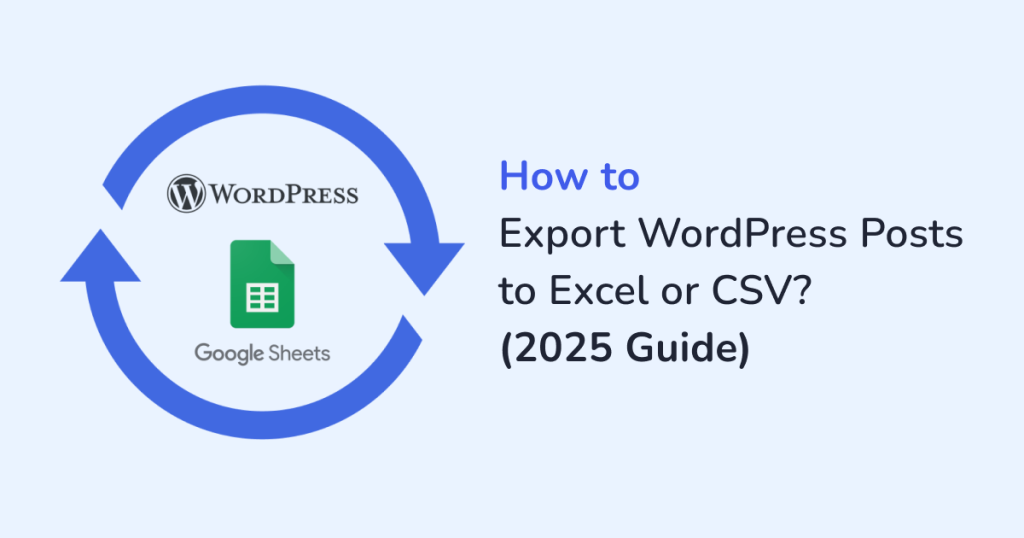
Are you collaborating with your editorial team? Or simply wanting a backup of all your WordPress blog posts? Having the ability to export your posts to Excel or CSV format is a game-changer. With WPSyncSheets for Core, you can now export WordPress posts to Excel or CSV without writing a single line of code. It’s fast, accurate, and ideal for content audits, backups, and reporting. Also, no more copy-pasting. Just automated syncing with Google Sheets, that too on on your terms.
In this 2025 guide, we’ll walk you through how to effortlessly export WordPress posts to Excel or CSV using WPSyncSheets For Core—a powerful and user-friendly plugin that eliminates the need for complex scripts or manual exports. Let’s get started!

Why Export WordPress Posts to Excel or CSV?
If you’ve ever tried to manage large volumes of content directly within WordPress, you already know it can get messy. Exporting your posts gives you:
- Content backups outside your WordPress dashboard
- A centralized view for editorial planning or content audits
- Easy filtering and analysis using Excel formulas or Google Sheets
- The ability to share posts with team members without giving them backend access
And the best part? You don’t need to be a developer or touch a single line of code.
The Easiest Way to Export Posts: WPSyncSheets For Core
While there are several plugins and manual methods out there, WPSyncSheets For Core simplifies the process into a few clicks. You can export posts, pages, or custom post types straight to a Google Sheet, or download them in Excel or CSV format.
It’s perfect for marketers, bloggers, editors, and even developers looking to automate data operations.
Detailed Steps to Export WordPress Posts to Excel or CSV
Step 1: Install the plugin WPSyncSheets For Core
- Log in to your WordPress admin account.
- Go to the Plugins > Add New.
- Upload the WPSyncSheets For Core plugin file.
- Install and activate the plugin.
Step 2: Establish Connection Between WPSyncSheets and Google Sheets
- Generate your Google API credentials.
- Grant WPSyncSheets the permission to access your Google Sheets account.
- Then, verify the connection status from the plugin settings to ensure successful authorization.
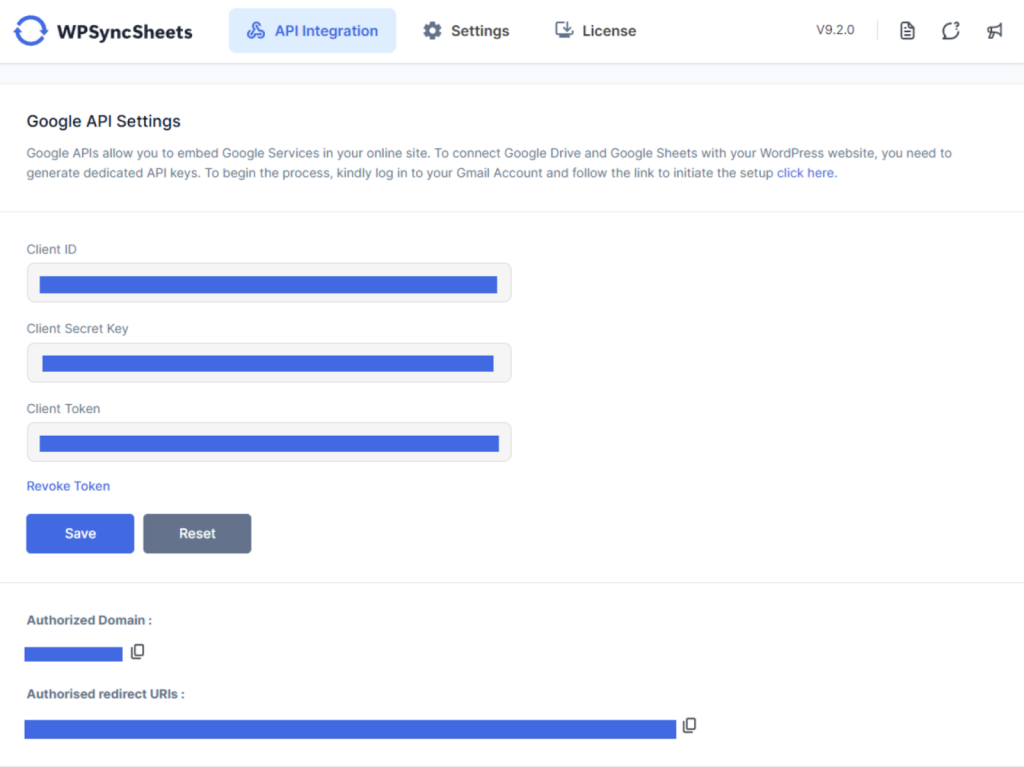
Check Google Sheets API Settings for more detailed steps. After successfully connecting, you can proceed to export WordPress content.
Step 3: Export WordPress Post Data
- In the WordPress admin panel, head over to WPSyncSheets> For Core.
- Next, navigate to the Settings tab.
- Enable Post Settings as shown below.
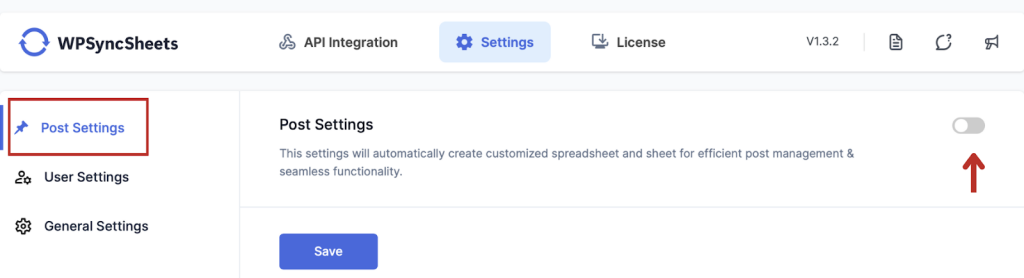
- Enable Post Settings as shown below.
- Now, you can either select an existing spreadsheet. Or, create a new one.
- Next, enable Posts and Pages in the Default Post Type as Sheets section.
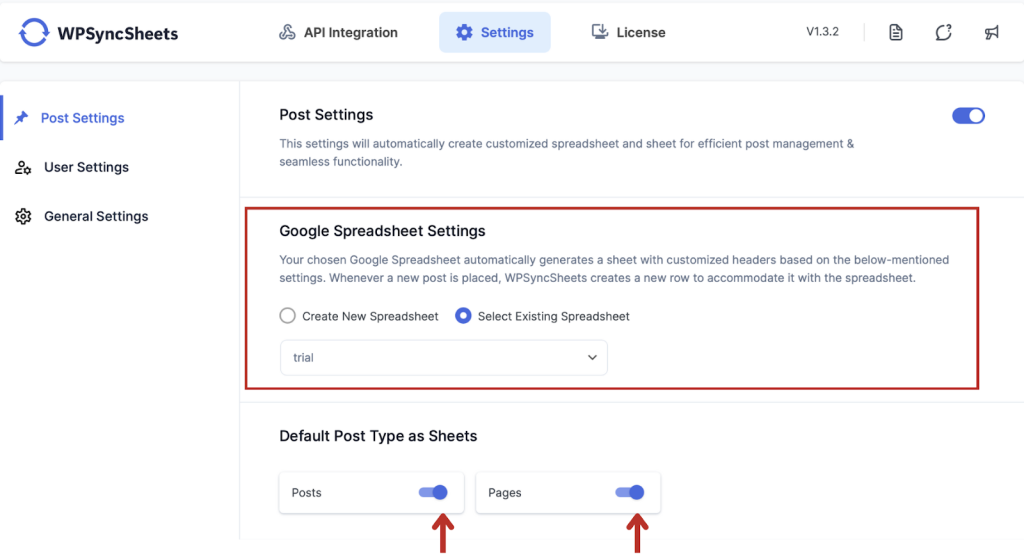
- Select the required sheet headers as shown.
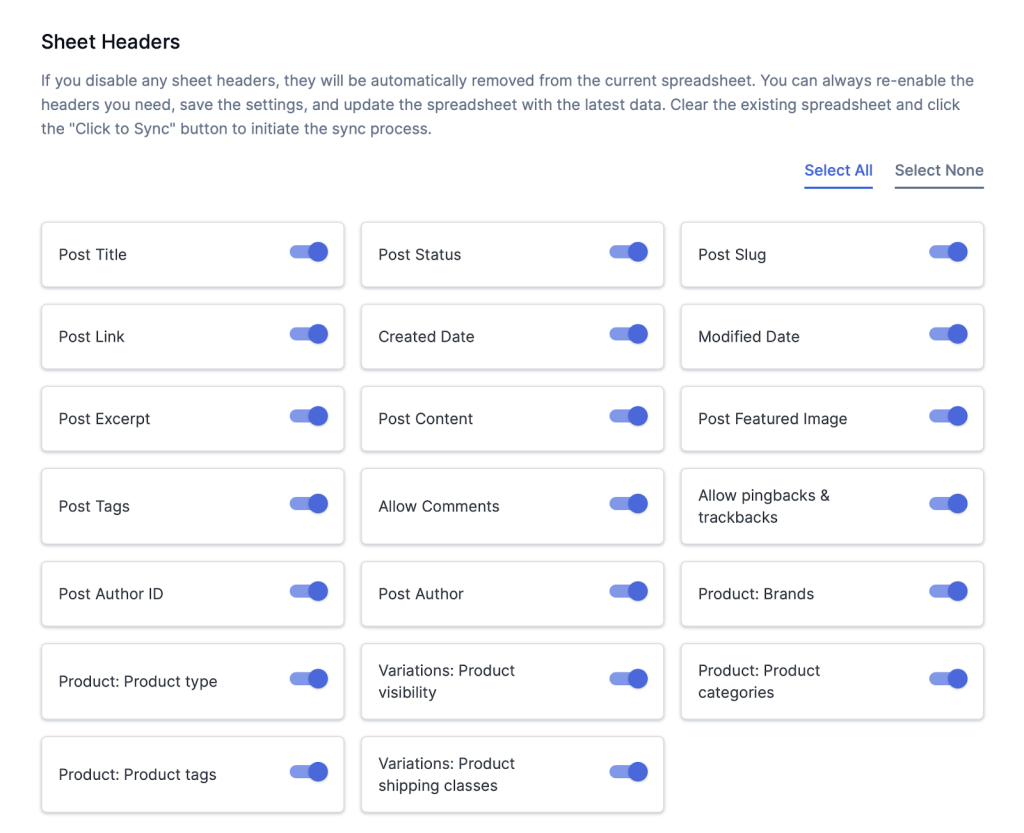
- Next, in the Sync Posts section, choose to export your WordPress data as:
- All posts, or
- Posts within a custom date range.
- Click on the Click to Sync button.
- Click on Save to finish.
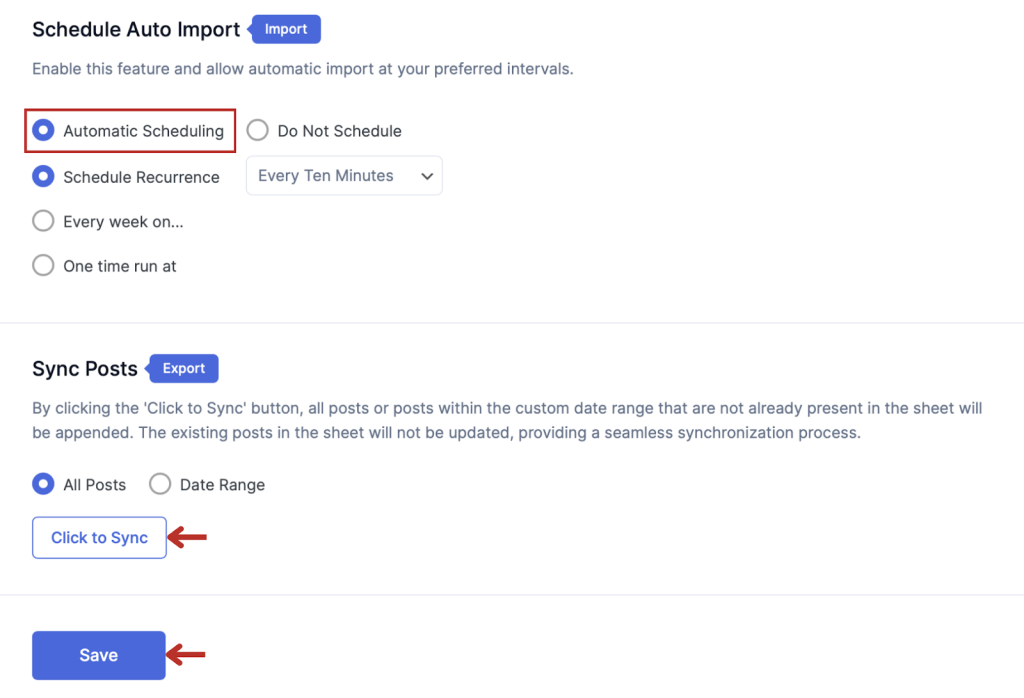
Step 4: Download Posts in Excel or CSV Format
Now, all your synced data will appear in the connected Google sheet.
- From your Google Sheet, navigate to File > Download.
- Choose your desired export format: Excel (.xlsx) or CSV (.csv) as shown below.
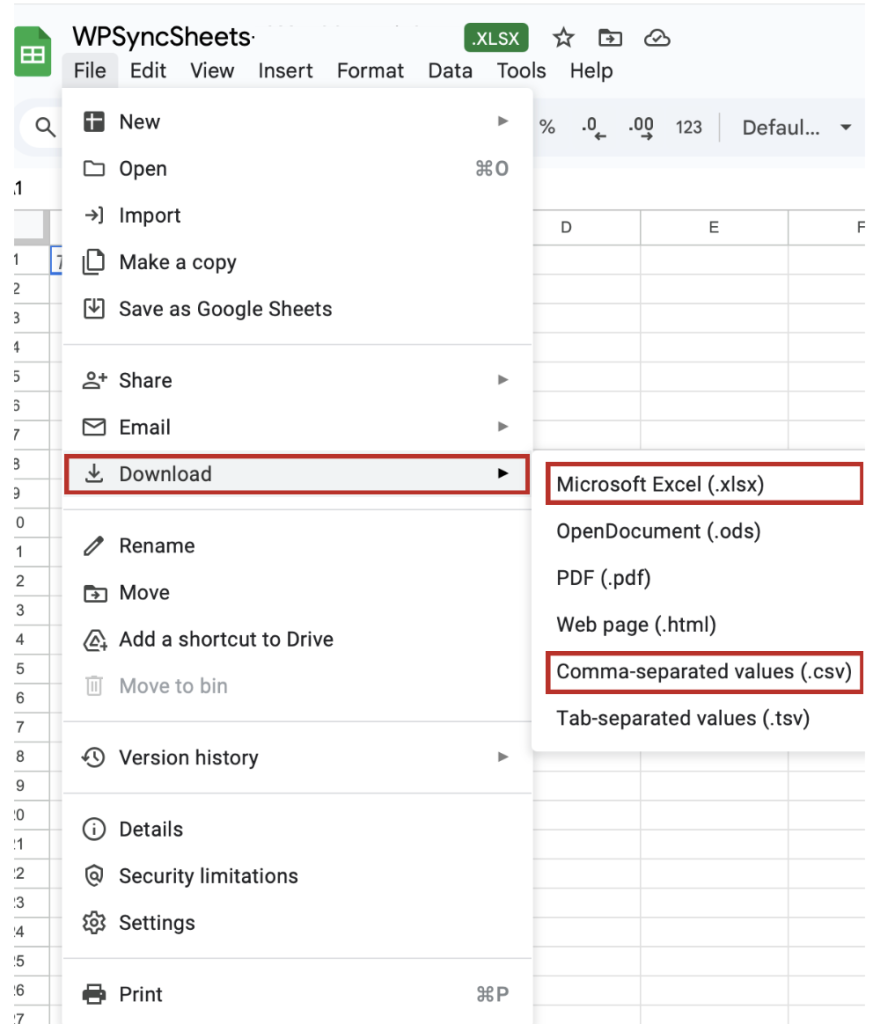
That’s it! Your WordPress posts are now downloaded in your selected format, ready for offline use, sharing, or importing into other tools.
What Data Gets Exported?
WPSyncSheets For Core ensures that you get all the relevant fields:
- Post ID
- Title
- Content
- Author
- Categories
- Tags
- Featured Image URL
- Publish Date
- Status
- Slug
- SEO fields (from popular SEO plugins)
- Custom Fields (Pro)
You can also customize which columns to include based on your specific workflow.
Why Choose WPSyncSheets For Core?
Unlike other WordPress export plugins that either complicate the process or lack flexibility, WPSyncSheets is designed for simplicity and scalability.
- Real-time Google Sheets sync
- Excel and CSV export options
- No coding required
- Lightweight and fast
- Supports 20+ WordPress post types
- One-time purchase with lifetime updates
You’re not just exporting posts—you’re building a smarter workflow around your content. Additionally, if you frequently deal with content audits, SEO tracking, or need to share post performance reports, exporting posts into spreadsheets gives you full flexibility to:
- Filter
- Sort
- Customize
Final Thoughts
Exporting WordPress posts to Excel or CSV shouldn’t be a hassle—and with WPSyncSheets For Core, it isn’t. Whether you’re a blogger backing up content, a marketer running reports, or a team leader planning a content calendar, this plugin gets the job done smoothly and efficiently.
Ready to simplify your WordPress data export process?
Install WPSyncSheets for Core, connect your site to Google Sheets, and take full control over your content—without the technical hassle.
Frequently Asked Questions
1. Can I export custom post types too?
Yes! The Pro version of WPSyncSheets lets you export any custom post type, including portfolios, testimonials, and more.
2. Does it support exporting SEO metadata?
Absolutely. The plugin can export SEO fields from popular plugins like Yoast, Rank Math, and AIOSEO.
3. Can I schedule exports automatically?
Yes, with WPSyncSheets Pro, you can set schedules for automated exports to Google Sheets or local file downloads.
4. Will this plugin slow down my site?
Not at all. WPSyncSheets is lightweight and built for performance. It runs in the background without affecting frontend speed.







