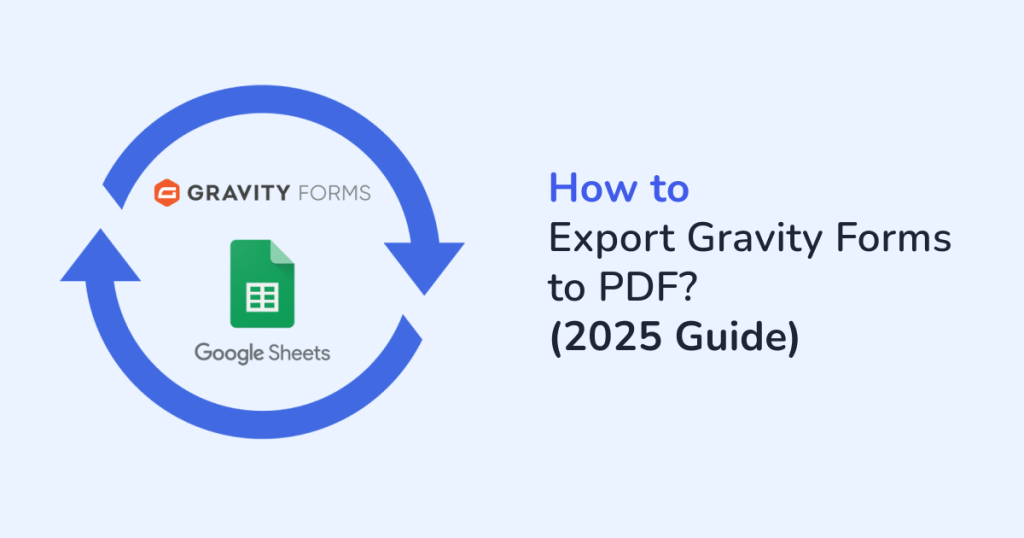
Ever tried to share Gravity Forms entries in a presentable and downloadable format?
If you’ve been copying and pasting submission data manually or struggling with cluttered exports, you’re not alone. Whether it’s client intakes, feedback forms, event registrations, or job applications, we all want one simple thing—a clean, professional-looking PDF of form responses that we can share, print, archive, or send to stakeholders. A well-formatted PDF version makes your Gravity Forms entries:
- Portable
- Printable
- Polished
It enhances professionalism, boosts communication efficiency, and ensures that important data stays consistent across devices and platforms. No more clunky spreadsheets or messy printouts.
That’s where WPSyncSheets For Gravity Forms comes to the rescue. This plugin automatically syncs your form submissions to Google Sheets in real-time. Once your data is structured and centralized, exporting it to a PDF becomes just a click away—and best of all, it requires zero coding. This blog explains the step-by-step process of exporting the Gravity Forms to PDF. Let’s dive in and simplify your data-sharing process!
Why Export Gravity Forms to PDF?
Let us talk about why people choose to export Gravity Forms entries to PDF:
- Client reporting: Share neatly formatted form entries with stakeholders.
- Offline access: Download entries for use when you’re away from the web.
- Legal or audit compliance: Maintain timestamped, printable copies of form responses.
- Professional presentation: Turn raw form data into branded, easy-to-read documents.
To make this happen without technical hurdles, we’ll be using the WPSyncSheets For Gravity Forms plugin. This plugin seamlessly links your Gravity Form submissions to Google Sheets, ensuring your entries stay updated in real time— all without any hassle. Once synced, you can export the Google Sheet (or specific entries) to PDF using the in-built Google Sheet functionality or spreadsheet tools.
Step-by-Step Procedure – How to Export Gravity Forms to PDF
Step 1: Install and Activate – WPSyncSheets For Gravity Forms
- Purchase and download the WPSyncSheets For Gravity Forms plugin.
- Sign in to your WordPress admin panel.
- Navigate to the left-side pane, and click on Plugins > Add New.
- Next, upload the plugin and activate it.
- Then, navigate to WPSyncSheets > Gravity Forms.
Refer to the Setup Guide of WPSyncSheets for Gravity Forms for more insights.
Step 2: Connect to Google Sheets
- Under Google Sheets API Settings, authenticate your Google Account.
- Allow access and choose or create a Google Spreadsheet where your form data will be stored.
For stepwise instructions, refer to Google Sheets API Settings.
Step 3: Select Your Gravity Form
- From your WordPress admin panel, navigate to the left-side pane and click on Forms.
- Head to the Settings option of the Gravity Form you’d like to export, then choose “WPSyncSheets”.
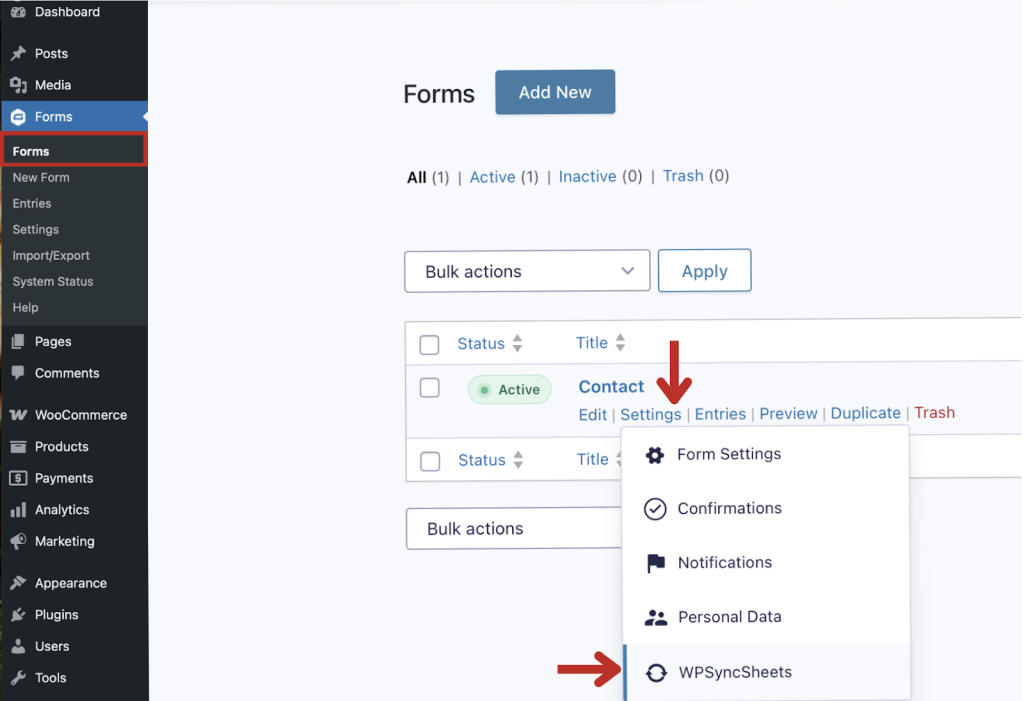
- Under the WPSyncSheets Feeds section, find the feed you’d like to map and hit “Edit” to begin.
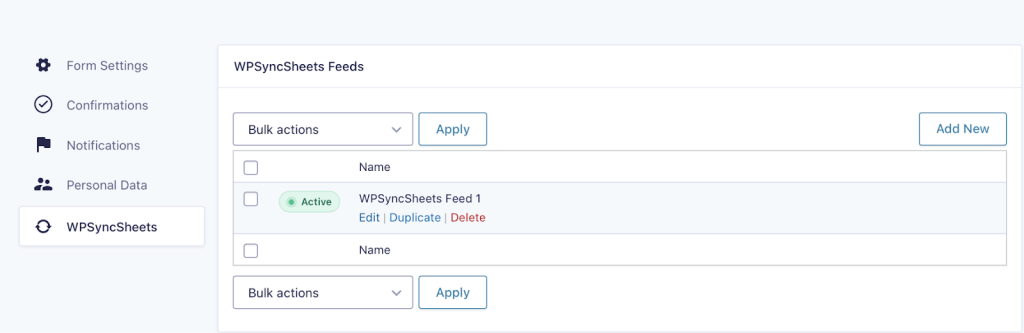
- Next, head over to the Google Spreadsheet Settings and either pick an existing spreadsheet or create a new one to store your form entries.
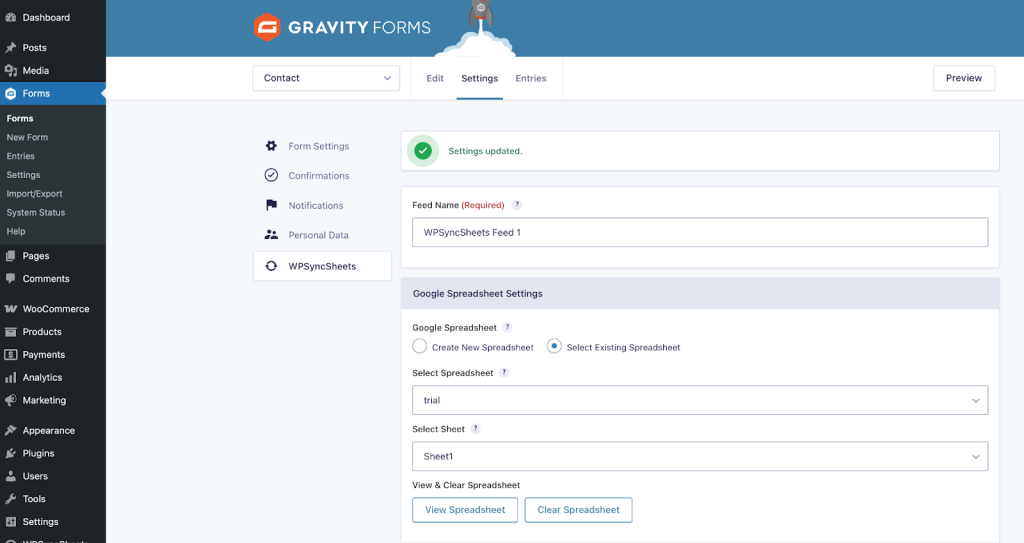
- Now, scroll down to the Field Mapping section and map each Gravity Form field to a column in your Google Sheet.
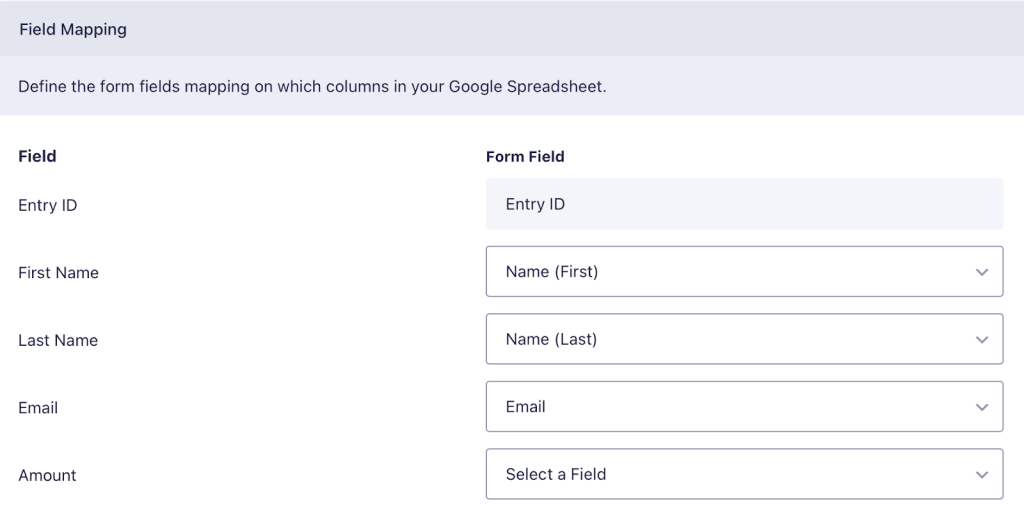
Step 4: Sync Gravity Form Entries to Google Sheets
- Navigate to the Export Entries Settings tab.
- Choose to sync all entries or only specific date ranges.
- Then, sync to Google Sheets.
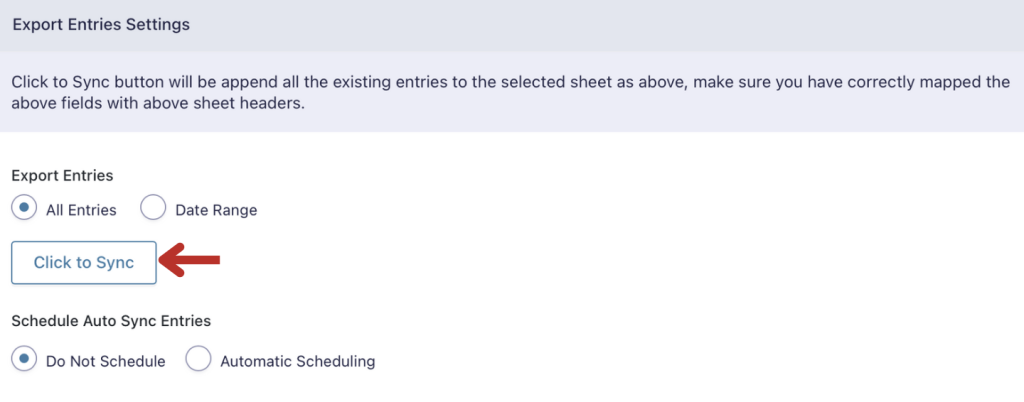
Once the sync is successful, all your Gravity Forms entries will get neatly organized in the Google Sheets as shown below.
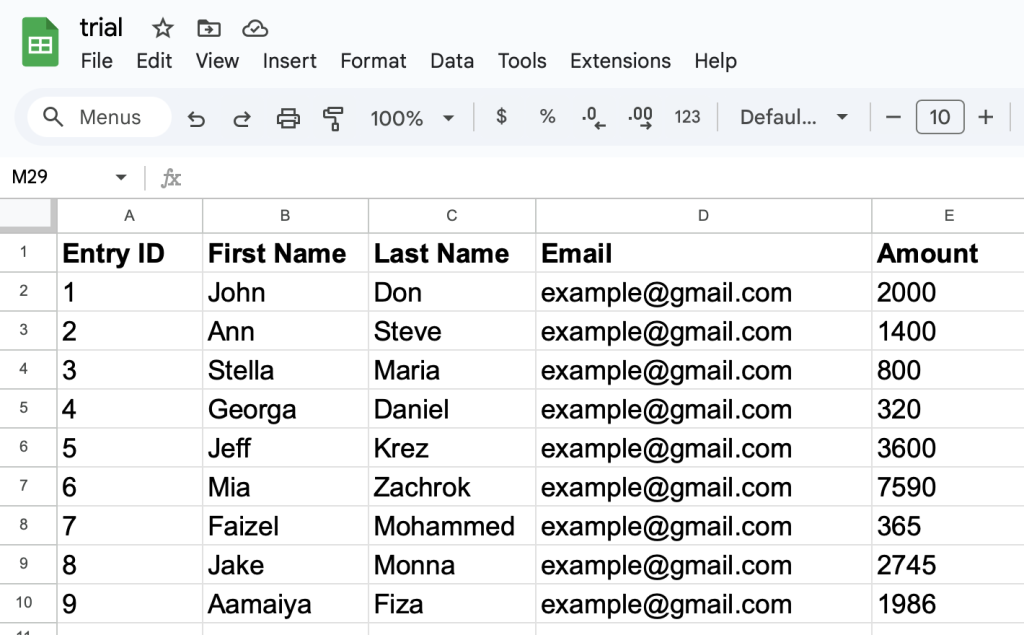
Step 5: Export to PDF from Google Sheets
Here’s where the magic happens:
- Open the synced Google Sheet.
- Select the rows or columns you want to export.
- Navigate to File > Download.
- Select the option: PDF (.pdf).
- Customize page layout, orientation, or scale as needed.
- Hit Export and your form entries are now saved as a clean PDF.
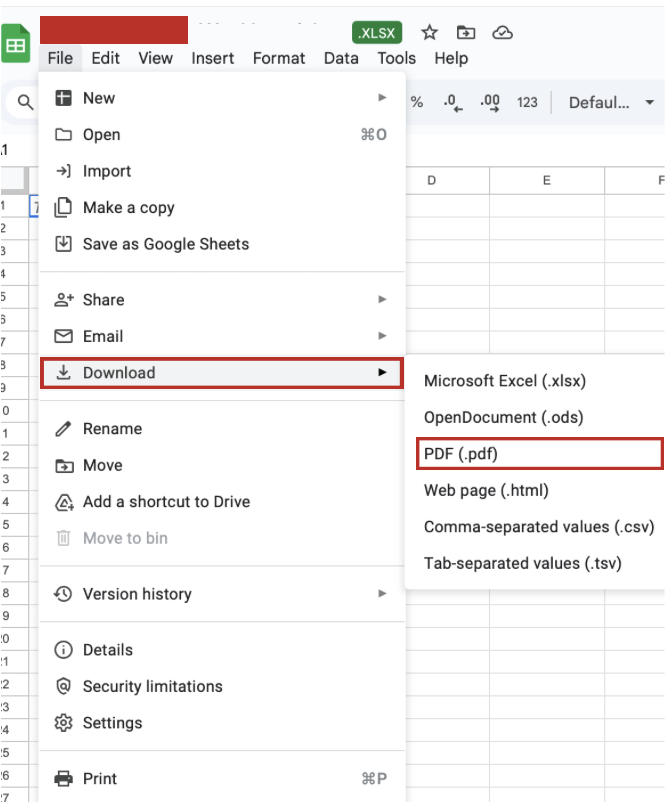
That’s it! You’ve exported the Gravity Forms entries to a PDF file, without any third-party PDF plugin.
Use Cases for Exporting to PDF
Still wondering where this fits in your workflow? Here’s how others use it:
- Agencies: Share lead capture forms with clients in weekly reports.
- HR teams: Export job applications or employee surveys to PDF.
- Educational institutions: Archive student feedback forms.
- Legal professionals: Save compliant copies of signed digital agreements.
- Event planners: Print attendee registrations or vendor forms for on-site use.
- Healthcare providers: Store patient intake or appointment request forms securely.
- eCommerce stores: Keep PDF records of return/exchange requests or warranty claims.
- Freelancers: Generate and send client onboarding or project brief forms in PDF.
- Agents in Real estate: Export property inquiry forms or open house registrations.
- Nonprofits: Save volunteer signups, donor forms, and grant submissions.
Effortless, organized, and always ready to share.
Bonus: Real-Time Updates & Auto Backups
Since WPSyncSheets For Gravity Forms keeps your entries synced in real-time, every new response is automatically updated in the connected Google Sheet.
This means your PDFs are always based on the latest data, just open the sheet and export again. You can also schedule backups and maintain offline archives without relying on traditional WordPress database exports.
Final Thoughts
If you’ve been emailing screenshots of form entries or manually copying data into Word docs, then it’s time to switch gears. WPSyncSheets For Gravity Forms gives you a simple, code-free, and reliable way to:
- Automatically sync your Gravity Form submissions to Google Sheets.
- Easily export data as polished PDF files whenever you need.
- Maintain organized, professional, and shareable form records.
It’s perfect for anyone who values time, clarity, and collaboration. So, try the WPSyncSheets plugin today and turn messy form data into polished PDF reports in minutes.
FAQs
1. Can I export specific form entries to PDF instead of all?
Yes. Just filter or select the rows you need in Google Sheets before exporting to PDF.
2. Will the formatting stay clean in the PDF?
Yes. You can adjust formatting (margins, alignment, page breaks) before downloading the PDF from Google Sheets.
3. Is this export automatic?
The sync is automatic. Exporting to a PDF file is manual, but it only takes seconds.
4. Can I use this with multiple forms?
Absolutely. WPSyncSheets supports multiple Gravity Forms and sheets — just map them accordingly.







