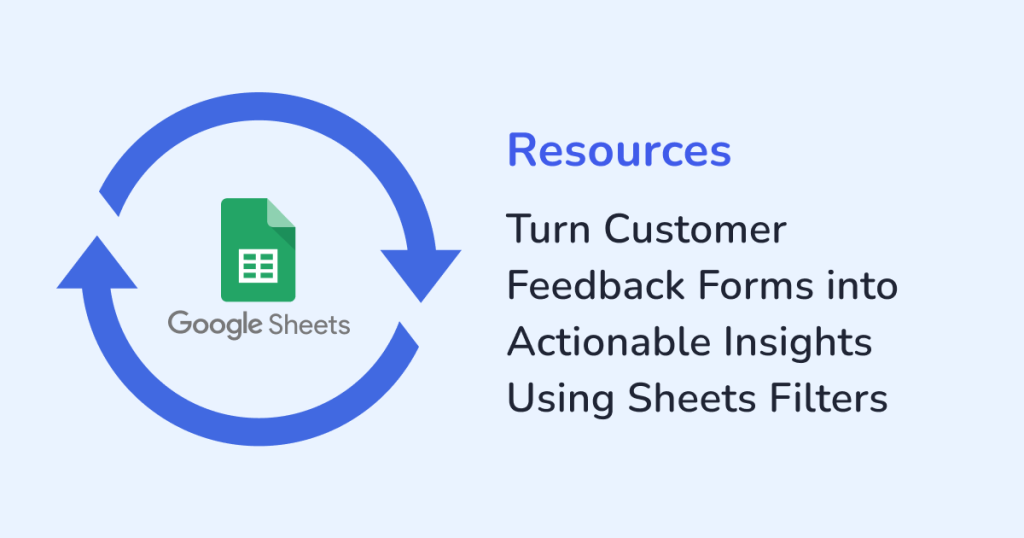
Customer feedback is one of the most honest signals a business can get. Customers tell you the following about your product:
- What do they like?
- Where are they struggling?
- What they’d love to see improved?
Most of the businesses already have plenty of data. Therefore, the challenge is not about collecting the customer feedback, it’s about how we are actually using it. In many cases, the customer feedback sits inside WordPress or gets exported into CSV files, it’s both messy and hard to organize. Therefore, no one really looks at this time-consuming task again.
This is where WPSyncSheets makes life easier. Instead of letting feedback pile up where it’s difficult to manage, every submission flows straight into Google Sheets. Once synced with Google Sheets, you can apply filters and sort responses from the data. Also, you can quickly spot patterns that help you take action. No more digging through dashboards or copying data by hand, just clear and actionable insights.
Why Sync Feedback Forms to Google Sheets?
Unlike static exports, Google Sheets is dynamic, collaborative, and easy to filter. Instead of juggling CSV files, your feedback entries land directly in a live sheet—ready to be organized, shared, and analyzed. Here’s why this matters:
- Real-time updates: New feedback appears instantly in your sheet.
- Centralized hub: Manage all submissions in one place.
- Team-friendly: Share insights with your team without backend access.
- Scalable: Handle thousands of entries without any manual work.
Step 1: Automatically Sync Feedback Forms
Manually exporting form submissions is slow and error-prone. With WPSyncSheets, every feedback entry from Gravity Forms, WPForms, Contact Form 7, or Elementor Forms is instantly pushed into your connected Google Sheet.
For example:
- A customer leaves a comment about product quality on your feedback form.
- Within seconds, that entry shows up in your sheet.
- No exporting. No copy-pasting. No missed submissions.
Step 2: Structure Data with Custom Mapping
Every business collects feedback differently. An eCommerce store may ask about delivery speed and product satisfaction, while a SaaS company might track ease of use and feature requests. With WPSyncSheets, you can map each form field to the exact sheet column you need. That way, your Google Sheet stays clean and easy to filter.
Example columns you might use:
- Customer Name
- Date of Submission
- Rating (1–5)
- Feedback Category (Product, Support, Delivery, etc.)
- Open Comments
Step 3: Use Google Sheets Filters to Unlock Insights
Here’s where your data starts working for you. Google Sheets filters allow you to cut through the noise and uncover patterns in seconds.
Filter by Rating
Quickly isolate 1–2 star reviews to see where customers are dissatisfied. This helps support teams prioritize outreach.
Filter by Category
Separate feedback into categories like Product, Delivery, or Support. This way, you’ll know exactly which department needs attention.
Filter by Date Range
Track sentiment over time. After a new product launch, you can filter feedback from the past month to see if satisfaction scores improved.
Filter by Keywords
Search for terms like “refund,” “late,” or “difficult” in comments. The repeated mentions highlight pain points that are worth addressing.
Step 4: Share with Your Team and Collaborate Better
Not everyone in your organization needs backend access, but everyone benefits from customer insights. With Google Sheets:
- Support teams can track unresolved complaints.
- Product managers can monitor feature requests.
- Marketing teams can highlight positive reviews for campaigns.
Since WPSyncSheets keeps the data live, your team always works with the latest submissions. No delays or manual updates.
Real-World Example
Let’s say you run an online skincare store where orders are going out every day, but you keep seeing complaints about delivery delays.
Instead of reading the piled up feedback one by one, you use Google Sheets to filter and pull out every comment that mentions “delivery.” And, in seconds, you notice a pattern that most of the complaints are coming from one particular region.
This insight gives you something concrete to act on. To address this issue, you switch to a more reliable shipping partner in that area. As a result, suddenly:
- Your customers are happier
- The number of complaints drops
- Refunds go down
A simple filter can uncover trends that might otherwise stay hidden and can have a big impact on your business. That’s the advantage of syncing feedback into Google Sheets.
Benefits of Using WPSyncSheets for Feedback Analysis
- Save hours of work: Forget manual exports and imports.
- Always up to date: Data syncs instantly when customers submit forms.
- Error-free: No duplicate entries or copy-paste mistakes.
- Unlimited forms: You can sync as multiple feedback forms as needed.
- One-time setup: One quick setup is all it takes, the plugin handles the rest in the background.
Conclusion
Customer feedback is a goldmine if you know how to use the feedback. With WPSyncSheets, you can send all your WordPress form submissions straight into Google Sheets. And, in Google Sheets, you can use simple filters to turn scattered feedback into clear and actionable insights. This means faster responses and better decisions, which results in happier customers.
Ready to make the most of your customer feedback? Get WPSyncSheets today and start turning data into decisions.
FAQs
1. Do I need coding skills to set this up?
No, WPSyncSheets require no coding. You just have to install, connect, and map your fields.
2. Can I sync multiple feedback forms to one sheet?
Yes. WPSyncSheets supports unlimited form connections, so you can manage all feedback in one place.
3. How is this better than using CSV exports?
Unlike static CSVs, WPSyncSheets updates your Google Sheet in real-time, eliminating manual work and delays.







