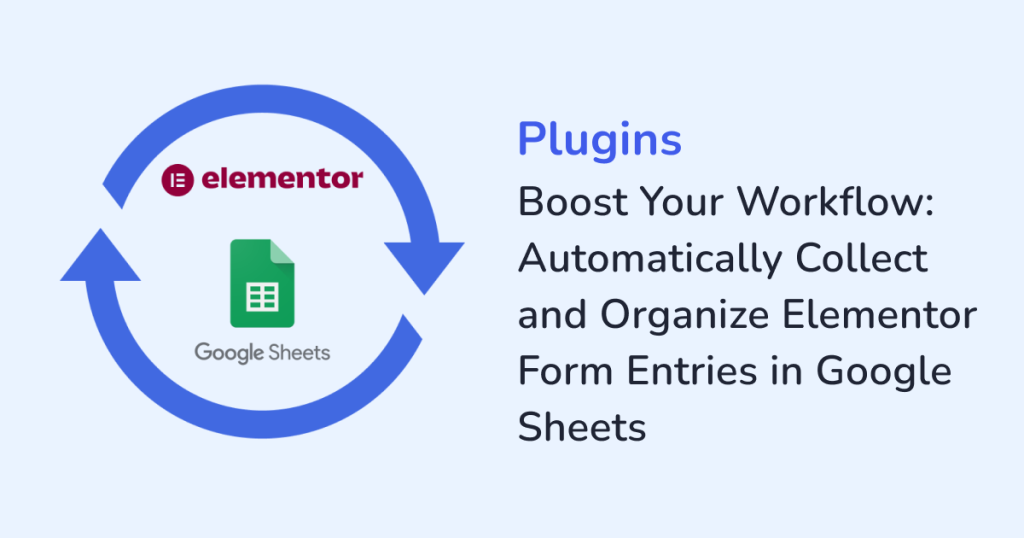
Form submissions can pile up quickly in a WordPress site. And managing the contact form entries and newsletter signups manually can be tedious! Because, the traditional method of exporting CSV files and then organising it in spreadsheets is both time-consuming and prone to errors. That’s where WPSyncSheets For Elementor Forms comes in. By automatically syncing your with Elementor form entries to Google Sheets, you can:
- Streamline your workflow
- Improve team collaboration
- Spend more time acting on leads
So, let’s explore why WPSyncSheets For Elementor Forms is a game-changer for any website owner or business.
Why Automating Elementor Form Entries Matters?
Collecting form submissions is easy. But acting on them efficiently is a real challenge. Here are a few common pain points teams face:
- Lost or overlooked entries: Manually checking WordPress dashboards is prone to mistakes.
- Time wasted on exports: Exporting CSVs and cleaning data eats up hours every week.
- Difficulty in collaborating: Not everyone should have access to the WordPress backend.
With WPSyncSheets, every time someone fills out a form, the data lands instantly in Google Sheets. And the data is always ready for analysis and sharing. Thus, all of these issues vanish.
Benefits of Syncing Elementor Forms to Google Sheets
Here’s what makes this setup so valuable for your business:
1. Access to Real-Time Data
As soon as someone submits a form, it appears in Google Sheets. Thus, no more waiting for manual exports.
Example: Your marketing team wants to track newsletter signups by region. With live updates in Sheets, they can instantly filter by city or state and plan location-based campaigns without delay.
2. Error-Free Data Management
Copy-pasting the data manually is a common source of mistakes and includes missed entries, duplicates, and typos. And automating the process guarantees clean and accurate data.
Example: A SaaS company collecting feature requests can be confident that every suggestion is captured correctly. This ensures no user feedback gets lost.
3. Centralized Collaboration
With a single shared Google Sheet, your whole team can view, filter, and analyze the form submissions. This eliminates the need to provide WordPress backend access.
Example: Support agents and sales staff can simultaneously work on the same sheet where they can assign leads, mark follow-ups, and track progress in real-time.
4. Unlimited Forms, One Place
Whether you have a single contact form or multiple Elementor forms across your site, WPSyncSheets can sync them all into one sheet or separate sheets for better organization.
Example: A design agency separates demo requests, feedback forms, and general inquiries into dedicated sheets, keeping teams focused and data manageable.
5. Fully Customizable Mapping
You decide which form fields map to which columns in your Google Sheet. Name, email, phone, message, or any custom field—it all goes exactly where you want.
Example: For a boutique e-commerce site, order inquiries can be mapped to “Product Interested,” “Customer Email,” and “Priority Level” columns for structured analysis.
6. One-Time Setup
The integration is simple and quick. Once configured, the plugin runs quietly in the background.
Example: A nonprofit organization can set up its contact and volunteer forms once. Now, every new entry is automatically logged in Sheets without additional effort.
Setting Up WPSyncSheets for Elementor Forms
Getting started with WPSyncSheets is easier than you think. Here’s a simple workflow:
- Install WPSyncSheets For Elementor Forms: Download the plugin and activate it on your WordPress site.
- Connect Your Google Account: This authentication helps submissions flow to your Sheets securely.
- Create a Google Sheet: Add columns for all the data you want to track.
- Map Form Fields: Match each form field to a specific column in your Google Sheet.
- Test the Integration: Submit a test entry to ensure the data flows correctly.
Your form entries now sync automatically, ready for your team to access.
How Google Sheets Supercharges Your Workflow?
Once your data is in Sheets, you can do so much more than just view it.
- Filter & sort: Prioritize form submissions based on:
- Interest
- Urgency
- Region
- Track progress: You can add columns for:
- Follow-up status
- Notes
- Assignments
- Visualize trends: Use charts and pivot tables to understand the patterns in inquiries.
- Integrate with other tools: Connect with Slack like tools to automate follow-ups.
Example: A coaching business tracks session requests. By filtering the pending submissions, the team can see which leads haven’t been contacted and schedule calls efficiently.
Real-World Example
Imagine a boutique e-commerce store receiving dozens of inquiries about limited-stock items daily. Previously, the manager would manually export form submissions and track them in a spreadsheet. This process took hours and was prone to errors. With WPSyncSheets, every inquiry appears in Google Sheets instantly. The manager can:
- filter by product, region, or urgency
- assign leads to sales reps
- follow up in record time
All of these, without leaving Sheets or the WordPress backend.
Key Advantages Over Manual CSV Exports
- Time Savings: No more repetitive export-import cycles.
- Accuracy: Avoid human errors from manual copy-paste.
- Collaboration: Share live sheets with your team, no WordPress access required.
- Scalability: As submissions grow, your system grows with you.
Conclusion
Manually managing Elementor form submissions is a productivity drain and can lead to missed opportunities. By using WPSyncSheets For Elementor Forms, you can automatically collect, organize, and analyze your submissions in Google Sheets. As a result, you get more time to focus on growing your business along with:
- Real-time insights
- Smoother workflows
- Effortless collaboration
So, stop spending hours on repetitive tasks and turn your Elementor form submissions into a powerful data engine for your business today.
FAQs
1. Can I sync multiple Elementor forms into one Google Sheet?
Yes, you can sync multiple forms into a single Google sheet.
2. Is my data secure when syncing data to Google Sheets?
Yes, the data is transferred securely through Google’s API.
3. Can I filter and analyze submissions once they’re in Sheets?
Yes, you can filter and analyze submissions using the built-in tools in Google Sheets tools. Or, connect to other platforms for advanced analysis.







