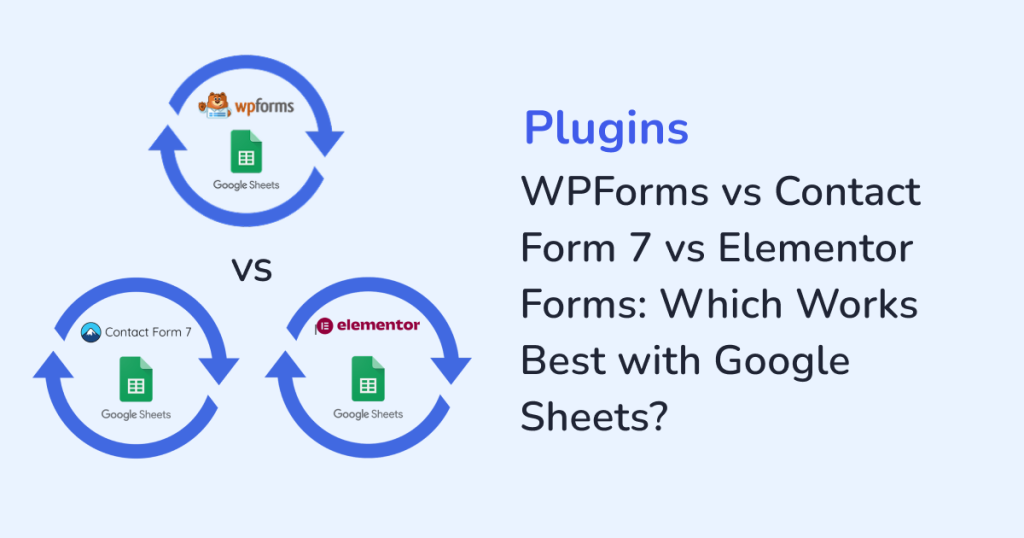
If you’re building forms on WordPress, you’re either trying to capture leads, collect data, or automate your workflows. And odds are, you want that data to land somewhere more useful than just your WordPress dashboard. Like Google Sheets.
The right form plugin can simplify your entire workflow. But when it’s time to sync with Google Sheets, which option delivers the best results?
- WPForms
- Contact Form 7
- Elementor Forms
If you’re struggling to choose, this breakdown will help. We’ll look at how each plugin handles form building, and more importantly, how well it plays with Google Sheets, especially when paired with WPSyncSheets.
Why Sync Forms to Google Sheets?
Syncing WordPress form entries to Google Sheets is a smart move when you want:
- One streamlined dashboard to track everything efficiently
- Effortless integration with Zapier, Slack, or CRM tools
- Automation that reduces manual work
- Seamless collaboration with your team
- Real-time access to form submissions
- Easy data filtering, analysis, and sharing
Therefore, syncing your forms to Google sheet will remove the bottlenecks of downloading CSVs or digging through WP admin logs.
1. WPForms: Powerful Features, Designed for Non-Tech Users
WPForms offers one of the smoothest user experiences among WordPress form builders. With its drag-and-drop builder, smart conditional logic, and tons of pre-built templates, it’s great for beginners and pros alike.
Pros:
- Beginner friendly and easy to use
- Plenty of helpful add-ons like Stripe, Mailchimp, and more to extend
- Smart conditional logic for advanced forms
- Great support and documentation
Google Sheets Integration:
WPForms doesn’t natively support Google Sheets. But when paired with WPSyncSheets For WPForms, things get interesting.
With the addon, you can:
- Auto-sync form submissions to a Google Sheet
- Choose which fields to send
- Create separate sheets for different forms
- Use zero code
The integration is clean, stable, and quick to set up—even for non-tech users.
Consider This:
You’ll need a Premium plan to unlock some of the more advanced features. So, if you’re using WPForms Lite, you’ll hit limitations unless you upgrade.
2. Contact Form 7: The Old Reliable (But Limited)
Contact Form 7 has been around forever. It’s free, lightweight, and highly customizable—but it’s not built for beginners.
Pros:
- 100% free and open-source
- Simple and flexible
- Wide range of third-party add-ons
Google Sheets Integration:
By itself, Contact Form 7 can not connect to Google Sheets. You’ll need a plugin for that. A solid, no-fuss option is WPSyncSheets For Contact Form 7, which:
- Automatically sends form entry to the connected Google Sheet
- Works without manual CSV exports
- Doesn’t require any APIs or developer setup
It’s a solid upgrade for longtime CF7 users who want more features without switching to a new form plugin.
Consider This:
With Contact Form 7, you won’t get a visual form editor. You will build your forms using shortcodes. And if you want extras like multi-step forms or conditional logic, you’ll need to bring in additional plugins.
3. Elementor Forms: Perfect for Designers & All-in-One Sites
If your site is built with Elementor, it probably makes sense to stick with Elementor Forms. Forms are built right into Elementor Pro, complete with an easy visual editor.
Pros:
- Seamless integration with Elementor-designed pages
- Clean, modern form UI
- Simple field mapping
- Native actions for email, webhook, and integrations
Google Sheets Integration:
Elementor doesn’t offer built-in support for Google Sheets out of the box. But with WPSyncSheets For Elementor, you can:
- Instantly sync form entries to your chosen Google Sheet
- Use a visual interface to map fields, without coding
- Manage multiple form-to-sheet connections
- Avoid plugin or API conflicts
This plugin works seamlessly within the Elementor interface. It’s a smooth, code-free experience that fits right into your existing Elementor workflow. Therefore, the Elementor users will find this integration exceptionally easy to set up.
Consider This:
To access the form widget, you will need the Premium version of Elementor. Also, the native features are good—but limited if you’re looking for CRM-like workflows.
Which One Should You Use?
| Feature | WPForms | Contact Form 7 | Elementor Forms |
| Visual Builder | Yes | No | Yes |
| Google Sheets Integration (via WPSyncSheets) | Easy | Requires Addon | Seamless |
| Best For | Beginners, businesses | Devs, minimalists | Designers, agencies |
| Conditional Logic | Yes | With Addon | Basic |
| Price | Freemium | Free | Pro required |
What We Recommend (Based on Use Case)
Here’s the bottom line:
- For business owners or marketers: Go with the WPSyncSheets For WPForms plugin. You will get a polished UI with flexible features and smooth Google Sheets automation.
- For minimalist or code-savvy users: WPSyncSheets For Contact Form 7 offers a stable and streamlined integration. Just expect a little setup effort.
- For Elementor website creators: WPSyncSheets For Elementor is the most cohesive combo if your site is already running on Elementor Pro.
Whichever plugin you choose, WPSyncSheets handles the Sheets connection effortlessly.
Final Thoughts: Don’t Let Your Data Get Stuck
Behind the scenes, your WordPress forms quietly gather valuable data. But, collecting data is just the first step, it’s what you do with it that counts. If the collected data is stuck in your WordPress dashboard, then you are not using the form data to its full potential. So, whether you are running a solo business or building websites for clients, you need the data to be accessible and shareable. That’s where syncing your form entries to Google Sheets makes a huge difference. It lets you:
- Save time
- Avoid manual exports
- Keep data accessible and actionable
- Connect with automation tools like Zapier or Slack
And with WPSyncSheets, syncing any form plugin to Google Sheets takes just a few clicks.
FAQs
1. Is it possible to sync multiple forms to separate Google Sheets?
Yes, it is possible. With WPSyncSheets, you can sync multiple forms to a separate Google Sheets.
2. Is it safe to store my form data in Google Sheets?
Yes. With the Google Sheets, your data is secure. WPSyncSheets uses OAuth for secure authentication and doesn’t store your data.
3. Will this slow down my site?
No, the syncing happens quietly in the background and will not affect your page speed.







