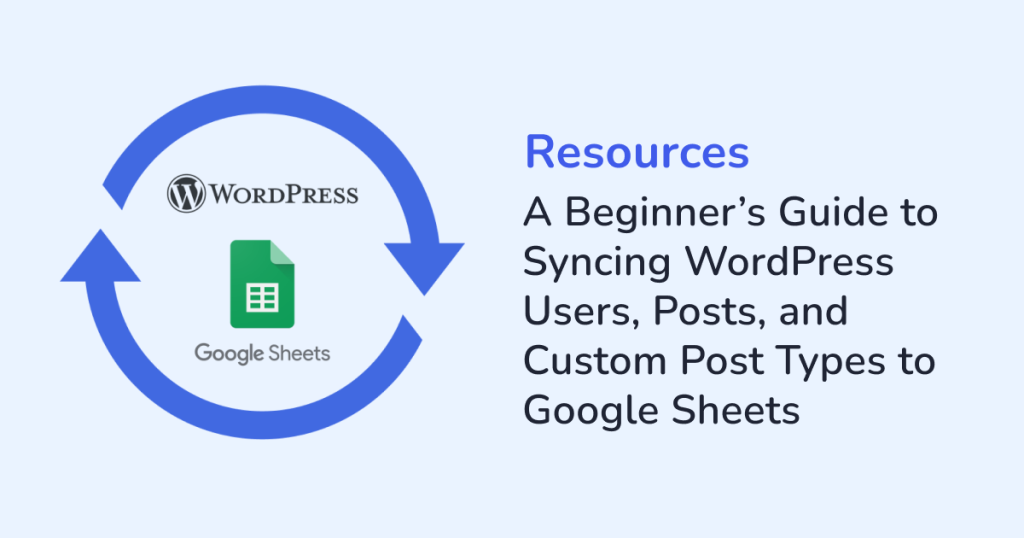
Managing website data manually can be tedious! Every time you update a custom post type, you’re probably switching between WordPress and Google Sheets to keep things in sync. You can automate this entire process with the WPSyncSheets For Core plugin. This plugin automatically syncs the following WordPress data with Google Sheets:
- Users
- Posts
- Pages
- Custom post types
This automation keeps your data updated and ready for reporting. In this beginner’s guide, you’ll learn how this plugin works and why choosing WPSyncSheets is one of the smartest ways to manage WordPress data efficiently.
Why Sync WordPress Data to Google Sheets?
Google Sheets is a collaborative, cloud-based workspace where you can track website content performance and maintain updated user lists. It also helps you share data easily with your team or clients and monitor post submissions and revisions easily. Thus, syncing your WordPress data to Google Sheets means you get live updates. That too, without constantly jumping into your WordPress dashboard.
What You Can Sync Using WPSyncSheets For Core?
The WPSyncSheets For Core plugin is built to handle almost every kind of WordPress data, from users and posts to pages and custom post types. Once connected, everything stays in sync with Google Sheets automatically.
1. Users
Keep your user database perfectly synced, no more manual exports or CSV uploads.
Every new registration, profile update, or role change reflects instantly in your Google Sheet.
Example:
If you run a membership or learning website, you can easily track active members, new signups, and user roles — all in one live Sheet.
2. Posts
Sync all your WordPress blog posts along with their key details such as title, author, publish date, and status.
Example:
Without logging into the WordPress dashboard, a content team can monitor:
- what’s published
- what’s scheduled
- which authors contribute the most
3. Pages
Your WordPress pages can also be synced automatically, helping you maintain an organized record of all live, draft, or updated pages.
Example:
A business website can track pages like “About,” “Services,” and “Contact” to ensure everything stays current and consistent — directly from a central Google Sheet.
4. Custom Post Types
Got unique content structures like Portfolios, Events, Properties, or Products?
WPSyncSheets For Core supports syncing all custom post types and their custom fields seamlessly.
Example:
A real estate agency can keep its property listings with custom details like price, location, and availability organized by syncing directly to Google Sheets.
Step-by Step: Syncing WordPress Data to Google Sheets using WPSyncSheets For Core
Step 1: Installation & Activation
- Log in to your WordPress admin dashboard.
- Navigate to Plugins and click on Add New.
- Install and activate the WPSyncSheets For Core plugin.
Once activated, a new menu called WPSyncSheets For Core appears in your dashboard.
Step 2: Google Account Connection
- From the Google Developer Console, generate API credentials.
- Add your Client ID and Secret in the plugin settings.
- Set the redirect URI as shown in the documentation.
- Authorize the connection to your Google Account.
Step 3: Selecting Google Sheet
- Create a new Google Sheet where you’d like your WordPress data to appear.
- Add column headers that correspond to your WordPress fields.
Step 4: Data Mapping
- Select which data type you want to sync:
- Users
- Posts
- Pages
- Custom Post Types
- Enter the Sheet ID and choose the specific tab (worksheet).
- Map each WordPress field to its corresponding Google Sheets column.
Step 5: Automate and Relax
From now on, the details of your selected data type will sync to Google Sheets automatically. No more manual exports or CSV downloads. Just live, organized data whenever you need it.
Top Benefits of Syncing with WPSyncSheets For Core
1. Real-Time Data Updates
Whether it’s a new user joining, or a listing getting updated in WordPress, your Google Sheet updates every change automatically.
2. Save Hours of Manual Work
Manual exports and imports take time and increase the risk of errors. WPSyncSheets automates this process completely, giving your team back valuable hours every week.
3. Better Collaboration
Rather than granting WordPress access to each team member, share the synced Google Sheet. This will make it easier for different team members to analyze the real-time data.
4. Customizable and Scalable
You can sync any post type, any field, and even multiple Sheets. As your business grows, WPSyncSheets scales effortlessly.
5. Easy Filtering and Reporting
Once your data lives in Google Sheets, you can track the number of posts published each month. This is done using tools like filters and charts which helps in:
- Analyzing trends
- Measuring performance
- Generating reports
Real-World Scenario
Imagine you manage a travel blog where you publish posts daily, accept user-generated stories, and list travel packages (custom post type). Instead of juggling spreadsheets, WPSyncSheets syncs everything into one central Google Sheet. Now, with the power of automated WordPress-to-Sheets sync, your editor can:
- Filter posts by author
- Check pending drafts
- Analyze which topics get the most traction
Why WPSyncSheets For Core is Perfect for Beginners
WPSyncSheets is built for anyone who wants powerful automation without complexity. Plus, no coding skills are needed as the setup is both visual and intuitive. It supports all major WordPress data types, including custom ones and provides both reliable and secure connection via direct Google API authentication.
Conclusion
Managing WordPress data shouldn’t feel like a full-time job. With WPSyncSheets For Core, you can bring automation and visibility to your WordPress data, directly in Google Sheets. So, whether you’re a blogger, or small business owner, this plugin helps you spend less time exporting and more time growing. So, explore WPSyncSheets For Core and experience a faster, smarter way to manage your WordPress data.
FAQs
1. Can I sync multiple data types to the same Google Sheet?
Yes, you can sync multiple data types (like posts and users) into separate tabs within one sheet using the WPSyncSheets For Core plugin .
2. Will it sync existing users or posts too?
Yes, you can choose to import existing data instantly using the bulk export option.
3. Does it support custom post types and fields?
Yes, you can map any custom post type and its related fields to Google Sheets columns.
4. How often does the sync happen?
It’s real-time. So, whenever something updates on WordPress, it reflects instantly in your Google Sheet.







