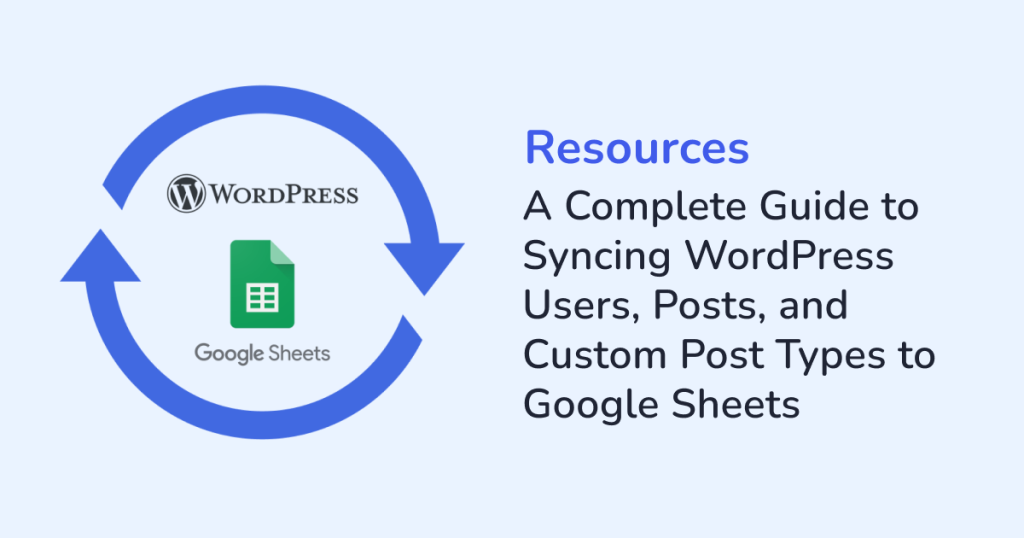
If you manage a WordPress site, you might have probably noticed how quickly the data adds up. This includes:
- New users signing up
- Fresh blog posts being published
- Custom entries like events, products, or reviews being added constantly.
All of this data with a lot of potential, usually stays locked inside WordPress. This makes it hard to share, track and use the data. Most site owners still rely on downloading CSV files or juggling multiple exports whenever they need a report. Not only does this eat up hours, but it also leaves room for mistakes. That’s where WPSyncSheets For Core can make your life easier. The plugin connects WordPress directly to Google Sheets, keeping everything organized and up-to-date automatically. This guide will walk you through the following basics:
- How does syncing work?
- Why is syncing WordPress data useful?
- How can you start syncing users, posts, and custom post types to Google Sheets without being a technical expert?
Why Send WordPress Data to Google Sheets?
Let’s begin by asking: why even bother with syncing?
Here are a few simple reasons:
- One source of truth: Everything ends up in one spreadsheet that your whole team can use.
- Live updates: No more “old versions” of spreadsheets floating around. The sheet updates itself as soon as data changes in WordPress.
- Easier collaboration: Not everyone on your team needs WordPress admin access. Google Sheets makes it easy to share data with the team. That too, without giving any access to the WordPress admin panel.
- Flexible reporting: Google Sheets are the best for sorting and filtering data. Plus, it creates quick charts.
- Automation-ready: If you use Zapier like tools, your synced Google sheet can feed directly into dashboards, emails, or reports.
In short, by syncing WordPress data to Google Sheets, you keep your data cleaner and save time. Also, the process boosts collaboration and makes it easier for teams to work together.
Syncing WordPress Users to Google Sheets
User registrations are the lifeblood of many websites. If you run a membership site, an online course, or even a blog with subscriber sign-ups, you need a clear view of who’s joining and when.
With WPSyncSheets For Core, each new registration automatically appears in your Google Sheet. You can sync details like:
- Name and username
- Email address
- Role (admin, subscriber, customer, etc.)
- Registration date
- Any extra profile fields you’ve added
Real-life Example:
Imagine you’re running an e-learning site. Every student that registers is added to a sheet instantly. From there, you can sort students by course, check who signed up this week, or pass the data straight to your CRM. No more digging through the WordPress dashboard.
Syncing WordPress Posts to Google Sheets
If content is your focus, then posts are the heartbeat of your site. And, tracking them in WordPress alone can feel clunky, especially if you have multiple authors.
The WPSyncSheets plugin lets you automatically pull key details about posts into Google Sheets, including:
- Title
- Author
- Status (draft, published, pending review)
- Categories or tags
- Publish date
Real-life Example:
Let’s say you manage a digital marketing blog with three writers. Instead of asking each writer for updates, you can just check the synced Google Sheet. At a glance, you’ll know the status of each post. This includes, which posts are still drafts, which are scheduled, and which are already live. It becomes a living editorial calendar without any extra work.
Syncing Custom Post Types (CPTs) to Google Sheets
Here’s where things get interesting. There are many WordPress sites that don’t use posts and pages. They use custom post types, think of them as specialized content entries. Some common CPTs include:
- WooCommerce products
- Event listings
- Real estate properties
- Portfolios
- Testimonials
- Bookings
With WPSyncSheets, all of these can sync into your sheet as well.
Real-life Example:
Suppose you run a property listing site. Every time a new property is added, the data shows up in your Google Sheet with the required custom columns. This can include columns like price, location, status, and availability. Your sales team can then filter and share this data instantly with clients, without touching the WordPress backend.
What Makes WPSyncSheets Stand Out?
There are plenty of plugins that claim to move data around. But, WPSyncSheets is built with simplicity in mind. Here are a few things that make it useful in practice:
- Automatic syncing: No more manual exports. Data moves over the second it’s created or updated.
- Field mapping: You decide what goes into the sheet. For example:
- A gym might want fields like “Membership Plan” and “Trainer Assigned”.
- A law firm might want columns like “Case Type” and “Priority”.
- Error-free transfer: Manual copy-paste often leads to typos or missing data. Automatic sync avoids that.
- Works with multiple data types: From users to posts to custom post types, you can connect as many data types as you need.
- One-time setup: WPSyncSheets requires only one-time setup. So, you can configure it once and let the plugin run quietly in the background.
How to Get Started with WPSyncSheets
Setting up the sync is straightforward and you don’t need coding skills to use this plugin. Here are the steps to get started:
- Log in to your WordPress dashboard.
- Install and activate the WPSyncSheets For Core plugin.
- Authenticate your Google account. This ensures the plugin is connected securely to Google Sheets.
- Create a Google Sheet and set up the columns you want (like “Name” and “Email” for users).
- Map your fields in the plugin settings. This lets you decide which WordPress fields go into which columns.
- Test it out by adding a new user or post. Watch it appear in your sheet instantly.
That’s it. Once the plugin starts running, you don’t need to touch it again.
Ways to Use Your Synced Data
Once your WordPress data is in Google Sheets, you’ll realize the possibilities go beyond just storage. Here are the ways to use your synced data:
- Create dashboards in Google Looker Studio. This lets you track signups, sales, or content production.
- Automate follow-ups by linking your sheet with email tools.
- Share live reports with partners or clients who don’t need WordPress access.
- Spot trends like which days bring the most registrations or which authors publish the most content.
Benefits of Using WPSyncSheets in a Nutshell
Here’s what you gain by setting up WPSyncSheets:
- Time savings: No more repeated exporting and importing.
- Cleaner data: Automatic sync means fewer errors.
- Better teamwork: Everyone can access the same live sheet. Thus, helps in better team-collaboration.
- More focus: The plugin keeps data organized. So, you can spend time using your data.
- Scalability: Whether you have dozens or thousands of entries, the system keeps up.
Final Thoughts
If you’re still exporting manually, you’re doing extra work. And, the WPSyncSheets For Core plugin takes care of this extra work for you. This plugin pulls your users, posts, and custom post types into Google Sheets automatically. As a result, you get updated information whenever you need it. So, for busy business owners, agencies, or content teams, this means:
- Less time clicking around WordPress
- More time acting on real insights
Get WPSyncSheets For Core today and make your data easier to manage.
FAQS
1. Can I sync custom post types along with regular posts and users?
Yes, WPSyncSheets supports syncing:
- WordPress defaults like posts, pages, and users.
- Any custom post types created.
2. Why use Google Sheets instead of exporting CSV files manually?
With Google Sheets, it’s easier to:
- Share data across your team
- Collaborate in real time
- Analyze data instantly using built-in filters, formulas, and charts
- Stay updated automatically







