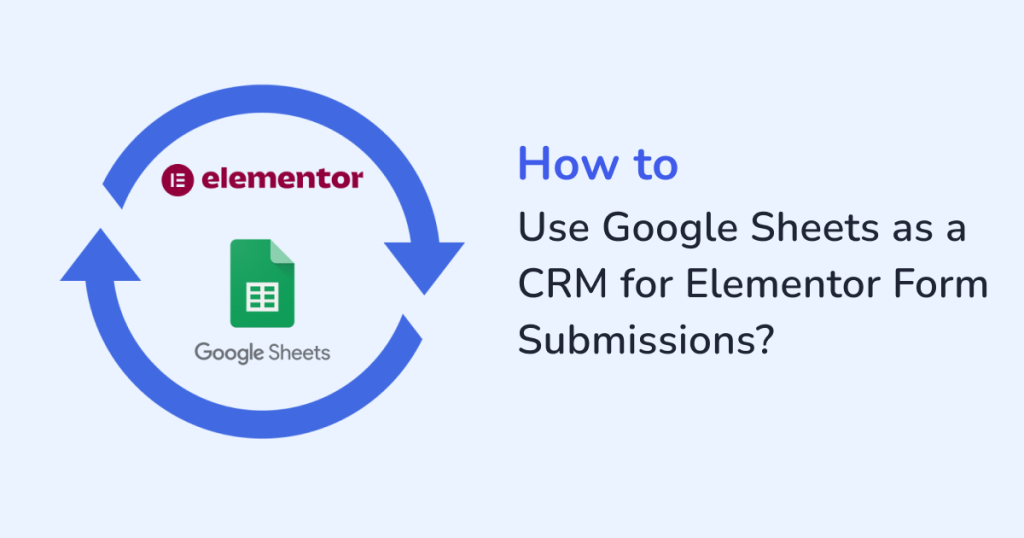
Managing leads efficiently is crucial for growing your business and Elementor forms make capturing those leads simple. But what happens after someone fills out your form? Without the right system, collected data can sit unused in your WordPress dashboard. That’s where Google Sheets comes in.
By connecting Elementor Form submissions to Google Sheets, you can transform a simple spreadsheet into a lightweight CRM (Customer Relationship Management) tool. This setup allows you to manage the leads in a better way, that too, without investing in expensive CRM software. This integration lets you do the following on leads:
- Organize
- Track
- Act
Why Use Google Sheets as a CRM?
For small businesses and solo entrepreneurs, Google Sheets provides the ease and flexibility, which is needed to manage customer relationships. Here’s why it works well as a CRM:
- Cost-effective: Forget about paying for expensive CRM subscriptions. With Google Sheets, you can turn a simple tool you already use into a powerful CRM. That too, without adding extra costs to your business.
- Real-time updates: Whenever a visitor submits your Elementor form, the information appears instantly in your linked Google Sheet.
- Collaboration-friendly: With Google Sheets, your team doesn’t need access to your WordPress admin dashboard. Simply share the sheet, and your team can collaborate to manage leads effortlessly. This keeps the workflow simple and transparent.
- Customizable: Unlike rigid CRMs, Google Sheets gives you total flexibility. You can do the following:
- Filter leads
- Sort by status
- Build your own dashboards
- Add custom columns to match your sales process
- Integration-ready: Google Sheets works seamlessly with tools like:
- Google Data Studio for reporting
- Zapier for automations
- Other third-party platforms
That means you can set up automated follow-ups, reports, and notifications. That too, without touching any code.
In short, Google Sheets works as a powerful entry-level CRM when paired with the right connector.
The Limitations of Manual Management
If you’re manually copying Elementor form entries into spreadsheets, you’ll quickly hit bottlenecks:
- Time wasted on repetitive data entry.
- Higher risk of errors.
- No real-time insights.
- Hard to share accurate, updated information with your team.
That’s why automating this process with a tool like WPSyncSheets For Elementor is a game-changer.
How WPSyncSheets For Elementor Forms Helps?
Instead of manually exporting and importing data, the WPSyncSheets For Elementor plugin syncs the Elementor form submissions with Google Sheets directly. Here’s how the WPSyncSheets plugin helps:
- Automatic syncing: Every time a website visitor submits an Elementor form, the data flows directly into your Google Sheet. As a result, you will get instant updates.
- Custom mapping: You are in control of how the data looks. Map each form field to the exact columns you want in your sheet. The form field includes name, email, phone number, or message. As a result, the synced Google Sheet is always structured and easy to work with.
- Error-free data transfer: Doing manual copy-paste is where the mistakes happen. This includes missed entries, typos and duplicates. With automatic sync, your data is transferred both cleanly and accurately. That too, without any duplication.
- Unlimited forms: Connect multiple Elementor forms, including contact forms, demo requests, or newsletter signups. You can sync these forms as required:
- Either to a single Google Sheet.
- Or, to different Google Sheets.
- One-time setup: The plugin configuration is a one-time process. Then, the integration works quietly in the background. This results in:
- Saving you hours of repetitive work.
- Letting you focus on managing your leads effectively.
Learn more about WPSyncSheets for Elementor Forms.
Step-by-Step Guide: Using Google Sheets as a CRM for Elementor Form Submissions
1. Install and Activate WPSyncSheets
From your WordPress dashboard, you can download, install and activate the WPSyncSheets For Elementor Forms plugin.
2. Connect Your Google Account
Authenticate your Google account to allow syncing between the Elementor and Google Sheets.
3. Create a Google Sheet for Leads
Create a new sheet with the following columns:
- Name
- Phone
- Lead Source
- Status
- Notes
4. Map Form Fields to Google Sheets Columns
In WPSyncSheets settings, you can map the Elementor form fields (like “Name” or “Email”) to the correct columns in your sheet.
5. Test and Go Live
Submit a test form entry. The data appears in your Google Sheet immediately, so you can start tracking it without delay.
Tips to Turn Google Sheets into a CRM
You can enhance the CRM-like features of your synced Google Sheet by:
- Adding a status column: Track the status of each lead. See at a glance whether it’s new, contacted, or converted.
- Using filters: Leads can be sorted based on source, date, or sales rep.
- Setting up conditional formatting: Highlight high-priority leads automatically.
- Creating charts and dashboards: Visualize conversion rates or lead sources.
- Collaborating in real time: Assign follow-ups to team members directly in the sheet.
Benefits of This Setup
- Save hours each week with automation.
- Say goodbye to lost leads caused by manual mistakes.
- Keep your team in sync with updated data.
- Grow your business confidently, knowing your system scales effortlessly.
- Stay cost-efficient compared to full CRMs.
Final Thoughts
Using Google Sheets as a CRM is a smart way to manage your leads for the Elementor form submissions. With the WPSyncSheets For Elementor plugin, you get all the advanced facilities in a budget-friendly manner, all without leaving your WordPress site. With the WPSyncSheets For Elementor plugin, you get all the advanced facilities, all without leaving your WordPress site. This plugin syncs the Elementor form submissions to Google Sheets seamlessly. As a result, you get:
- accurate data
- effortless automation
- seamless team collaboration in real-time
Ready to upgrade your Elementor forms into a CRM system? Get WPSyncSheets For Elementor Forms today.
FAQs
1. Can Google Sheets really replace a CRM?
For small businesses, yes. Google Sheets combined with WPSyncSheets can handle lead tracking, collaboration, and automation effectively.
2. Is coding required to use the plugin?
No, you don’t need any coding skills because WPSyncSheets makes the integration no-code and beginner-friendly.
3. Can I combine submissions from multiple Elementor forms into a single sheet?
Yes. You can map multiple forms to the same or separate sheets, depending on your workflow.
4. Is my data secure?
Yes. Data is transferred securely between your WordPress site and Google Sheets via Google’s API.







