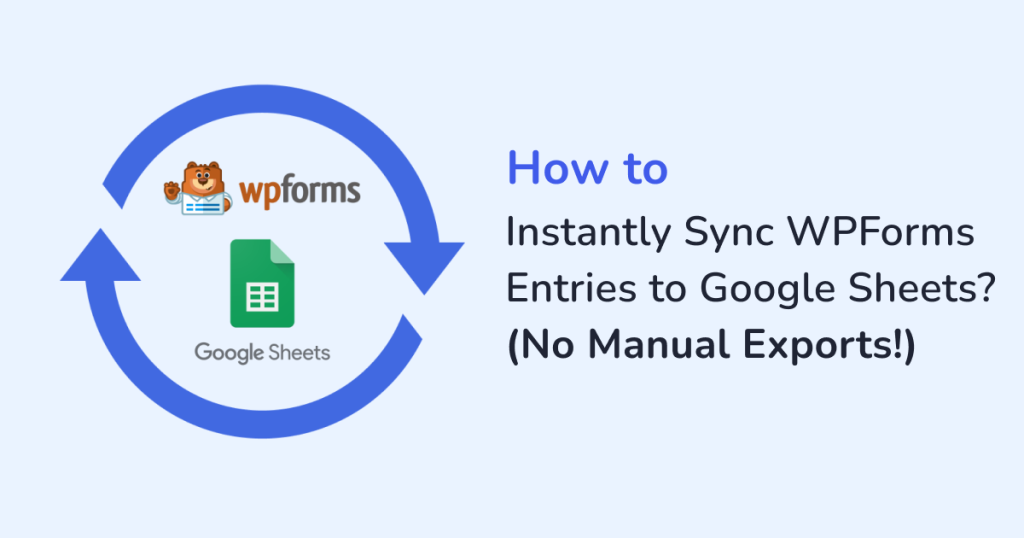
Are you tired of organizing WPForms data manually?
Keeping track of all the entries manually can be exhausting for a website that is getting multiple form submissions daily. From customer inquiries to job applications, most users end up repeating the same tedious process. This include:
- Exporting data from WPForms
- Cleaning it up in CSV format
- Importing it into Google Sheets manually
- Double-checking for accuracy
This repetitive process opens the door to errors and missed updates. But there’s a better way.
With the WPSyncSheets For WPForms plugin, you can automate this entire process and stay up-to-date. Plus, you no longer have to rely on manual exports, because this plugin lets each form entry get synced to a live Google Sheet instantly.
Why Sync WPForms Entries to Google Sheets?
Here are the key reasons why this integration is such a game-changer for anyone using WPForms regularly.
1. Real-Time Data Updates
As soon as someone submits a form on your site, the data appears instantly in your Google Sheet. This means:
- You always have access to the most current information, without lifting a finger.
- No more waiting around for scheduled exports.
- No more digging through your inbox for form notifications.
2. Simplified Data Analysis
Google Sheets gives you powerful tools to slice and dice your data. You can:
- Filter submissions by lead source
- Sort feedback by rating
- Build charts to track weekly sign-ups or campaign performance
And, all of these become effortless once your data is already in a structured spreadsheet.
3. Better Collaboration
You’re not the only one who needs access to form entries. The sales and support teams often depend on form entries to respond quickly and effectively. Also, recruiters and event managers rely on this data to manage applications and registrations. By syncing WPForms with Google Sheets, you can share the live form data without the need to:
- Create extra WordPress accounts
- Grant backend permissions
- Worry about data access across departments
4. No More WordPress Logins for Data Access
One of the biggest headaches in managing submissions from inside WordPress is having to give people access to the dashboard. This often raises security concerns or creates unnecessary confusion. With this integration, your team can view everything in the shared Sheets. And, no WordPress login required to view or manage form entries.
5. Built-In Cloud Backup
Every form entry saved in Google Sheets is automatically backed up in the cloud. Even if your WordPress site runs into issues, you’re covered:
- A secure, organized copy of all form submissions stays safe in your Google Drive.
- You can export the data anytime to Excel, PDF, or CSV for reports or additional backups.
Introducing WPSyncSheets For WPForms
WPSyncSheets for WPForms is a powerful WordPress plugin that connects your WPForms submissions directly to Google Sheets. As soon as a form is submitted, the data flows into your designated spreadsheet mapped to the appropriate columns.
Key Features:
- One-click Google Sheet connection
- Real-time syncing of entries
- Support for multiple forms
- Auto-create sheet and tab structure
- Edit data in Sheets (optional two-way sync)
- Export to Excel, CSV, or PDF from Sheets
Steps on How to Instantly Sync WPForms Entries to Google Sheets?
Step 1: Install & Activate the Plugin
- Download the WPSyncSheets For WPForms plugin.
- Log in to your WordPress admin account.
- Navigate to the Plugins menu.
- Click on Add New > Upload Plugin.
- Upload the plugin ZIP file and click on Install Now button.
- Then, activate the plugin.
Step 2: Connect Your Google Account with the Plugin
- After activation, navigate to: WPSyncSheets > Google API Settings.
- Then, authenticate your Google account.
- Authorize permissions for Google Sheets access.
- Save the access token.
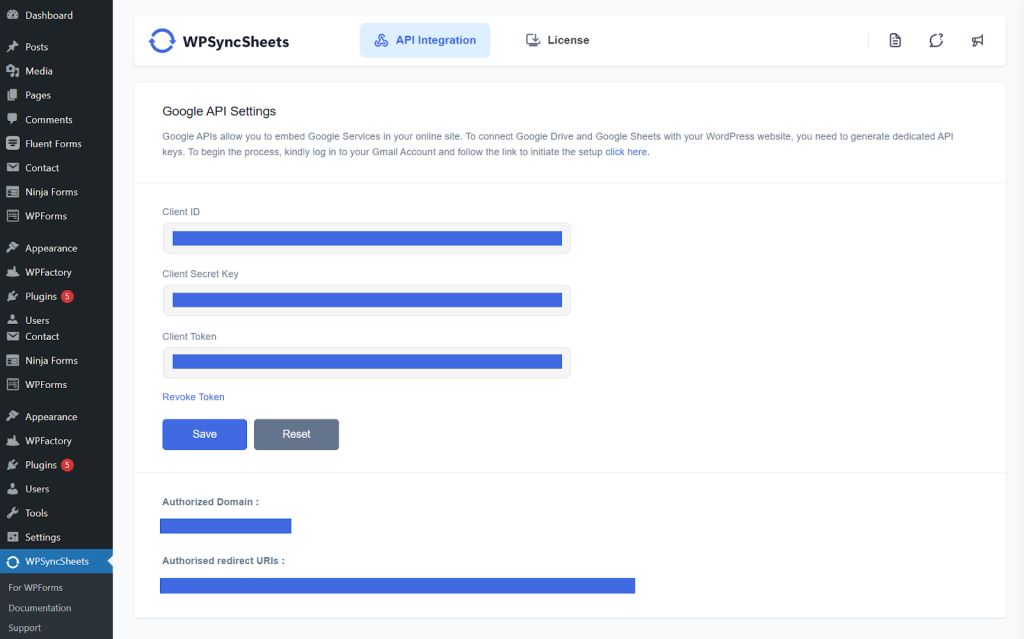
This allows WPSyncSheets to securely connect and manage your spreadsheets.
Step 3: Configure Global Spreadsheet Settings
- Go to: WPSyncSheets > Spreadsheet Settings.
- You can either:
- Select an existing Google Sheet.
or - Auto-generate a new one (the plugin will create it).
- Specify the following:
- The spreadsheet name
- Worksheet (tab) name
- Default form title to bind
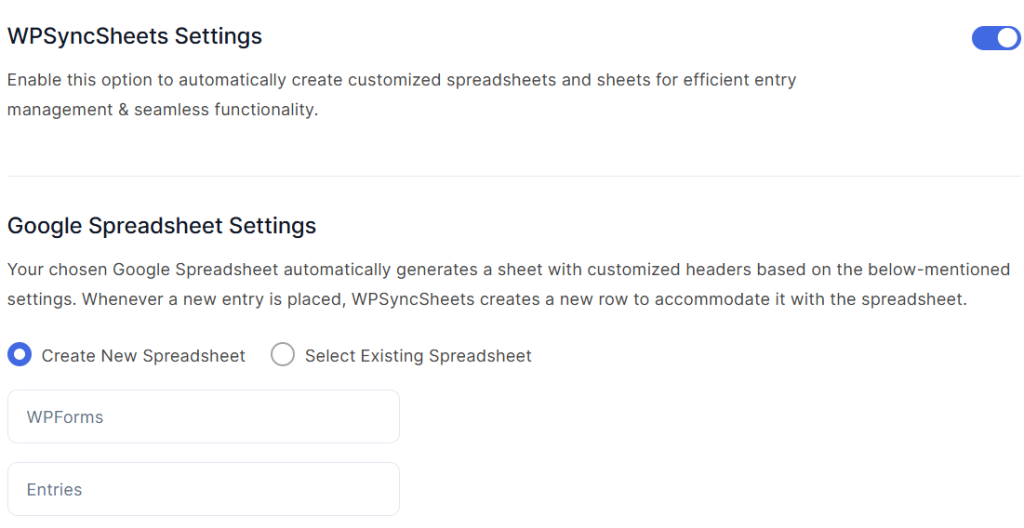
Step 4: Create or Edit WPForms Feed
- Now head to WPForms > All Forms > Edit Form.
- Click on the WPSyncSheets tab in the form editor.
- Here, you can:
- Enable syncing for the form.
- Map WPForms fields to Google Sheets columns.
- Choose whether to sync form title, date, ID, IP address, etc.
- Save the feed.
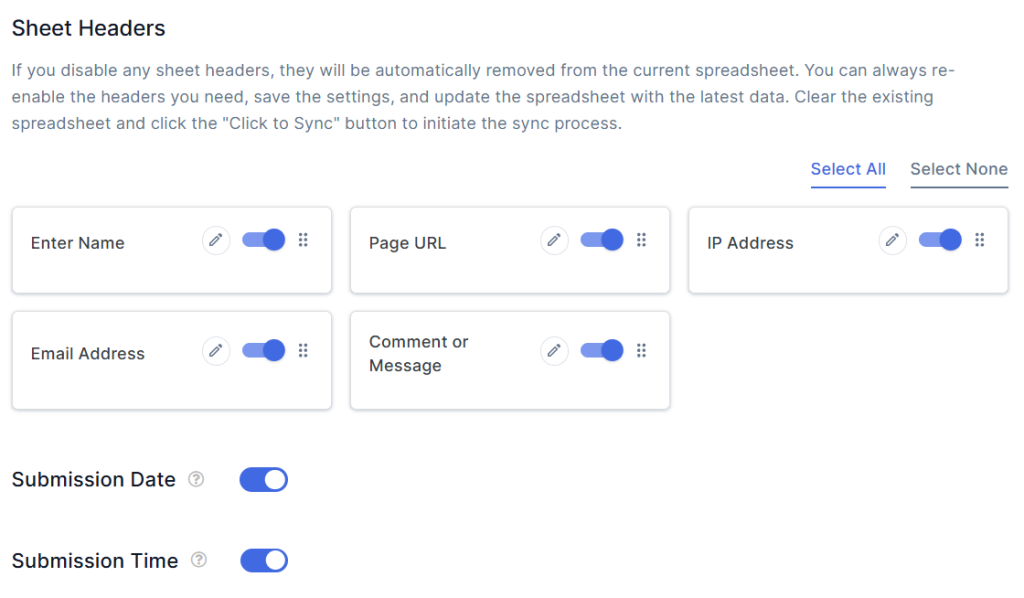
Step 5: Submit a Test Entry
- Submit your form once to check the live sync.
- Go to your connected Google Sheet, and you’ll see the new row is added instantly!
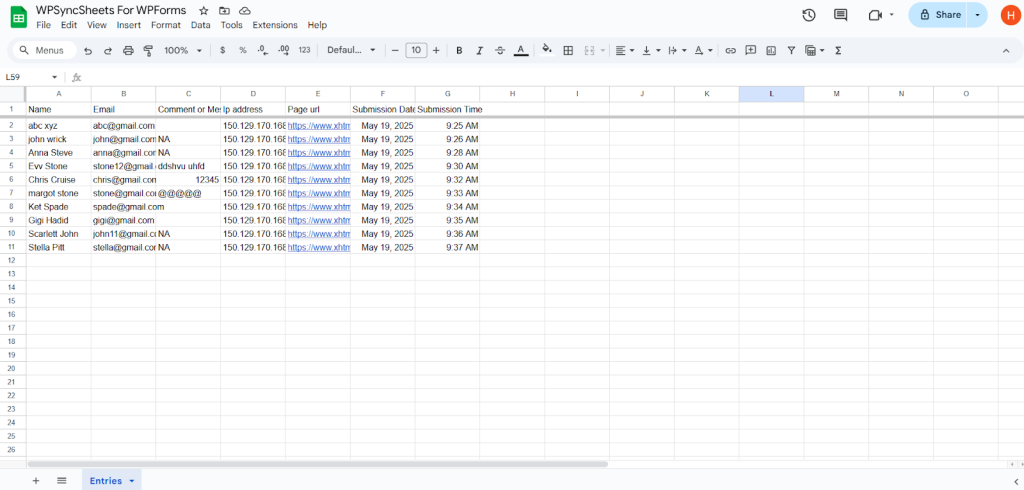
Every future entry is now auto-recorded, giving you real-time access to all form submissions in an organized format.
Pro Tips for Managing WPForms Data in Google Sheets
- Use Filters & Conditional Formatting
Highlight entries from specific sources or regions automatically. - Share with Departments
Grant sheet access to your sales, support, or HR teams without needing WordPress roles. - Backup Sheets to Drive Automatically
Set Google Drive to auto-backup sheets to ensure zero data loss. - Visualize Trends with Charts
Quickly build performance charts directly in Sheets using live form data. - Export as PDF for Clean Reports
Use Google Sheet’s native export tools to generate clean PDF versions for stakeholders.
Use Cases: Where This Plugin Truly Shines
- Lead Generation: Instantly sync leads to a CRM-connected sheet.
- Job Applications: Share applicant details with HR in real time.
- Support Queries: Triage support requests by syncing to shared access sheets.
- Event Registrations: Manage attendees with real-time participant data.
- Feedback: Instantly analyze the feedback without exporting CSV files.
Why Choose WPSyncSheets for WPForms?
- No coding needed
- Works with multiple WPForms
- Set once, syncs forever
- Keeps WordPress clean, no clutter from unnecessary exports
- Seamlessly supports data collaboration with non-WordPress users
Final Thoughts
The WPSyncSheets For WPForms is your solution, if you are tired of downloading CSVs or copy-pasting entries from WPForms. It transforms form management from a manual task to an automated and intelligent workflow. Also, you get to manage and analyze all your form data inside the simplicity of Google Sheets.
Ready to make form handling smarter?
Get WPSyncSheets for WPForms and sync your first form today!
FAQs
1. Can I sync multiple WPForms to different Google Sheets using WPSyncSheets?
Yes, you can connect and sync multiple forms individually with the WPSyncSheets For WPForms plugin.
2. Can I select specific WPForms fields to send to Google Sheets?
Yes, WPSyncSheets lets you map only the fields you want, so your Google Sheet includes just the right information from each form submission.







