Are you looking for ways to create a WordPress document library?
Document libraries offer a centralized, organized way of storing, accessing, and sharing various types of documents with team members and website visitors.
Document libraries help educational institutes share course materials, student handbooks, forms, policies, and research pages. Government agencies publish survey reports, public notices, guidelines, and policies. Healthcare providers can share consent forms, education materials, treatment protocols, and much more.
Since WordPress does not offer a document library out of the box you need to rely on third-party plugins Document Library Pro and others.
In this article, we are going to list down the best WordPress document library plugins that you can immediately install on your website and start creating document libraries.
Later in the article, we will also demonstrate how to use our WPSyncSheets For Document Library Pro to import-export and even update document details using Google Sheets.
Let’s get started.
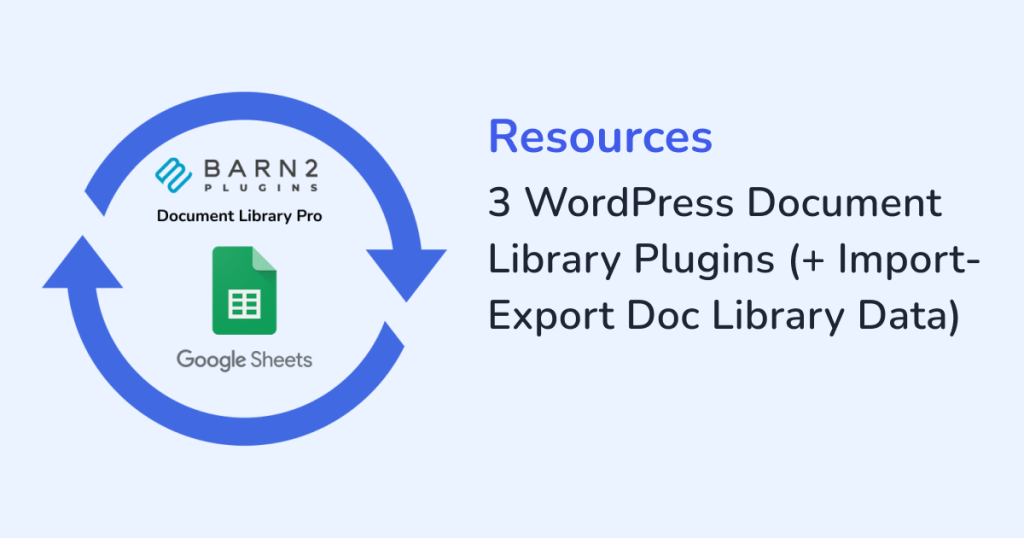
3 Best WordPress Document Library Plugins
1. Document Library Pro
Document Library Pro is the most popular document library plugin out there. It offers a set of features designed to create and manage document libraries in a WordPress website.
The plugin supports multiple file types PDFs, Word docs, Excel sheets, images, and even audio, and video file formats.
You can customize the layout and appearance of the document library to match your website’s aesthetic.
Users can view or download these documents directly from the WordPress library, they can search or sort the library in table and grid formats, and submit documents from the front end, which is useful in scenarios such as allowing students to submit assignments or research papers, employees to upload project reports for managers to review, and clients to share necessary documentation, among other things.
Website admins can set permissions to control who can view or edit documents. They can also view, rename, and revert to previous versions of the document.
Highlights
- Support for multiple file types
- Front-end document submission
- Responsive mobile-friendly design
- Search, sort, and filter options for users
- Excellent documentation and support
Price
The plugin costs $99 for a single website license. You can purchase multiple website licenses. Lifetime access to a single website license costs $399.
2. FileBird Document Library
The FileBird Document Library plugin is compatible with all file types that are allowed to be uploaded to the WordPress media library, including PDFs, Word documents, PowerPoint presentations, and more.
The document library is interactive which means frontend users can switch between different library sections and view documents. For example, if a user is looking for specific research papers, they can easily switch to the “Research” section, while another user might want to access “Policies” or “Forms.”
Users can also sort documents by name, modified date, or file size and download documents if they wish to save them on their local computer.
Website admins can choose between grid and list display styles, set the maximum number of documents displayed per page, use shortcodes to embed document WordPress libraries into any page or post, customize folder icons and titles, and organize documents into categories and nested folders to improve navigation for frontend users.
Highlights
- Easy drag-and-drop file organization interface
- Upload multiple files simultaneously
- Track the number of downloads for each file
- Restrict access to the FileBird dashboard based on user roles
- Add additional metadata using custom fields
Price
The free version of the plugin comes with limited capabilities. The premium version expands on the free version’s capabilities and offers additional features such as advanced search and filtering options, user role restrictions, download tracking, priority support, etc.
3. CatFolders Document Gallery
CatFolders Document Gallery supports file types such as PDFs, Word documents, Excel spreadsheets, PowerPoint presentations, audio, and video files.
Website admins can easily organize files by dragging and dropping them into the desired folders, sort documents by various criteria such as file name, size, and modified date, and filter documents for quick access, choose between list and grid layouts to display documents, with options for pagination and the number of columns, set access permissions for different documents, and create an unlimited number of folders and subfolders to organize documents.
The plugin automatically generates and displays thumbnails for document files. It has a responsive design so the document library displays well on different devices.
Front-end users can access the search box to quickly find specific documents by title and preview documents in a popup modal or download them directly from the library.
Highlights
- Customizable display layouts
- Advanced sorting and filtering of documents
- Automatic thumbnail generation
- Click to preview or download options
- Responsive design for mobile and other devices
Price
The free version of the plugin offers limited features. To access all the features including the display of documents from multiple nested subfolders, show/hide specific columns, sort documents using options like file author and file ID, and set a custom link for each document, etc, you need the premium plugin. The single website license comes at an annual cost of $79 or a one-time payment of $159.
How to Import-Export Documents in Your WordPress Website
To import and export documents, we recommend using our powerful import export plugin – WPSyncSheets For Document Library Pro.
As the name suggests, it only works with the Document Library Pro plugin.
Using the WPSyncSheets For Document Library Pro plugin you can import export documents into your document library using Google Sheets.
It’s a paid plugin and comes at an annual cost of $49 for a single website license. You need to purchase the plugin to be able to follow our tutorial below.
1. Install & Activate WPSyncSheets For Document Library Pro
After purchasing the plugin, download it to your local computer from your WPSyncSheets account.
Install and activate it into your WordPress website by going to Plugins → Add New Plugins → Choose File → Activate.
Immediately the WPSyncSheets option will appear on your WordPress menu.
Go to WPSyncSheets → For Document Library Pro → License and add your unique license that can be found on your WPSyncSheets account.
2. Connect Website With GDrive
As we mentioned earlier, WPSyncSheets imports and exports documents to WordPress using Google Sheets. That’s why you need to connect your website with your GDrive.
WPSyncSheets will help you make that connection. Just go to WPSyncSheets → For Document Library Pro → API Integration.
On this page, you need to add a Client ID, Secret Key, and Token which you can generate from your Google Cloud Platform. Here’s a guide that’ll help you get those data. Once you have them add them to the WPSyncSheets API Integration page and your website will be connected with your GDrive.
3. Export Data From the Document Library
Go to WPSyncSheets → For Document Library Pro → Document Settings → Settings.
Next, scroll down to the Sheet Headers. These are the headings to Google Sheets columns where you will export your document details.
Here’s how the sheet headers will look on your Google Sheets:
To remove any of the headers just disable it from the Sheet Headers section. You can re-enable them if you need to in the future.
Next, scroll down to the Sync Documents section and choose the date range in case you want to export document data within a certain timeframe. If not, just proceed with the next step.
Now, it’s time to export document data from your WordPress website to Google Sheets.
Go to Google Spreadsheet Settings → Create New Spreadsheet, add a name to the sheet, and hit enter. A Google Sheet with that name will be generated.
Next, choose the Select Existing Spreadsheet option, select the Google Sheets that you generated, and hit the eye button to open the Google Sheets in a new tab or hit the download button to download the spreadsheet to your local computer.
The Google Sheets will contain your exported document details and it will look like this:
4. Import Data From Google Sheets to the Document Library
You will use the Google Sheet where you exported document data in the previous step to import new document data into your document library.
Go to WPSyncSheets → For Document Library Pro → Document Settings → Settings and scroll down to the Import Documents section, enable it, and then proceed to enable the Insert, Update, and Delete options.
Then in the sync document option, select the Click to Sync button.
Now, open the Google Sheets spreadsheet where you exported the document data. You should be able to see three new columns: insert, update, and delete.
You will use these columns to add new document data, and update or delete existing document data from your WordPress website. We have a separate guide on how to use these columns: How to Import Documents.
Conclusion
Creating a document library is a great way to manage and display documents on your WordPress website.
Since WordPress does not offer a default feature to do that, you need to use a plugin to display document libraries on your site.
The best plugins to create document libraries are:
- Document Library Pro
- FileBird Document Library
- CatFolders Document Gallery
That’s it for this one! If you have any questions about the WordPress documents plugin, let us know in the comment section below.
Frequently Asked Questions (FAQs)
How to create a PDF library in WordPress?
To create a PDF library you need a document library plugin like Document Library Pro, FileBird Document Library, or the CatFolders Document Gallery. WordPress does not offer a document library out of the box which is why you need to rely on third-party plugins like the ones we just mentioned to create one.
How to import or export document library data in WordPress?
To import-export document library data, you need an import-export plugin. The plugin has to be compatible with the document library plugin you are using to create a document library on your website. For instance, websites using the popular Document Library Pro plugin will need the WPSyncSheets For Document Library Pro plugin to import and export document library data.
Where are documents stored in WordPress?
Documents in a WordPress website are stored in the root directory of your hosting server in the public_html folder. You can access this folder from your hosting account cPanel. But we caution against accessing that folder unless you have knowledge about WordPress files and folders. A single misstep can accidentally delete the folder or files within the folder which will cause your website to crash.




