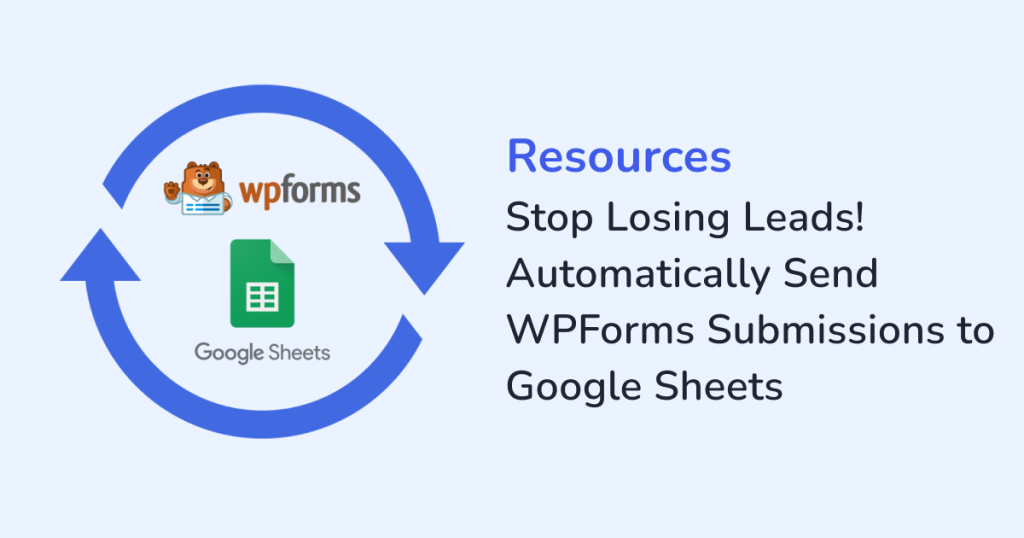
Using WPForms to gather leads, inquiries, or job applications?
If your current process involves digging through email notifications or exporting CSV files every few days, then there’s a high chance for:
- Important entries to get slipped or unnoticed
- Leads getting overlooked
- Follow-ups being delayed
- Critical details ending up in the wrong place
And this is where connecting WPForms to Google Sheets becomes a game-changer. With the WPSyncSheets For WPForms plugin, you can automatically send every form submission straight to a Google Sheet. The form entries will appear the moment someone submits your form, and everything is neatly organized in one place. This gives your team real-time access to take action right away. Plus, you do not have to deal with any technical configurations or manual exports.
Why Connect WPForms to Google Sheets?
Here’s why this Google Sheets integration is a must-have if you care about speed, accuracy, and efficiency:
1. Instant Lead Capture
As soon as someone submits your WPForm, their data shows up instantly in the connected Google Sheets. As a result, you get a live, centralized view of all the form entries. This feature is perfect for teams that have to act fast.
2. Zero Manual Work
The WPSyncSheets For WPForms plugin eliminates repetitive work and reduces the chance of human error. So, now you don’t have to download CSVs or forward emails.
3. Team Collaboration Made Easy
Need your sales team to follow up? Or your HR team to screen applicants? Just share the synced Sheet with them and they will have access to the data without having to login to a WordPress account.
4. Structured, Searchable Records
This Google Sheets integration lets all your form entries land in one structured sheet, making it easier to filter, sort, or even visualize your form data.
5. Built-in Backup
Since all your form entries are saved to Google Drive, you don’t have to worry about losing them. Even if your WordPress site crashes, your data is safe .
Steps on How to Set Up WPForms to Google Sheets Integration (No Coding Needed)
Step 1: Install the WPSyncSheets Plugin
- Download the WPSyncSheets For WPForms plugin.
- Log in to your WordPress dashboard.
- Navigate to the Plugins > Add New.
- Click on Upload Plugin and upload the ZIP file.
- Then, click on the Install Now button.
- Activate the plugin to proceed.
Step 2: Connect Your Google Account
- Go to WPSyncSheets > Google API Settings.
- Authenticate your Google account.
- Grant permission for the plugin to manage your Sheets.
- Save your credentials. You’re now connected.
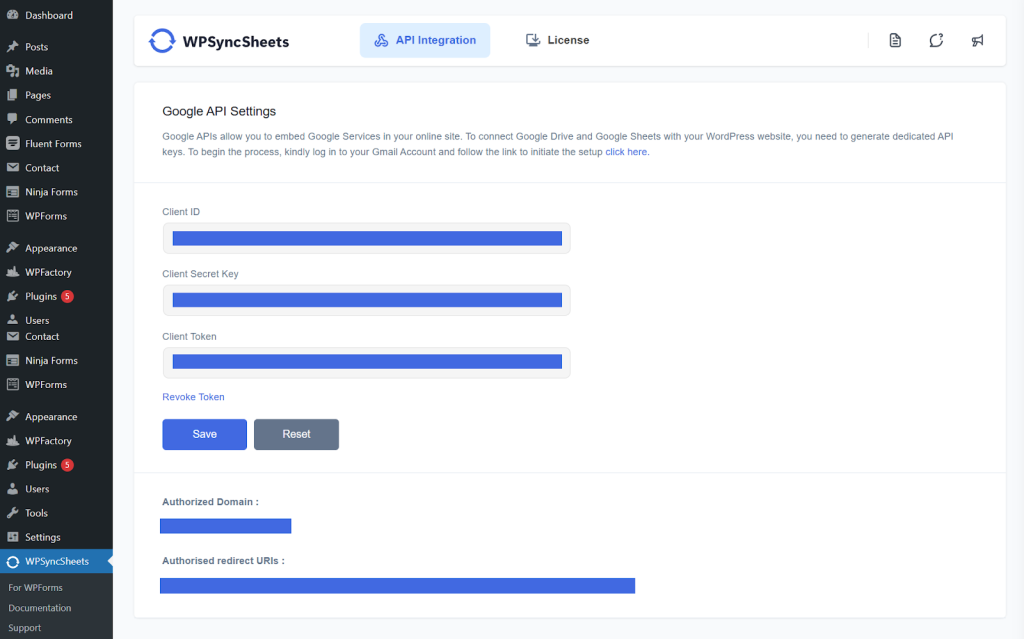
Step 3: Choose a Google Sheet for syncing data
- Go to WPSyncSheets > Spreadsheet Settings.
- Next, specify the Google Sheet you want to sync.
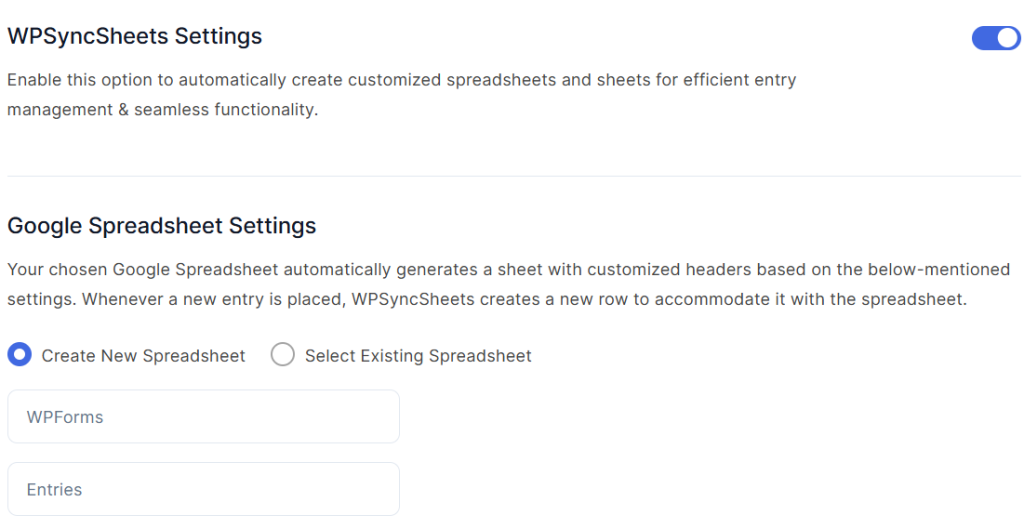
Step 4: Map Your WPForms Fields
- Go to WPForms > All Forms.
- Edit the form you want to sync.
- Click on the WPSyncSheets tab.
- Enable syncing and map each field (like name, email, message) to a column in your Sheet.
- Save your feed settings.
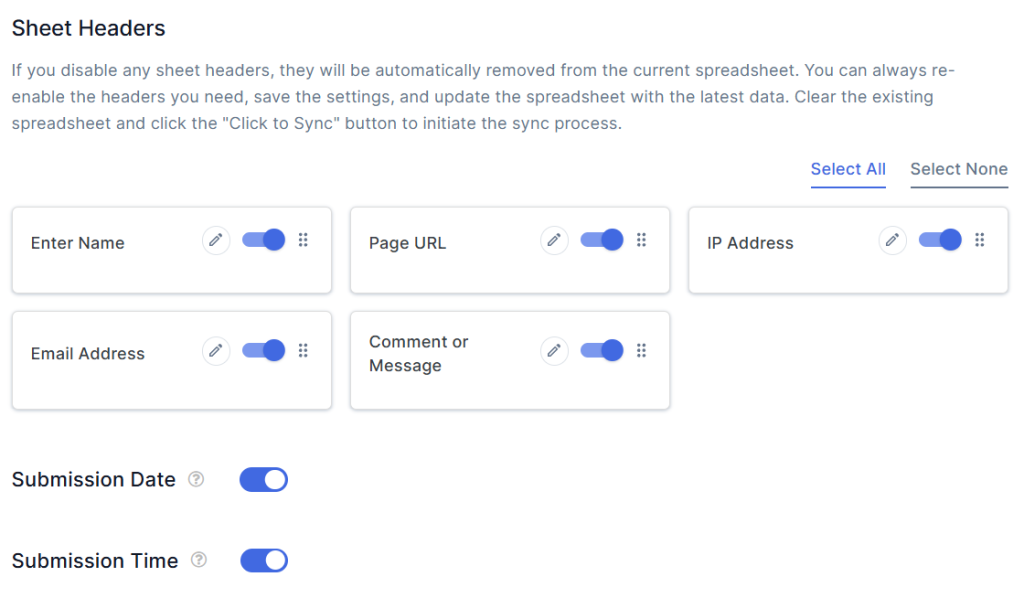
Step 5: Test out a form submission
Submit your WPForm and check the connected Google Sheet. You will see that the entry gets added to Google Sheet in real time. From now on, every submission will sync automatically.
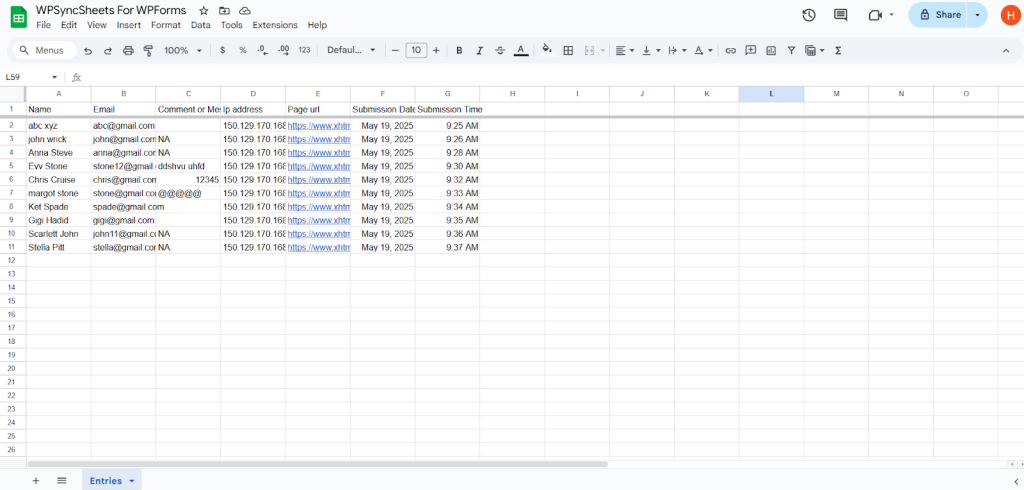
For detailed steps on export, refer to How to Export Entries with WPSyncSheets For WPForms plugin.
Make the Most of WPForms + Google Sheets: Smart Tips You’ll Actually Use
Highlight What Matters Instantly
Using Google Sheets’ built-in conditional formatting, you can apply color codes to highlight:
- New leads in green
- Urgent requests in red, or
- Incomplete entries in yellow
It’s a small trick to spot important entries easily, which saves time and keeps things easy to scan.
Turn Your Data into Visual Insights
Spreadsheets aren’t just for storage. Use charts to track things like where your leads are coming from or how well a campaign performed. Once your form data lands in Sheets, you can start visualizing trends instead of guessing them. And no extra tools are needed—Google Sheets has everything built in.
Let Google Drive Handle Your Backups
Mistakes happen. Maybe you delete something or mess up a filter. But with Google Drive’s version history, your data is safe. You can go back and restore older versions in just a few clicks. Therefore, this integration is a lifesaver when things go sideways.
Export and Share Clean Reports
In a hurry to send an update to your client or team? Simply export your Sheet into a tidy PDF or Excel file. Now, you have your data organized for sharing the progress or stats, that too, without any formatting headaches.
Where WPSyncSheets For WPForms Plugin Helps the Most
Lead Management
Every new inquiry from your website can be logged and sorted in real time. Filter by source, track follow-ups, and make sure no lead falls through the cracks.
Event Registrations
Forget chasing RSVP emails. With this setup, every registration gets stored instantly in a single sheet—easy to manage and ready to go.
Customer Feedback
Gathering feedback is only half the job; making sense of it is where the real value lies. When responses are neatly organized in a Google sheet, it’s a whole lot easier to spot patterns. Because you get a clearer picture of what your customers are actually saying, when you:
- Group comments by themes, or
- Flag anything that needs urgent attention.
Hiring and Job Applications
Recruiters can access incoming applications from one place without digging through inboxes. The sheet acts like a lightweight tracker that keeps your hiring process moving.
Support Requests
When someone fills out a support form, the details go straight into your sheet. Your team can quickly assign tasks, follow up, and resolve issues—without waiting on someone to forward an email.
Why WPSyncSheets for WPForms Is a Solid Pick
- No coding or complicated setup
- Works with multiple forms at once
- Supports ACF (Advanced Custom Fields)
- Saves hours on manual data entry and cleanup
- Lets teams work from Google Sheets—no need for WordPress logins
- Once it’s set up, it quietly does the job in the background. You do not need to check in or hit refresh.
Final Thoughts
WPForms makes form creation easy, but managing that data shouldn’t be the hard part.
So, WPSyncSheets For WPForms takes care of the heavy lifting. With this, you will never:
- Lose a lead
- Miss a submission
- Waste time exporting data
This integration helps you stay organized, act faster, and scale smarter. So, to all the solo founders, marketing teams, and growing business, stop losing leads and start syncing them instantly with WPSyncSheets.
FAQs
1. Can I choose specific WPForms fields to sync with Google Sheets?
Yes, the plugin includes a mapping feature that lets you pick exactly which fields to sync with your Sheet columns.
2. Will this work with multiple forms?
Yes, you can connect and configure multiple WPForms individually, each with its own Sheet or tab.






