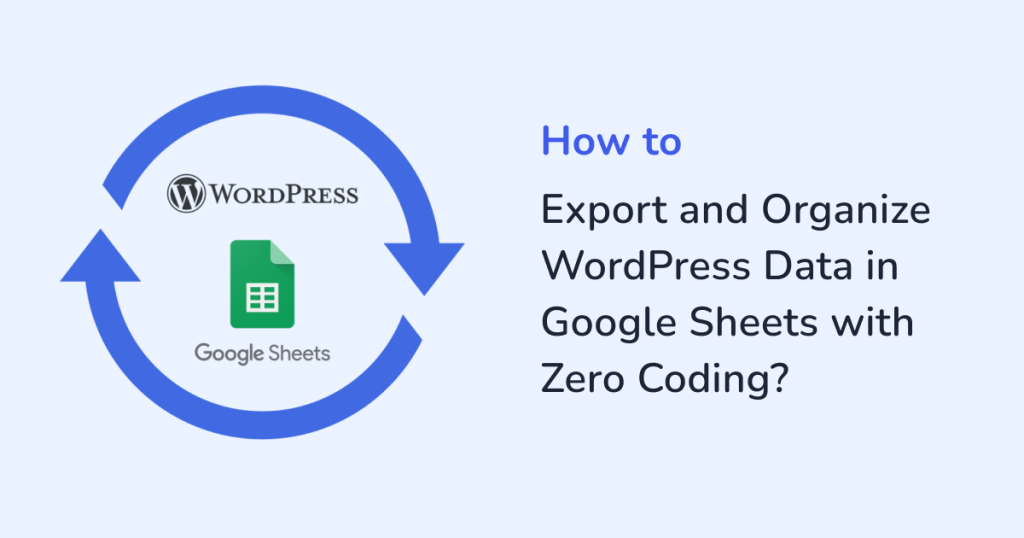
Handling tons of WordPress data like posts, pages, users, or comments—can feel like a lot, right? Imagine if you could neatly view, manage, and organize all that data in Google Sheets. That too, without coding. Sounds like a time-saver, doesn’t it?
With the WPSyncSheets For Core plugin, you can do that. In this article, we’ll walk you through how to export and organize your WordPress data directly into Google Sheets using WPSyncSheets For Core — no technical skills required.
Why Sync WordPress Data in Google Sheets?
Whether you’re a blogger, website manager, or business owner, organizing your WordPress data in Google Sheets has several advantages:
- Centralized data access: Easily view posts, pages, users, and comments in a structured spreadsheet format with the WordPress spreadsheet integration.
- Time-saving: Automate data export instead of manually copying data.
- Error-free: Eliminate copy-paste mistakes with real-time syncing.
- Data analysis made easy: Use filters, charts, pivot tables, and more.
And the best part? You don’t need any coding knowledge to get started.
Meet WPSyncSheets For Core
WPSyncSheets For Core is a WordPress data export plugin that allows you to automatically export your WordPress data to Google Sheets. It supports:
- Posts
- Pages
- Users
- Comments
It also provides:
- Real-time synchronization
- Custom column mapping
- Sheet-wise data organization
- Auto-sync at scheduled intervals
Step-by-Step: Export and Organize WordPress Data in Google Sheets
Let’s dive into how you can get started.
Step 1: Install WPSyncSheets For Core
- Download the plugin from the official website.
- From your WordPress dashboard, navigate to Plugins.
- Click on the sub-menu: Add New and upload the plugin file.
- Click Install Now and Activate.
Step 2: Connect with Google Sheets
To sync your WordPress data, authorize access to your Google Sheets account.
- Generate Google API credentials via Google Developer Console.
- Paste the generated credentials in the plugin settings.
- Allow necessary permissions.
- Now, your WordPress site is now linked to your Google account.
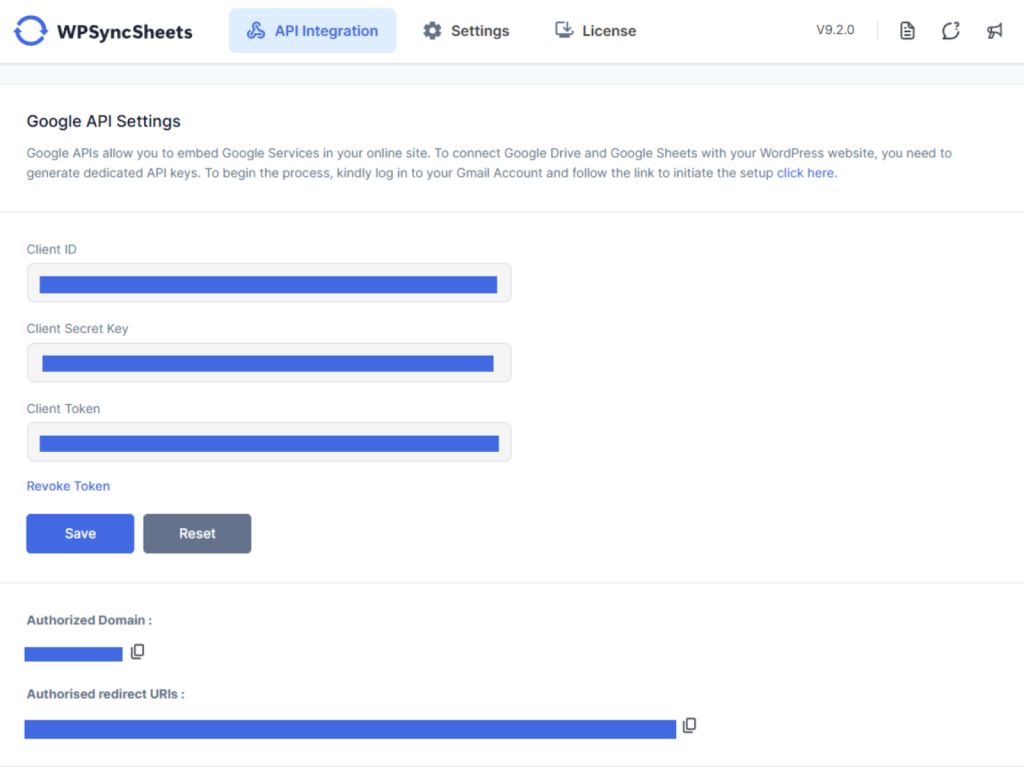
Step 3: Select Data to Sync
Decide which data you want to export:
- Posts: Titles, categories, tags, published dates.
- Pages: Page titles, authors, published dates.
- Users: Name, email, roles, registration dates.
- Comments: Comment content, status, and post association.
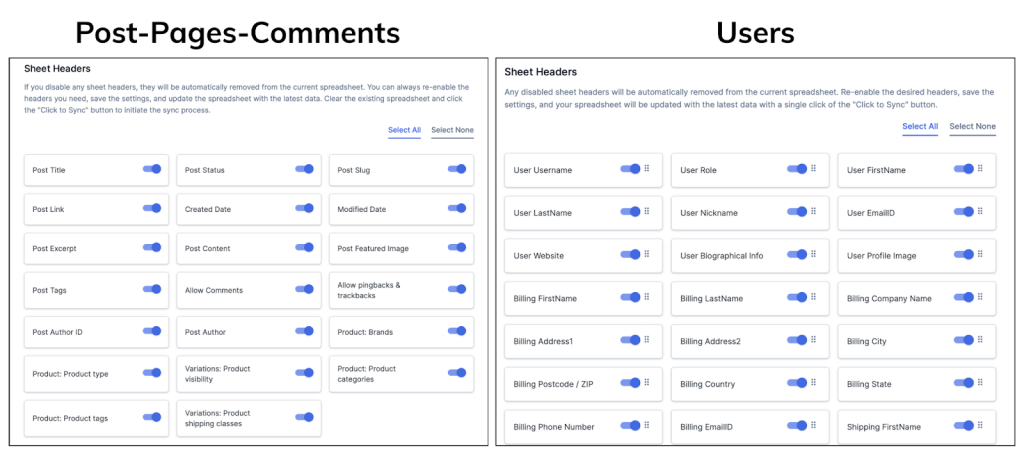
You can enable or disable the data types based on your needs.
Step 4: Configure Google Sheets Sync
In the plugin settings:
- Choose a target Google Sheet or create a new one.
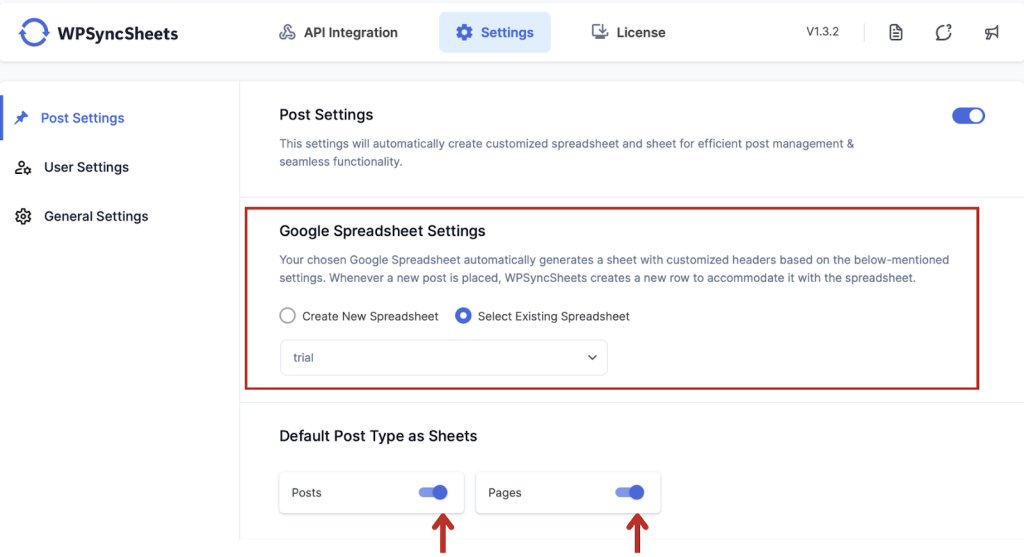
- Map WordPress fields to specific columns in your sheet.
- Set up real-time sync or schedule sync intervals (hourly, daily, weekly).
Example: Posts will be auto-exported with fields like Title, Date, Author, and Category, into the respective columns in your Google Sheet.
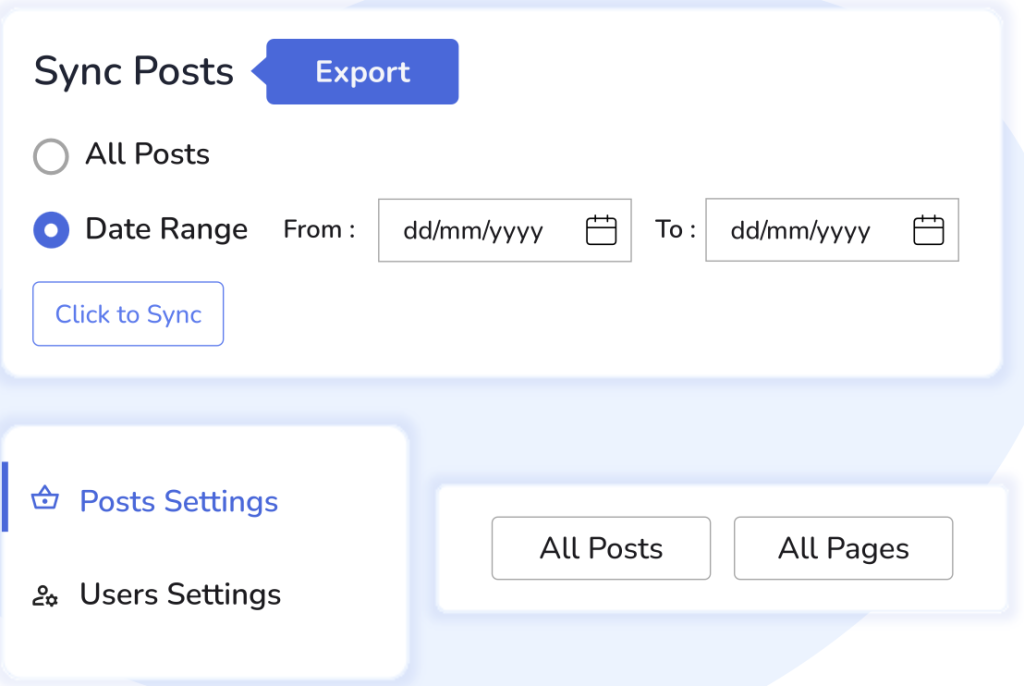
Step 5: Customize Your Sheet
Once your data is synced:
- Apply filters to narrow down views.
- Use pivot tables to analyze post counts by category or author.
- Create graphs to visualize publishing frequency or comment trends.
Everything is customizable within Google Sheets.
For more detailed step-by-step instructions, refer to Steps to Import and Export the WordPress Data with the WPSyncSheets For Core plugin.
Why Exporting and Organizing WordPress Data in Google Sheets Matters
Managing data directly within WordPress can get overwhelming—especially when dealing with large volumes of posts, pages, users, or custom post types. That’s where WPSyncSheets For Core truly shines. It allows you to export and organize WordPress data in Google Sheets without any coding skills, turning complex datasets into a clean, visual spreadsheet that’s easy to navigate and understand.
Here’s why this matters:
- Improved Data Visibility
Google Sheets gives a bird’s-eye view of your WordPress data. Whether it’s user activity logs, post statuses, or custom fields, everything is accessible and filterable. - No Developer Dependency
Traditionally, exporting WordPress data would involve custom SQL queries or third-party scripts. With WPSyncSheets For Core, even non-tech users can handle their own data exports, saving time and money. - Error-Free Reporting
Manual data entry can be both tedious and prone to mistakes. Automating the export process ensures real-time, accurate WordPress data in your spreadsheet—ready for reporting, sharing, or deeper analysis. - Organize the Way You Want
Create custom tabs, use formulas, or build pivot tables—Google Sheets offers endless ways to organize WordPress data in a format that fits your business needs. - Schedule Exports for Ongoing Reports
For both weekly summaries or daily updates, WPSyncSheets lets you schedule your exports. The plugin keeps your team in sync and your documentation up-to-date—automatically.
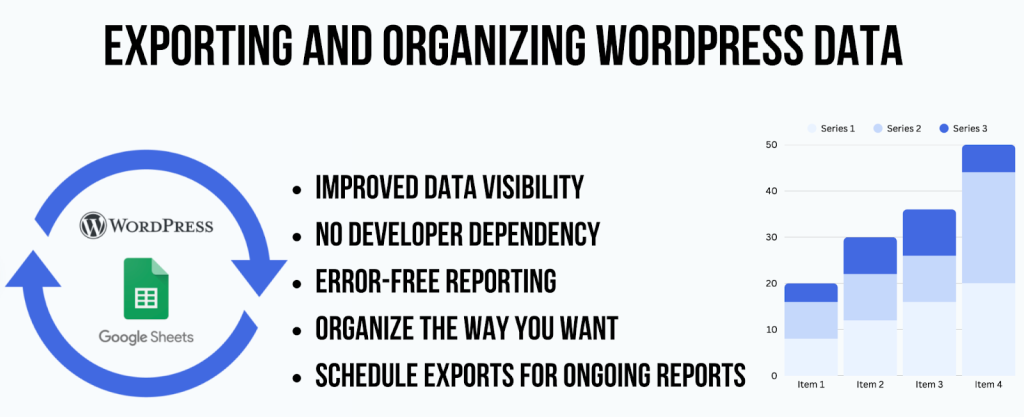
With this plugin, you’re not just syncing data. You’re transforming your WordPress site into a structured, analyzable, and easy-to-share database—all inside Google Sheets, and with zero coding.
Benefits of Using WPSyncSheets For Core
- Zero Coding Required: You don’t need to write or understand the code.
- Real-Time Updates: Automatically reflects changes in WordPress.
- Data Backup: Google Sheets acts as a cloud-based backup of your WordPress content.
- User-Friendly Interface: Simple settings, no tech headaches.
- Customization: Select and map only the data you need.
Use Cases for Different Users
Bloggers
Track your publishing frequency, and top-performing posts, or update old content directly from Sheets.
Developers
Share structured WordPress data with clients or team members in a spreadsheet format.
E-commerce Sites
Manage user data, and reviews (as comments), and update pages or policies efficiently.
Tips to Get the Most Out of It
- Schedule auto-sync during low-traffic hours.
- Use color codes in Google Sheets to highlight important data.
- Share sheets with your team for collaborative edits and reviews.
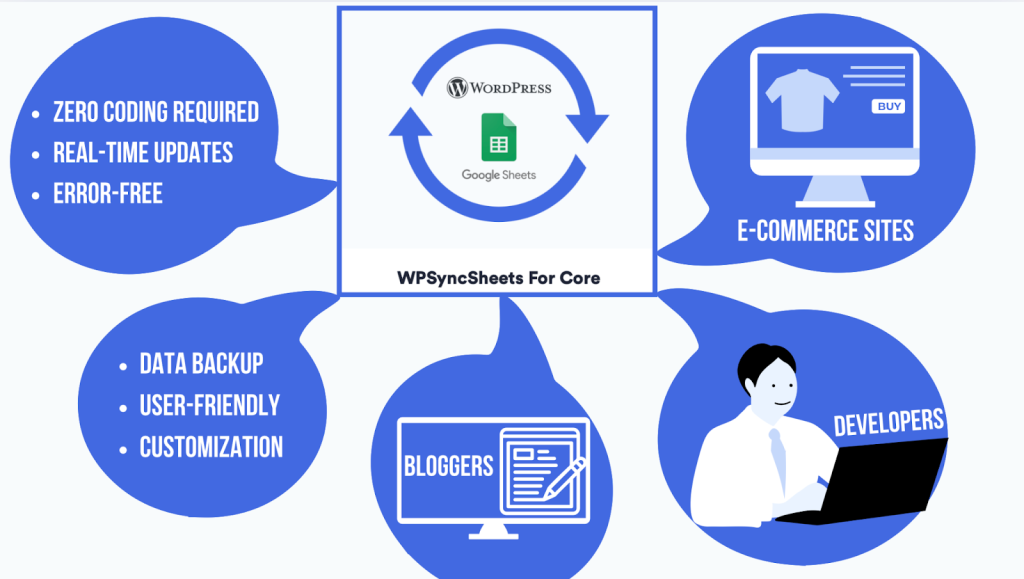
Final Thoughts
With WPSyncSheets For Core, exporting and managing WordPress data has never been easier. You don’t need a developer. You don’t need to touch the code. Just install, connect, and start organizing your website data like a pro. If you’re serious about simplifying WordPress content management, this plugin is your best bet.
FAQs
Can I export custom post types using WPSyncSheets For Core?
Currently, the plugin supports default post types. This includes posts, pages, users, and comments. The support for custom post types may be added in future versions.
Do I need to manually update the Google Sheet when I publish something?
No! The plugin supports real-time syncing and scheduled auto-updates, so your sheet is always up to date.
Can I use the WPSyncSheets plugins on multiple sites?
It depends on the license you purchase. WPSyncSheets offers both single-site and multi-site licenses.
Is my data secure when synced to Google Sheets?
Yes. The plugin uses Google’s secure OAuth protocol to connect and sync data safely.







