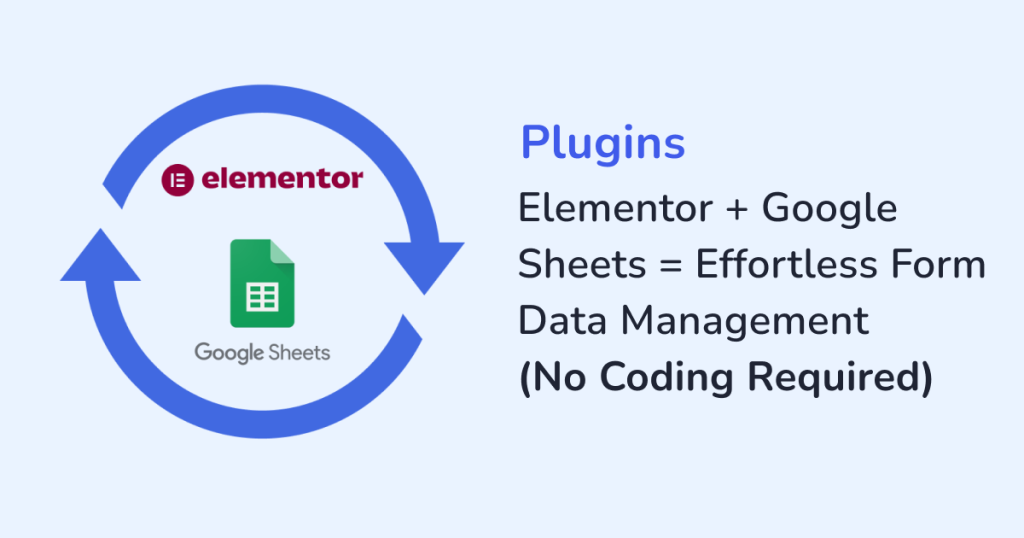
If you’re using Elementor to build forms on your WordPress site, chances are you’re collecting valuable data every single day. The data includes business leads, job applications, event registrations, feedback , and many more. But what happens after someone hits submit?
The form data gets piled up in your account. And, in today’s scenario, checking these emails manually or exporting entries one by one is inefficient. With the right integration, you can automatically send all your Elementor form submissions straight to Google Sheets. This means, there is no need to code, or do exports. Also, now there is no such scenario of missed entries.
Before you connect your forms with Google Sheets, it’s important to build them the right way. With The Plus Addons for Elementor’s Form Builder, you can create advanced forms with 12+ field types and ready layouts, so the data you collect is already well-structured for Google Sheets.
In this blog, let’s walk through how you can manage Elementor form data like a pro, using the WPSyncSheets For Elementor plugin.
Why Manage Elementor Form Data in Google Sheets?
Form data is only useful if you can organize and act on it. Here’s why Google Sheets makes the perfect partner for Elementor forms:
1. Real-Time Updates
The data lands in your connected Google Sheet as soon as a form submission happens. So, with this automatic and instant action, you don’t have to wait or sync the data manually.
2. Easy Collaboration
The Google Sheets integration lets you share the Sheet with your sales, HR, marketing team, or even with external clients. Thus, they get instant access to live data even without a WordPress login.
3. Centralized Reporting
Google Sheets makes reporting easy with filters, charts, pivot tables, and conditional formatting features that lets you sort, visualize, and analyze form data without the need to code.
4. No Data Loss
Since every form entry is stored in your Google Drive, you automatically have a backup. So even if something goes wrong on your website, your data stays safe and accessible.
Meet WPSyncSheets For Elementor
WPSyncSheets For Elementor is a WordPress plugin that connects your Elementor forms directly to Google Sheets. Once activated and connected, the plugin automatically logs every submission into your selected Google Sheet. Here’s what makes this plugin stand out:
- One-click Google Sheet authentication
- Real-time sync for all form submissions
- Works with multiple Elementor forms
- Export data in Excel, CSV, or PDF
- Supports Advanced Custom Fields (ACF) without extra setup
- Zero coding or technical setup required
How to setup WPSyncSheets For Elementor plugin for Form Data Management?
Step 1: Install & Activate the WPSyncSheets For Elementor Plugin
Download and install WPSyncSheets For Elementor from the WordPress dashboard. On successful installation, activate the plugin.
Step 2: Connect Your Google Account
Go to WPSyncSheets > Google API Settings. Authenticate your Google account and allow access to manage your Google Sheets. This only takes a few clicks.
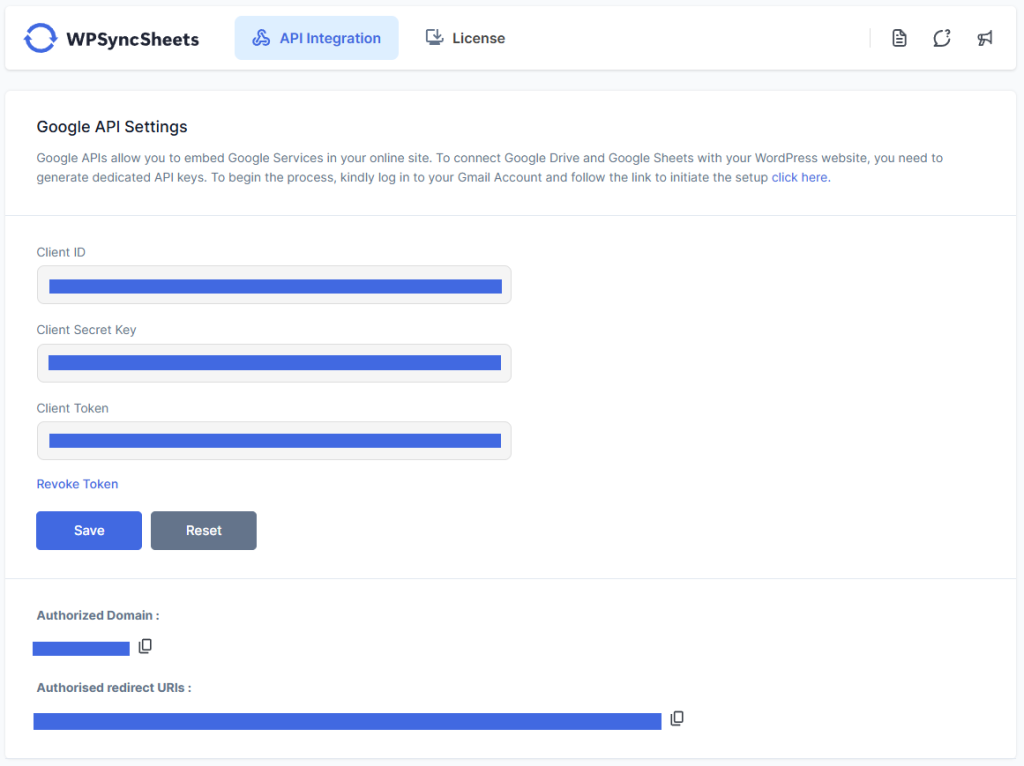
Step 3: Choose Your Spreadsheet and Link It to Your Elementor Form
Once the plugin is connected to your Google account, you can set up your form’s connection with a Google Sheet. For detailed steps, refer to How to export elementor entries.
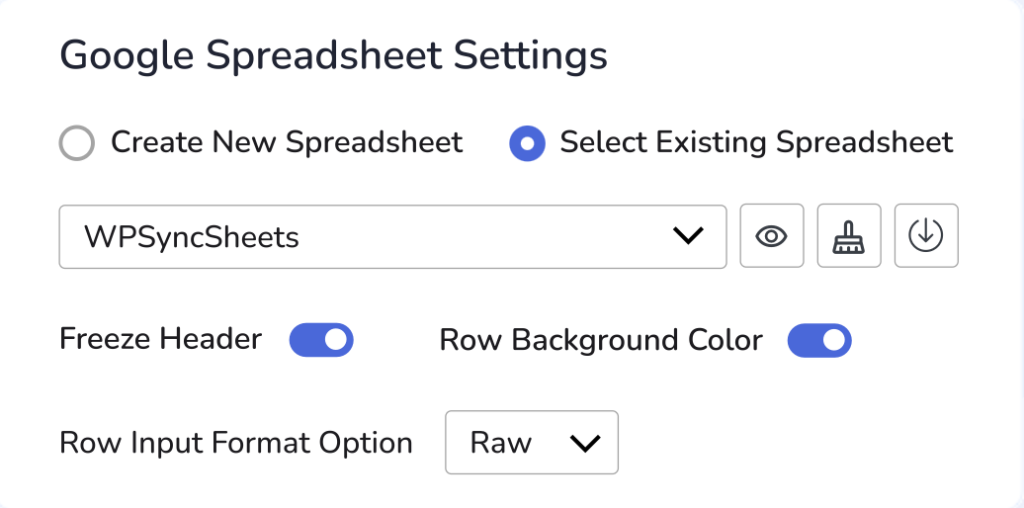
Step 4: Test It Out
Submit a quick test form. Your entry will appear immediately in the Google Sheet.
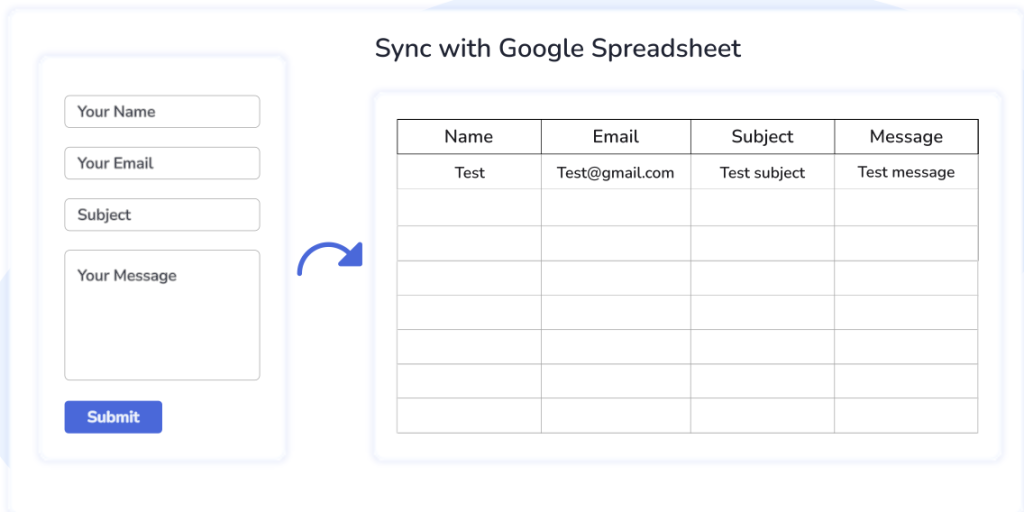
Pro Tips to Get More Out of Your Google Sheets Integration
- Highlight What Matters
With Google Sheets integration, you can use conditional formatting to highlight new leads and urgent requests. Also, you can unread submissions with color rules that catch your eye. - Build Visual Dashboards
With Google Sheets, you can turn raw form data into charts and graphs to track trends, performance, and response rates more easily. - Make Sure Everyone Stays Updated
You can share the synced Google Sheet with HR, support, or marketing teams. This lets everyone work with the up-to-date data without any WordPress access needed. - Stay Backed Up Automatically
Let Google Drive handle your backups. With version history built-in, you’ll always have a fallback if something goes wrong. - Create Share-Ready Reports
Need to update clients or stakeholders? Just download your sheet as a polished PDF—ready to send, no extra formatting needed.
Use Cases: Where This Integration Makes Life Easier
- Lead Tracking Made Easy
Automatically log new leads and filter them by source, region, or form type—no more messy exports. - Event Sign Ups in One Place
Keep all your RSVPs and attendee info organized in real time—skip the manual data entry. - Streamlined Hiring
Let HR view and filter job applications directly from the synced sheet as they roll in. - Understand Customer Feedback
Use charts and filters to break down satisfaction scores or feedback trends—so nothing gets missed. - Effortless Client Onboarding
Keep all new client or partner form entries in one shared sheet, so your team always knows who to follow up with next, without digging through emails or dashboards
Why This Integration is a Game-Changer
If you’ve ever found yourself digging through emails to find a form submission—or copying data into a spreadsheet by hand—you’ll instantly see the value here. With WPSyncSheets For Elementor, you:
- Cut down on manual work
- Avoid missed submissions
- Stay organized with structured data
- Enable your team to take action, faster
Final Thoughts
Elementor makes it easy to build beautiful forms. But when it comes to managing form data, WPSyncSheets For Elementor is what turns that simplicity into real efficiency.
Whether you’re running a business on your own, working in a marketing team tracking performance, or hiring for multiple roles, this integration helps you organize form data faster and work more efficiently, without adding to your workload
Ready to try it out?
Get WPSyncSheets For Elementor →
FAQs
1. Is coding knowledge required to set up this integration?
No, the plugin has a user-friendly interface and the setup is no-code.
2. What happens if I update the form fields later?
If you change or add new fields to your Elementor form, you’ll need to revisit the WPSyncSheets Feed settings and update the field mapping accordingly. This ensures the new data syncs correctly.
3. Can I export the synced data into Excel or PDF formats?
Yes, you can export the synced data into Excel, CSV, or PDF formats using Google Sheets’ built-in tools.







