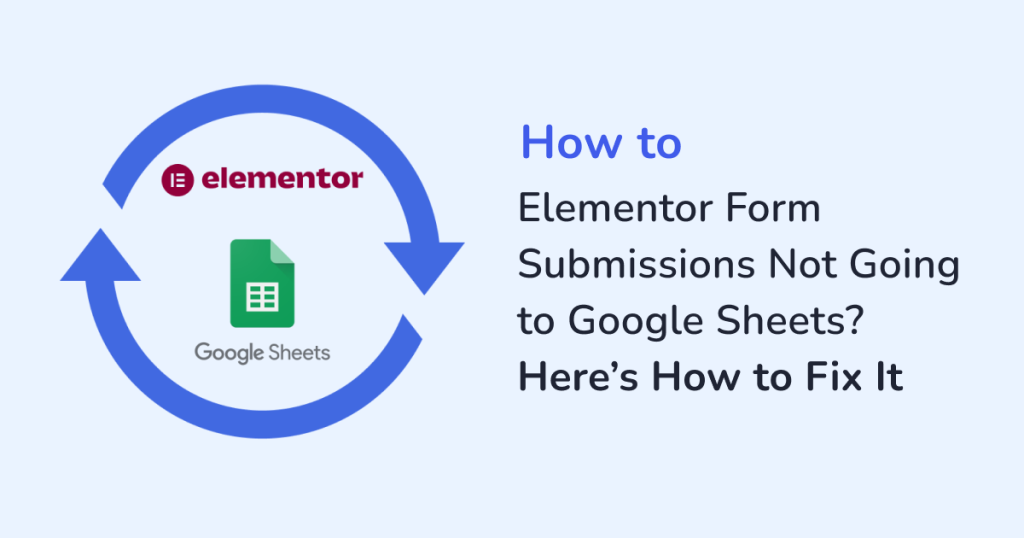
Are you using Elementor to collect leads, signups, or customer inquiries? Then, connecting your form to Google Sheets is a smart way to keep everything organized and accessible. It helps you:
- Manage submissions in one place
- Share data with your team instantly
- Track entries in real time
But what if the integration stops working? You fill out a form… and nothing shows up in your sheet. Don’t worry—it’s a common issue with all the elementor form plugins and is usually a quick fix. This guide will walk you through the main reasons Elementor form submissions might not be syncing to Google Sheets and how to troubleshoot them, step by step.
In this article, we’ll be using the WPSyncSheets For Elementor plugin as our reference tool as it’s one of the easiest ways to sync Elementor form data to Google Sheets, without any coding.
First Things First: Is WPSyncSheets For Elementor Set Up Properly?
Since we’re using WPSyncSheets For Elementor as the reference plugin in this guide, the first thing to check is whether it’s installed and configured correctly. Most sync issues happen because something in the setup was missed or left incomplete.
If you’re not using custom code or automation tools like Zapier, WPSyncSheets For Elementor is the simplest way to connect your Elementor forms to Google Sheets. It gives you:
- One-click Google account authentication
- Real-time data syncing
- Support for multiple forms and sheet tabs
- A complete no-code setup
If you haven’t installed or configured it yet, follow this quick setup guide. Once everything’s connected, most of the sync issues go away on their own.
Common Reasons Elementor Submissions Aren’t Reaching Google Sheets
1. Google API Isn’t Connected Properly
Most plugins, including WPSyncSheets need access to your Google account to push data into your spreadsheet. If that connection breaks, syncing fails.
Fix:
- Go to WPSyncSheets > Google API Settings.
- Re-authenticate your Google account.
- Confirm the correct Google account is linked.
- Click “Save Credentials”.
2. Sheet or Tab Doesn’t Exist or Is Misnamed
If the sheet or tab name doesn’t match what you set in the plugin, submissions won’t go anywhere.
Fix:
- Go to WPSyncSheets > Spreadsheet Settings.
- Make sure the Google Sheet name and tab name matches exactly as it appears. This includes capitalization and spacing.
- If unsure, let the plugin auto-create a new sheet.
3. Form Fields Aren’t Mapped Correctly
Every Elementor form field must be mapped correctly to their specific column in your Google Sheet. If anything’s mismatched, the data won’t show up.
Fix:
- Open your form in Elementor.
- Scroll to the WPSyncSheets Feed section.
- Make sure the syncing is enabled.
- Map each form field to its respective Google sheet column.
- Click on Save Changes.
4. Incorrect Spreadsheet Permissions
If the Google Sheet isn’t shared with the connected account or lacks edit-level permissions, the plugin will fail to write form submission data to the sheet.
Fix:
- Open your Google Sheet.
- Click Share and ensure the connected Google account has Editor permissions.
- Ensure the service account has the required permissions to edit the target Sheet.
- Re-authenticate your Google account in the plugin to refresh permissions.
5. Form Submission Errors: The Silent Failures
At times, the form appears to submit successfully, but doesn’t actually send the data. This often happens when:
- The required fields are left blank.
- A custom validation script blocks the submission.
Fix:
- Submit a test form manually.
- Check for error messages that show up on the page itself.
- If nothing’s obvious, check for any hidden error messages in the console tab.
6. Caching or Security Plugins
Some caching or security plugins can block the real-time sync. WP Rocket, LiteSpeed, and Wordfence are some of these plugins. Also, they can interfere with API calls.
Fix:
- Disable the caching or security plugins temporarily.
- Clear your site and browser cache.
- Submit a test form.
- To identify the conflict, re-enable the plugins one at a time.
7. Outdated Plugin or Elementor Version
Using an outdated version of WPSyncSheets, Elementor, or WordPress can cause compatibility problems that prevent syncing.
Fix:
- Update WPSyncSheets to the latest version.
- Make sure the installed Elementor plugin is the latest one.
- Keep your WordPress core updated.
- Test the form again after updates.
8. Form Submission Size or Data Format Issues
Large form submissions, special characters, or complex data formats can sometimes cause the sync to fail.
Fix:
- If possible, limit the size of form inputs.
- Avoid using unsupported special characters in form fields.
- Test with simple data to rule out the issue.
- Consult plugin documentation for any known data format limitations.
If the issue still persists, reach out to the plugin’s support team for assistance.
Simple Ways to Keep Your Plugin Working
- Use clear and unique labels in both your form and sheet for easy mapping.
- Avoid renaming sheet tabs after they’re linked—this can break the sync.
- Enable version history in Google Sheets to recover lost data if needed.
- Use conditional formatting in Sheets to flag missed or invalid entries.
- Set up email notifications as a backup during testing or early setup.
Wrapping Up
Missing the contact form submissions can be frustrating. Especially when they impact your leads, sales, or support flow. But in most cases, it’s just a minor setup issue.
Once your plugin is properly connected, and your Google Sheet access and field mappings are in place, the sync takes care of itself. So don’t settle for manual exports or scattered data.
Choose a reliable plugin, connect Elementor Form to Google Sheets the right way, and keep your form entries:
- Organized
- Accessible
- Ready to act
FAQs
1. Why aren’t my Elementor forms syncing to Google Sheets?
Common reasons include:
- Broken Google authentication
- Incorrect field mapping
- Plugin conflicts
Recheck your plugin settings and test with a fresh form submission.
2. Do I need to know coding to connect Elementor forms to Google Sheets?
No, WPSyncSheets For Elementor lets you sync everything without coding.
3.Does WPSyncSheets integration work with Elementor Pro and the free version?
Yes. With the Elementor’s form widget, WPSyncSheets plugin works with both the free and pro versions.







