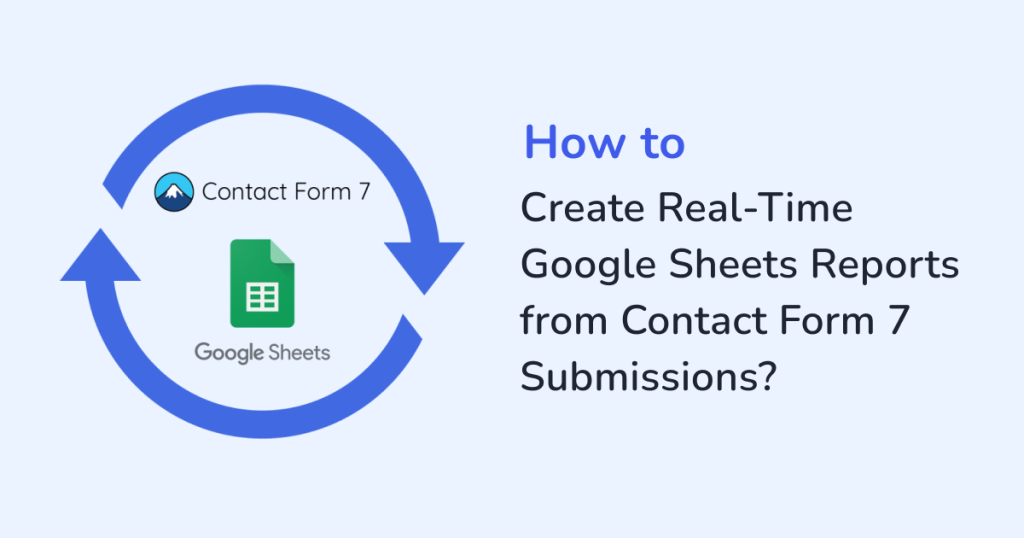
Still chasing form submissions in your inbox?
If you’re using Contact Form 7 to collect leads, support requests, or job applications, chances are your workflow is a bit… chaotic. Emails pile up. CSV files get downloaded and forgotten. And reporting? That’s another manual chore.
Let’s be honest—managing form data shouldn’t feel like busywork.
With the right setup, you can send every new form entry straight to a live Google Sheet. No exports. No digging through your inbox. Just clean, structured data, available the second someone hits “Submit.”
In this quick guide, I’ll show you how to create real-time Google Sheets reports from your Contact Form 7 submissions using WPSyncSheets For Contact Form 7. It’s simple, no coding needed, and once you set it up, it just works.
Why Integrate Contact Form 7 with Google Sheets?
Before jumping into the how-to steps, let’s explore what makes this integration worth setting up:
1. Live Updates, No Manual Work
The moment someone hits submit, their info lands straight into your Google Sheet. No more sorting through email clutter or dealing with clunky export files. It just flows in, ready whenever you need it.
2. Easy Reporting
Google Sheets lets you sort, summarize, and visualize your data—whether you’re tracking feedback scores, lead sources, or support requests. It’s all about making your info clear and actionable.
3. Better Team Collaboration
Sales, support, HR, and marketing teams, all can work from the same live Google Sheet in real time. And for this, no WordPress login needed.
4. Reliable Backup
Google Drive acts as an automatic cloud backup. Even if something goes wrong on your site, your data remains secure and accessible.
Why WPSyncSheets For Contact Form 7 Plugin?
WPSyncSheets For Contact Form 7 eliminates the busywork by sending every form submission straight into Google Sheets. This action keeps your data structured and up to date in real time.
Key Features:
- Real-time form data syncing
- Supports multiple forms and multiple sheets
- Easy field mapping
- Export in Excel, CSV, PDF, ODS formats
- Access control without WordPress roles
- Two-way sync for supported fields (optional)
Stepwise procedure on How to Create Contact Form 7 Submissions into Real-Time Reports
Step 1: Install the Plugin
- Download the plugin WPSyncSheets For Contact Form 7.
- Then, log in to your WordPress dashboard and head over to Plugins > Add New.
- Next, click on Upload Plugin to upload the ZIP file.
- Click on Install Now. Once installed, hit the Activate button.
Step 2: Connect to Your Google Account
- Navigate to WPSyncSheets > For Contact Form 7.
- Under API Integration, authenticate your Google account.
- Grant access to the plugin for managing your Google Sheets.
- Save your access token.
This allows your form entries to connect safely and reliably with your Google Sheets.
Step 3: Set Up Your Spreadsheet
- Go to WPSyncSheets > Spreadsheet Settings.
- You can either choose an existing Google Sheet or create a new one.
- Define the:
- Spreadsheet name
- Worksheet (tab) name
- Form to be linked
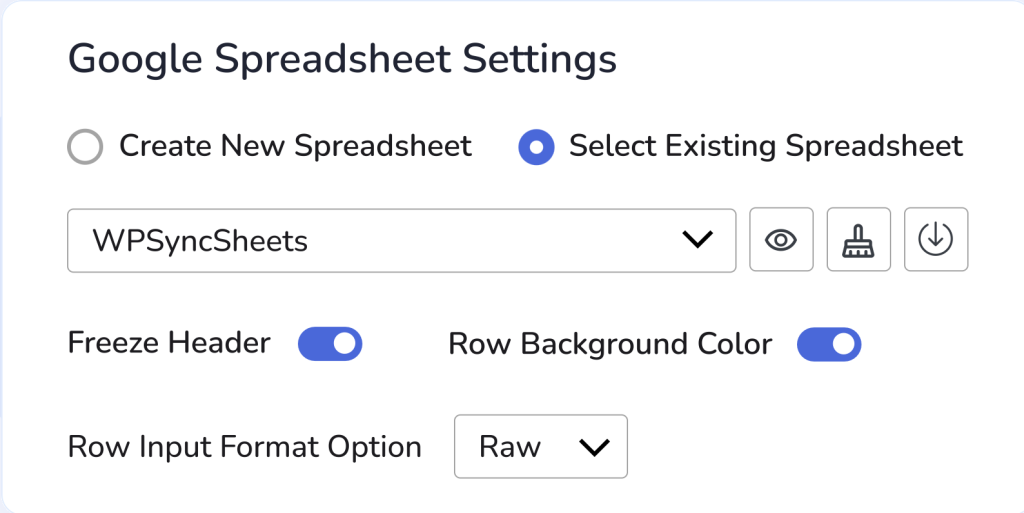
Step 4: Configure Your Form Feed Settings
- From the dashboard,navigate to Contact > Edit Form.
- Click on the WPSyncSheets tab.
- Enable syncing for that form.
- Map each form field with the appropriate column in your Google Sheet. The form fields include name, email, phone, message etc.
- Save the feed.
Step 5: Submit a Test Form
Now, from your website, you can submit a test entry using the connected form. Within seconds, the test entry will appear in your Google Sheet.
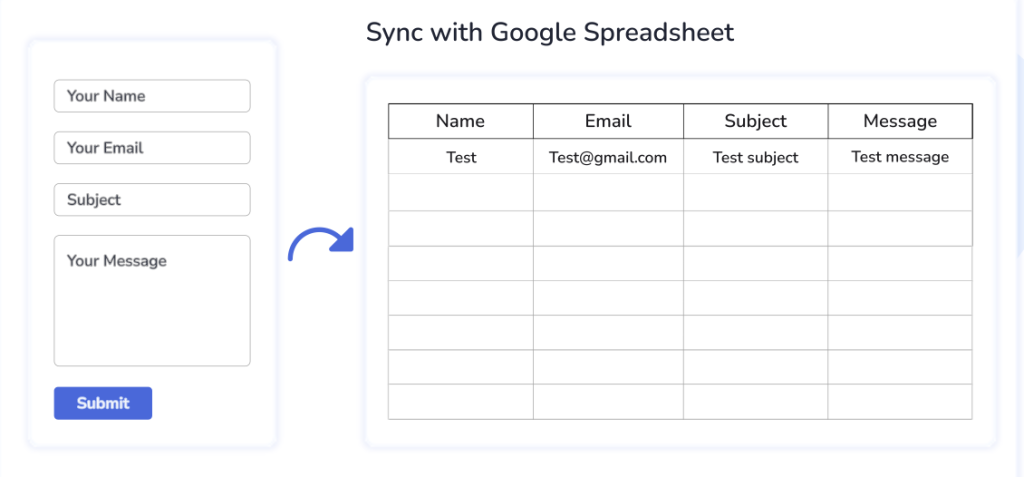
Creating Live Reports in Google Sheets
Now that your form data’s landing in Google Sheets in real time, you can turn that raw info into reports that actually make sense, no extra tools needed.
Here’s what you can do:
- Filter & Sort with Ease
Organize your data by date, location, submission status, or any custom field you’ve added. Filter views keep things clean without messing with the master sheet. - Build Visuals That Tell a Story
Need to show where leads are coming from or how satisfaction scores are trending? Drop in a bar chart, pie chart, or line graph. Done. - Spot Trends Fast with Pivot Tables
Whether you’re tracking common issues or repeating feedback, pivot tables help you see the patterns without any complex formulas. - Spot What Needs Your Attention
Let’s be honest, when submissions start piling up, it’s way too easy to miss the ones that actually matter. With conditional formatting, you can make urgent leads or key requests pop out instantly. Think of it as your visual cue to focus on what needs action, fast. - Share Polished Reports in Seconds
Sending updates to a client or team? Just go to File > Download > PDF to generate a clean, ready-to-share report. No extra formatting needed.
Real-Life Use Cases
- Lead Management: Instantly route leads to the right team via Sheets.
- Hiring Made Easier: Keep all job applications in one place, track review status, and filter by role.
- Customer Feedback That Actually Gets Seen: Don’t just collect feedback, analyze it. Use Sheets to spot patterns in satisfaction scores or recurring issues.
- Support Requests: Sort incoming tickets by urgency or type.
Pro Tips for Optimizing Your Reports
- Use Data Validation: Prevent errors by restricting certain fields like dropdowns or checkboxes.
- Auto-Backup with Google Drive: Keep your Sheets backed up daily for peace of mind.
- Set Permissions Wisely: Grant view or edit access to teammates without giving them access to your WordPress site.
- Sync Multiple Forms: Assign different sheets for each form to stay organized.
- Use Form Time Stamps: Automatically log when each submission came in to analyze response timing.
Final Thoughts
Sorting through the Contact Form 7 entries manually gets tiresome fast. But with WPSyncSheets For Contact Form 7, staying organized doesn’t have to take up your time. With a simple setup, this plugin gives you live data and smarter workflows. Also, it connects your forms directly to Google Sheets. As a result, everything gets synced in real time and is ready to use for all your needs.
Frequently Asked Questions
1. Is this setup secure?
Yes, this setup is secure. The WPSyncSheets plugin uses Google’s OAuth for secure authentication. Your access token is stored safely within your site.
2. Can I stop syncing anytime?
Of course. Just disable syncing for a specific form or revoke access from the API settings.
3. What happens if the form structure changes later?
If the form structure changes, you can remap the fields in the plugin settings. Just update the feed mapping to reflect your new form layout.







