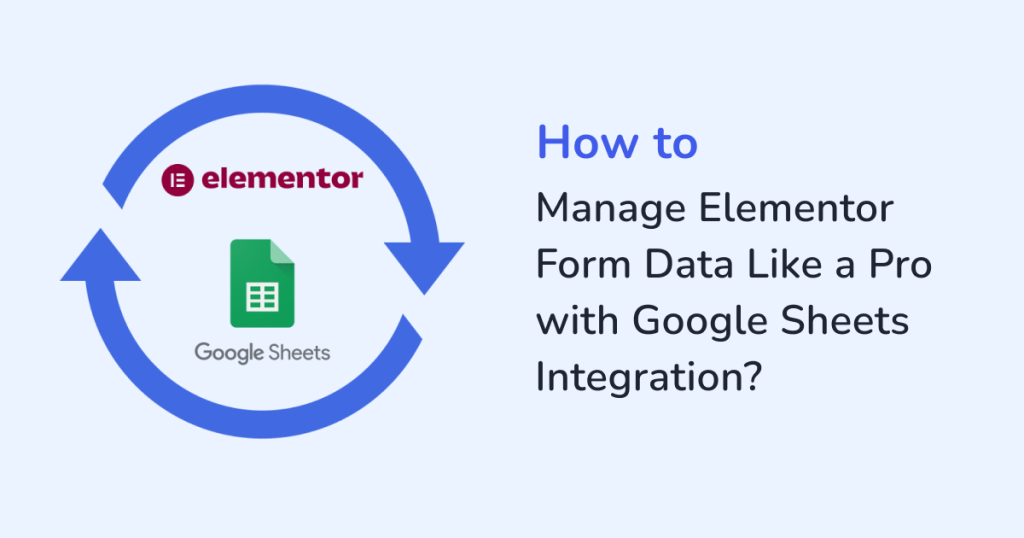
Elementor is a favorite among website creators for building clean, high converting pages with built in forms. But while capturing form data is easy, keeping it organized is where the real challenge begins. Manually exporting CSV files, or digging through inboxes for submissions can quickly turn into a time consuming mess.
That’s where Google Sheets integration comes in. When you sync Elementor forms with Google Sheets using a tool like WPSyncSheets For Elementor, form submissions are automatically sent to a shared spreadsheet. no copy-pasting required.
Let’s walk you through how to manage the Elementor form data like a pro using this Google Sheets integration plugin.
Why Sync Elementor Form Data with Google Sheets?
Before jumping into how-to take control of the elementor form data with smarter management using Google Sheets integration, let’s understand the why.
Here is why you should sync your Elementor form data with Google Sheets helps:
- Real-time sync: Every new form submission is added to your spreadsheet instantly.
- Easy collaboration: Different departments can access live data without logging into the WordPress account.
- Cleaner analysis: Use Google Sheets filters, charts, or pivot tables to analyze form trends, campaign performance, and lead quality.
- No more missed entries: Every submission is recorded and stored. So, there is no risk of lost email alerts.
Considering these benefits, this integration is essential, if you’re focused on optimizing operations, automating processes, or expanding your lead database.
Meet the Tool: WPSyncSheets For Elementor Forms
WPSyncSheets For Elementor is a simple, lightweight plugin designed for seamless integration, and sends form entries to Google Sheets in real time. It works seamlessly in the background to push new submissions into your chosen spreadsheet, which is organized and structured, and ready for use.
Key Features:
- One-Click Google Sheet Authentication
Connect your Google account with a single click. No complicated setup or coding needed. - Real-Time Data Sync
As soon as someone submits your Elementor form, their data instantly appears in your connected Google Sheet, without any delays, or manual exports. - Supports Multiple Elementor Forms
Manage multiple forms effortlessly. Each form can be linked to a separate sheet or tab, giving you full control and organization. - Custom Field Mapping
Map your form fields to specific columns in your spreadsheet. - Export in Excel, CSV, PDF & More
Export your synced data in the format that works best for you. - Form Entry Filtering
Set conditions to filter which entries are sent to Google Sheets. From there, you can handle large volumes of data. - Secure OAuth Integration
Built on Google’s OAuth 2.0 protocol, your connection remains safe, stable, and fully authorized. - Lightweight and Fast
Designed for performance. Plus, it adds zero bloat to your website and works smoothly behind the scenes. - Supports Team Collaboration
Share your connected Google Sheets with your team for easy collaboration.
Stepwise procedure: How to Connect WPSyncSheets For Elementor plugin with Google Sheets?
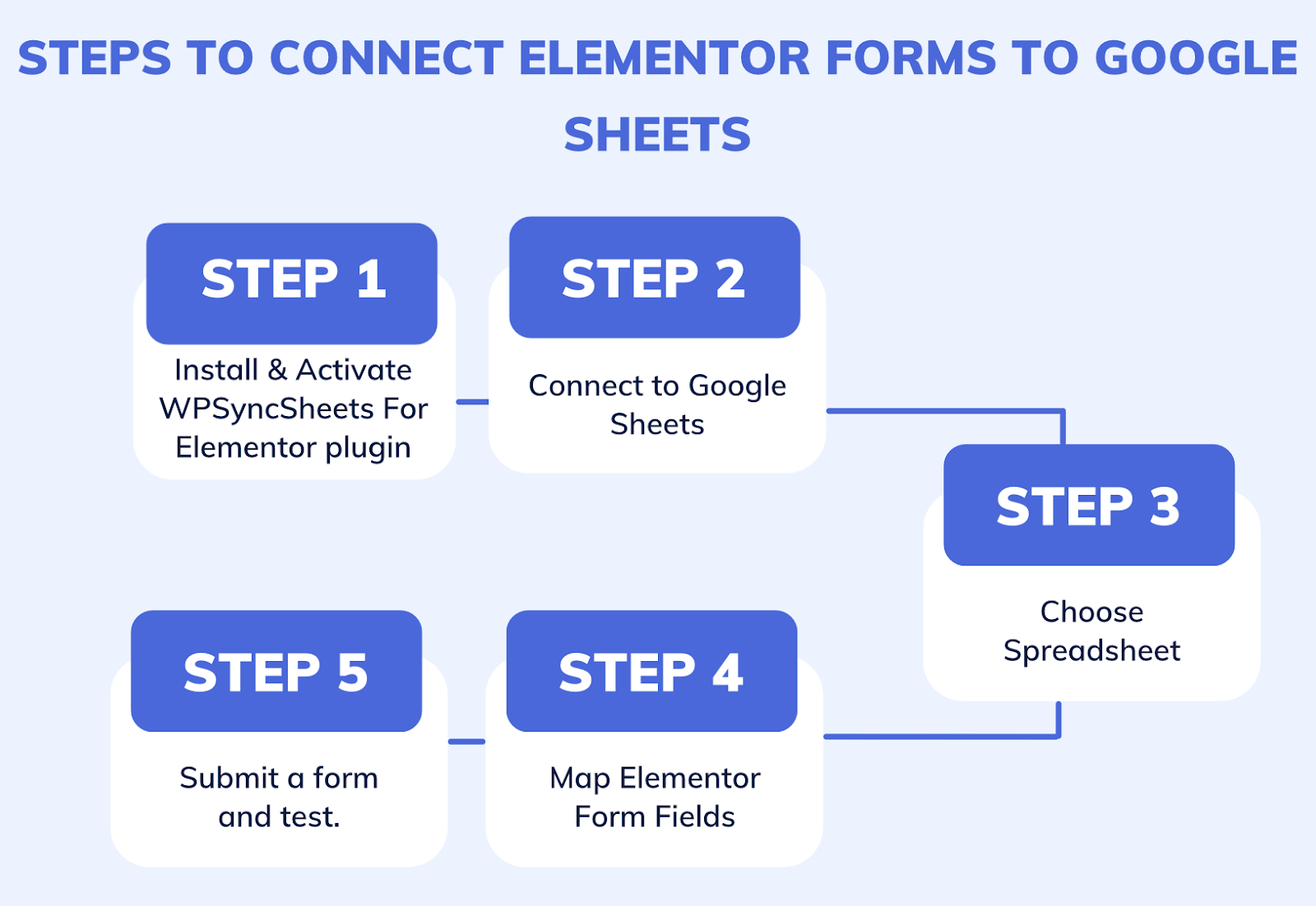
Step 1: Install & Activate the plugin
- Begin by downloading the plugin: WPSyncSheets For Elementor.
- Head over to your WordPress admin dashboard to upload the plugin file.
- Hit Activate. Once done, you’re ready to sync your forms like a pro.
Step 2: Connect Your Google Account
- Next, go to the Google API Settings inside your WordPress dashboard.
- Here’s where you’ll connect your Google account and grant the required permissions.
Step 3: Select a Sheet to sync
Either select an existing Google Sheet or create a new one. All new form submissions will now appear automatically in the Google Sheet you’ve selected.
Step 4: Map Elementor Form Fields
In the field mapping section, match each Elementor form field, with the corresponding columns in your Google Sheet. The form fields include Name, Email, and Message.
Step 5: Test It!
Through your Elementor form, submit a test entry. Within seconds, the submitted data will appear in your connected Google Sheet in a cleanly formatted and instantly accessible way. That too, without any extra steps or delays.
Use Cases: Where This Integration Truly Shines
Still wondering how this fits into your workflow? Here are just a few scenarios where syncing Elementor forms to Google Sheets saves the day:
- Lead Generation: Track incoming leads and share with sales in real time.
- Customer Support Requests: Organize issues submitted via contact forms.
- Event Registrations: Collect and monitor signups with live status updates.
- Newsletter Signups: Automatically build segmented subscriber lists.
- Feedback Collection: Review and organize feedback responses directly in Google Sheets for better insights
Pro Tips to Maximize the Integration
To truly manage Elementor form data like a pro, consider these expert tips:
1. Set Up Conditional Formatting
Use Google Sheets to highlight hot leads, missing info, or overdue follow-ups with color coding.
2. Automate Follow-Up Actions
Connect your Google Sheet with tools like Zapier to streamline your workflow. Everything runs in the background, without any extra effort, so that every new form submission automatically:
- Sends an email
- Updates your CRM
- Triggers a Slack notification
3. Create Dashboards
Build a visual dashboard using Google Data Studio connected to your sheet for real-time reporting and team visibility.
4. Backups & Export
Schedule automatic exports of your form data in formats like Excel, CSV, or PDF. This keeps your backups current and makes sharing reports with clients effortless.
Why WPSyncSheets For Elementor Stands Out?
Unlike most integration tools that involve complicated setups or custom API work, WPSyncSheets for Elementor is designed to be simple and straightforward. With this plugin, you can unlock:
- Doesn’t require coding
- Works instantly after setup
- Handles multiple forms
- Supports advanced custom fields (ACF)
- Saves hours on manual data entry
In short, it’s built for WordPress users who value both simplicity and power.
Conclusion
Managing the Elementor form data doesn’t have to be messy or time-consuming. No matter you’re handling 10 or 100000 submissions, this integration will keep your workflow clean and efficient. Also, syncing your form entries to Google Sheets using WPSyncSheets gives you access to unlock:
- Real-time visibility
- Seamless collaboration
- Better data analysis
Ready to try it out?
Get WPSyncSheets For Elementor and start managing your form data like a pro today.
FAQs
1. Does WPSyncSheets support multiple Elementor forms?
Yes. With WPSyncSheets, you can sync multiple forms to individual or grouped Google Sheets.
2. Is the sync real-time?
Absolutely. As soon as a user submits a form, the data reflects in your spreadsheet.
3. Can I use conditional logic with this integration?
Yes. While the plugin handles the sync, you can use Google Sheets to apply conditional rules.
4. Does the WPSyncSheets for Elementor plugin support exporting data to Excel or PDF?
Yes. With WPSyncSheets, you can export synced data from Google Sheets to an Excel or PDF file.







